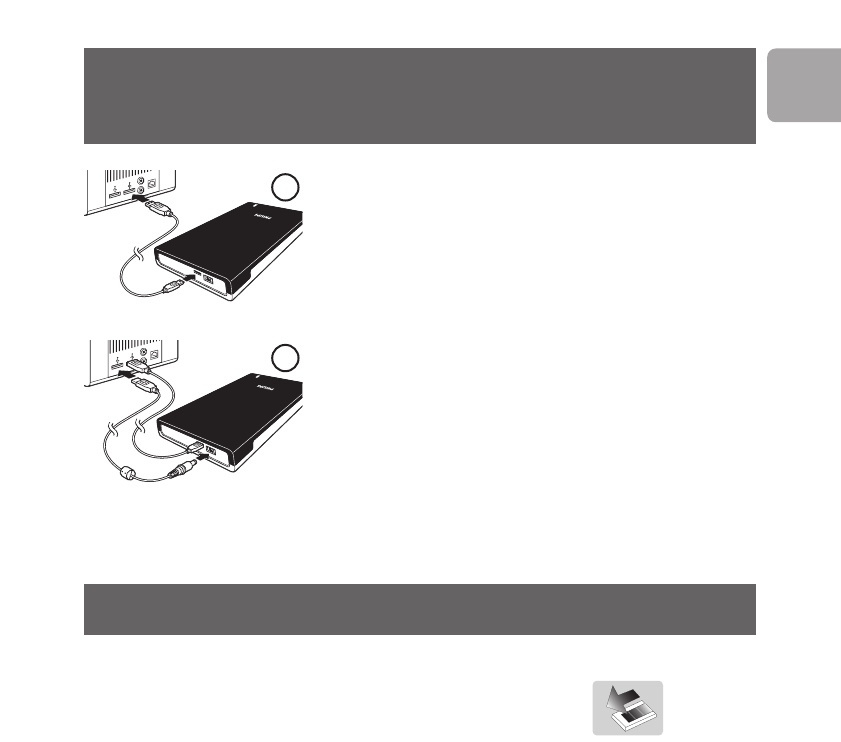EN
5
How to connect this external hard disk
on your system?
Connect the USB cable to the hard disk, and to an
empty USB port of the computer.
A drive icon, Philips External Hard Disk, appears in
Windows Explorer and the blue light should light up.
(The computer sometimes needs to be restarted,
before you can use the new hardware).
When Windows does not recognize the hard disk
(some PCs or laptops provide insufficient bus power on
one USB port), plug the additional USB power cable (D)
into an empty USB port of your computer.
How to safely disconnect?
1 Double-click the Safely Remove Hardware icon
in the system tray in the lower right part of the screen.
2 In the window that appears, select the name of the device that is to be removed,
then click the Stop button.
3 When the Stop a hardware device screen appears, check that the correct
information is displayed, and then click the OK button.
4 When the message Safe to remove hardware appears, remove the drive from
the computer’s USB port.
1
2