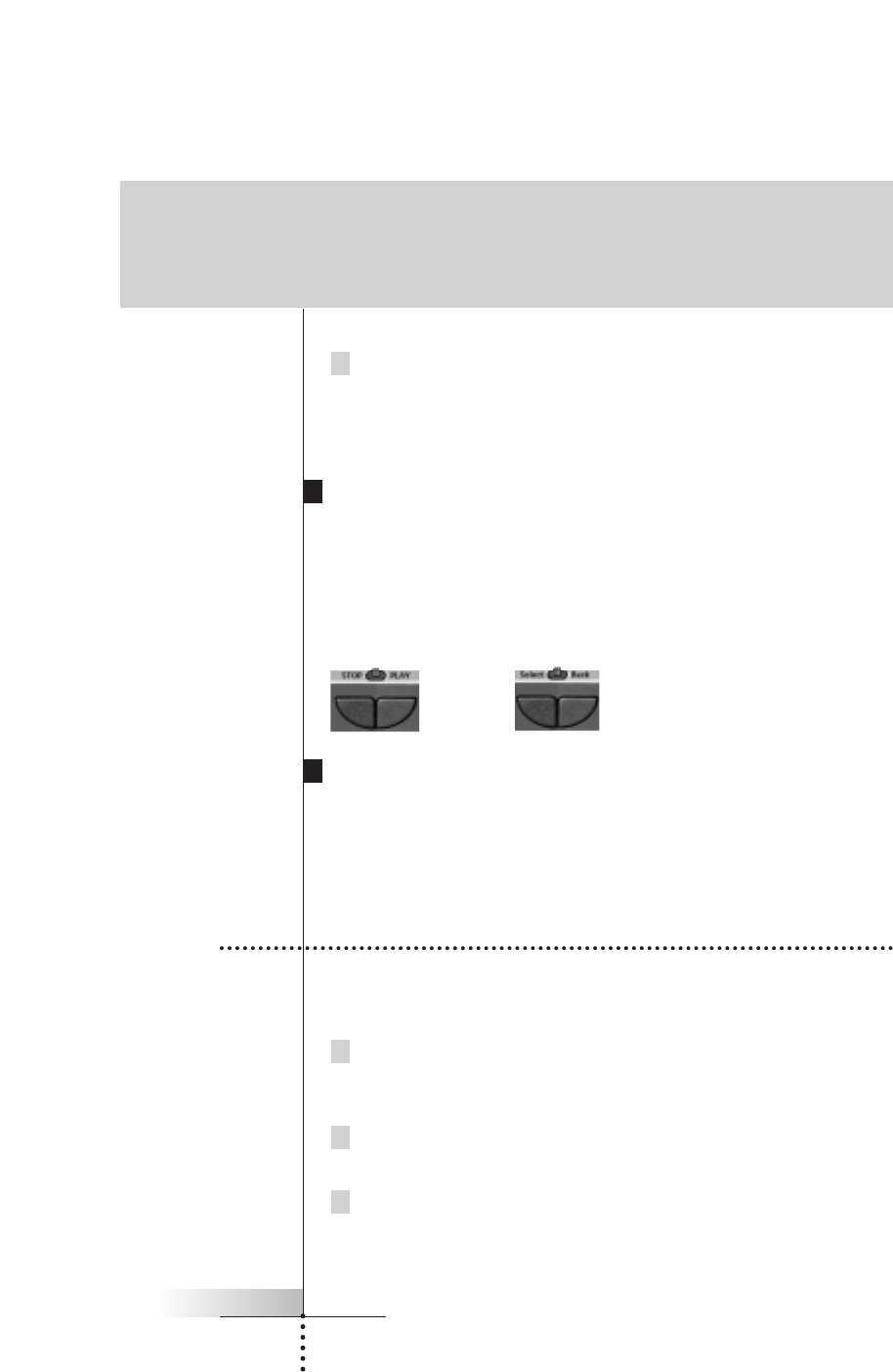User Guide
10
3 Tap the device you want to operate.
The device control panel appears and the Remote Control icon turns to its
original position. You can now operate the new selected device without
affecting the active device.
Using the Left and Right button
The Left and Right buttons change function depending on the device the Remote
Control is operating. The current function is displayed on the touchscreen right
above the button. The function can either be an IR (infrared) command which is
transmitted, or a jump to a specific device page.
IR commands Device pages
Using the direct-access buttons
Mute, Channel and Volume can be operated at any time, even without turning on
the touchscreen.
Getting Started
4. Adjusting the Settings
Most of the Remote Control’s features can be set to your own wishes.
1 Touch and hold the Remote Control icon for a few seconds.
The first setup panel appears. You can display the second and third setup
panel by using the scroll buttons.
2 Tap the button of the setting you want to adjust.
The button becomes black.
3 Use the Left and Right button to adjust the setting.