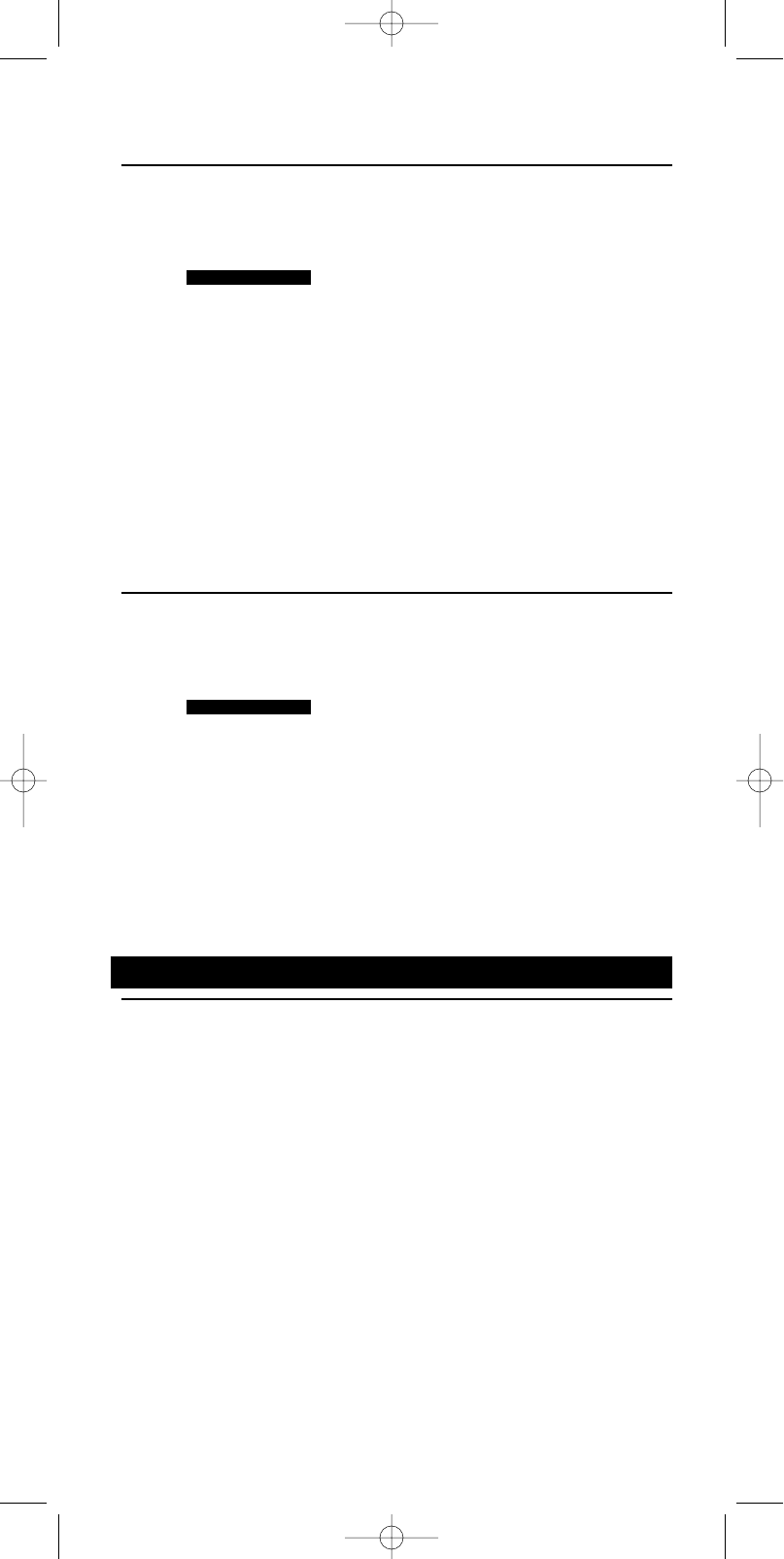Define Home Cinema Keys
To assign different hard keys on your SBC RU885 for different devices in the Home
Cinema mode simply do the following:
1 Press CINEMA to enter Home Cinema mode.
➜
2 Press and hold SETUP until SETUP lights up in the display.
➜ DEV (first line)
➜ ADD (second line)
3 Use the Device Selection keys to select KEY.
➜ KEY (first line)
4 Use SMART CONTROLS to select DEFINE.
➜ DEFINE (second line)
5 Use the SMART CONTROLS to select the device you wish to copy keys from in
Home Cinema mode.
➜ TV (for example - first line)
6 Press the keys you want to copy to Home Cinema mode.
Notes: - You can repeat this for all keys of any of the installed devices.
- Every key press is confirmed with OK in the display.
7 To finish the definition of Home Cinema Keys press SEND.
➜ STORED (second line)
Reset Home Cinema Keys
To reset different hard keys on your SBC RU885 to the original Home Cinema function
do the following:
1 Press CINEMA to enter Home Cinema mode.
➜
2 Press and hold SETUP until SETUP lights up in the display.
➜ DEV (first line)
➜ ADD (second line)
3 Use the Device Selection keys to select KEY.
➜ KEY (first line)
4 Use SMART CONTROLS to select RESET.
➜ RESET (second line)
5 Confirm with SEND.
6 Press the key or keys to be reset.
7 Confirm with SEND.
➜ DONE (second line)
Note: Every key press is confirmed with OK in the display.
5. Extra functions
Set-up backlighting
If you select a backlighting time the display and all keys will light up as soon as the RU885
is lifted up. Backlighting will stay on for the selected time.
1 Press and hold SETUP until SETUP lights up in the display.
➜ DEV (first line)
➜ ADD (second line)
2 Use the Device Selection buttons to select LIGHT.
➜ LIGHT (first line)
3 Use SMART CONTROLS to select either OFF, 5 or 15 seconds to set Backlighting.
➜ OFF (for example second line)
4 Press SEND to confirm.
Note:When you use backlighting continuously the batteries will run short more quickly.
HOME CINEMA
HOME CINEMA
ENGLISH
12
XP SBC RU 885 27-09-2002 16:39 Pagina 12