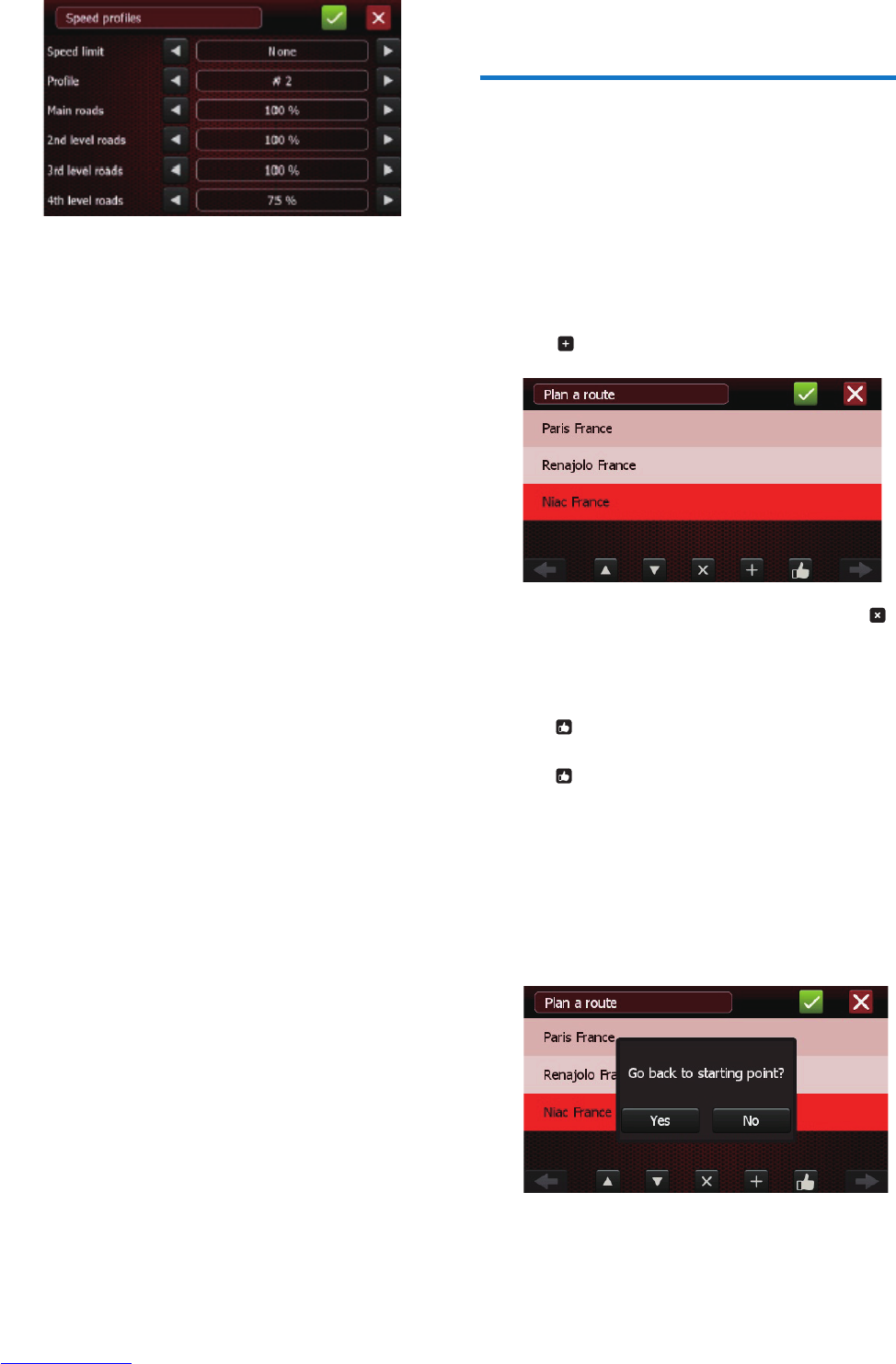• [Speed limit]: Set the maximum speed
of your vehicle.
• [Prole]: Select a speed prole to be
used by the route calculator. There
are 3 default proles and they can be
modied.
• [Main roads] (red ones on the map)
These are part of the network of the
main roads connecting the large cities.
They basically include most of the
freeway network and the bypasses
around the large cities.
• [2nd level roads] (yellow ones on the
map)
These roads are of lesser importance
but connect most cities and are
intended for high trafc. Access to
them is also usually controlled.
• [3rd level roads] (brown ones on the
map)
These roads are of even lesser
importance; they connect to villages
as well as to the main districts in a city;
they are intended for fairly high trafc.
• [4th level roads] (gray ones on the
map)
These are all the other roads : streets/
roads of low importance, dead ends,
pedestrian streets, etc. They are usually
only taken around the starting and
arrival points of a trip.
When the value is set to 100%, no speed
change is applied. But if the value is set, for
instance, at 50% for one the categories, the
speed for the roads in this category will
be divided by two. This will give travel time
estimates for these roads that are twice as long,
and these roads will only be factored in as a
last resort in your route search. If on the other
hand, the value is set at 150% for a category, the
roads in this category will be given preference.
Plan a route
You can plan your route in two ways:
• Start navigation with via points
• Start simulation (without GPS) to prepare
a route or just to visualize the route with
driving distance and time.
1 Tap [Plan a route].
2 Tap to add a via points.
• To delete the selected via point, tap .
• When two or more via points are set,
tap up/down arrow to change their
order.
• is activated when you plan a trip
with more than three destinations. Tap
, and then if you tap [Yes] you will
return to your starting point at the end
of your trip. Your destination points will
be reorganized to optimize your trip. If
you tap [No] your trip will optimized
from your starting point to the last
destination. (without going back to
your starting point.)
3 Tap [Yes] or [No] to run or not run
simulation mode.