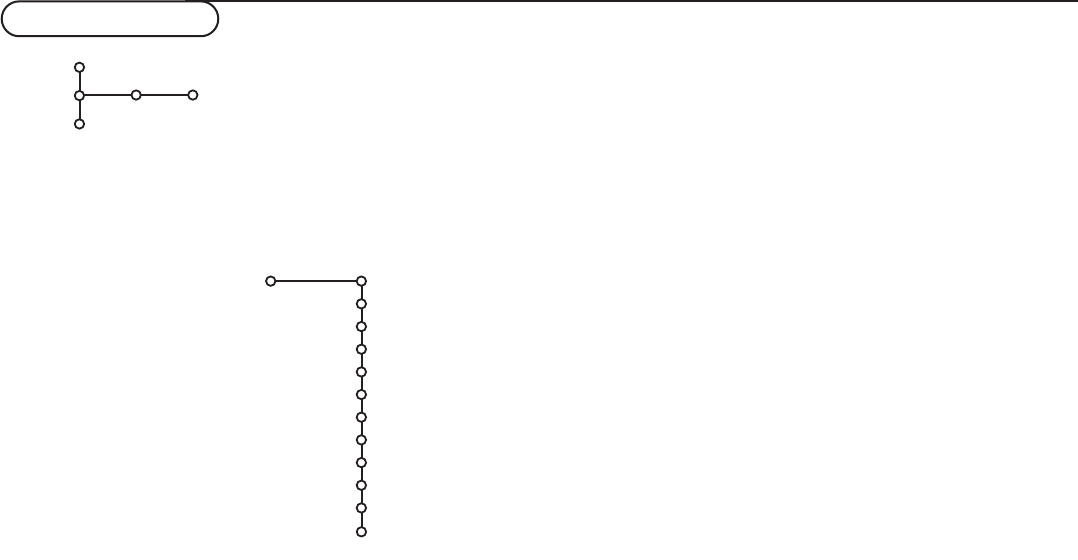8
Settings menu
General Source
TV
Settings
Install
The General menu allows you to change settings that will typically be accessed only occasionally.
The
Source menu allows you to select a source.
General
This menu allows you to change various settings that are
presumably adjusted less frequently than most other
settings.
Menu Background
& Select Menu Background with the cursor down.
é Press the cursor right.
“ Select On or Off to turn the Menu Background on or off.
Surf
& Select Surf.
é With the cursor right, select :
•
2 channels if you want the 0 button to toggle between
the current and the previously selected channel,
•
9 channels if you want the 0 button to summon a list of
up to 9 channels which can be selected,
To add/remove a channel or source :
Tune to the channel or source you wish to add or remove.
Press the 0 button and press the cursor right to add or
remove.
Note: If there are already 9 channels/sources in the list, the one
at the bottom of the list will be removed.
Dual screen format
This menu allows you to select the preferred format which
can then be displayed toggling the b button on and off.
See Dual Screen/PIP/Multipip, p. 15.
Select
Dual Screen, Large PIP, Medium PIP, Small PIP,
PIP3, PIP8 or PIP12
with the cursor down.
When Dual Screen mode is activated with the remote
control b button, and when :
•
Dual screen is selected, the TV splits the screen into two
equally sized screens.
•
PIP is selected, the TV shows a full screen of video with a
pip window of video on top of it.
•
PIP3, PIP8 or PIP12 is selected, the TV will display 3, 8 or
12 pip screens.
Freeze format (not available for HD and VGA sources)
Freeze format allows you to select among three options:
Freeze, Replay, Photo finish, to be activated when you press
the S button on the remote control. See p. 5. In this
menu you can select which option you prefer.
Note: Continuing to hold the S button down will also cycle the
TV through the various formats. Changing the format this way
does not store the selected format.
& Select Freeze format with the cursor down.
é Press the cursor right.
“ Select Freeze, Replay, Photo finish with the cursor up/down.
Reset AV settings
This function allows you to reset most of the picture and
sound settings to their predefined factory states.
& Select Reset AV settings with the cursor down.
é Press OK to erase settings and reset them to their default
values.
Caption Service
Closed Captioning allows you to read the voice content of
television programs on the TV screen. Designed to help the
hearing impaired, this feature uses on-screen ‘text boxes’
to show dialogue and conversations while the TV program
is in progress. Captions will appear on the screen during
captioned broadcasts.
Note:The captions do not always use correct spelling and
grammar.
Not all TV programs and product commercials are made for
broadcast with Closed Caption information included. Refer to
your area’s TV program listings for the TV channels and times of
Closed Caption shows.The captioned programs are usually
noted in the TV listings with service marks such as ‘CC’.
& Select Caption Service with the cursor down.
é Press the cursor right.
“ Select the desired Caption Service
• CC 1, 2, 3 or 4
Dialogue (and descriptions) for the action on the
captioned TV program shows on screen.
Usually CC 1 is the most used. CC 2 may be used for
alternate languages if they are being transmitted.
•
T 1, 2, 3 or 4
Often used for channel guide, schedules, bulletin board
information for Closed Caption programs, news, weather
informations or stock market reports.
Not all Caption Services are necessarily being used by a TV
channel during the transmission of a Closed Caption program.
‘ See Closed Captions in the TV-Features menu, p. 12, to turn
the
Caption Service On or Off.
Note:This television receiver provides display of television Closed
Captioning conforming with the EIA-608 standard and in
accordance with Sections 15.119 of the FCC rules.
General
Menu background
Surf
Dual Screen format
Multi-PIP format
Freeze format
Reset AV settings
Caption Service
OSD
Time zone
Daylight saving
Set/Change pin
Settings