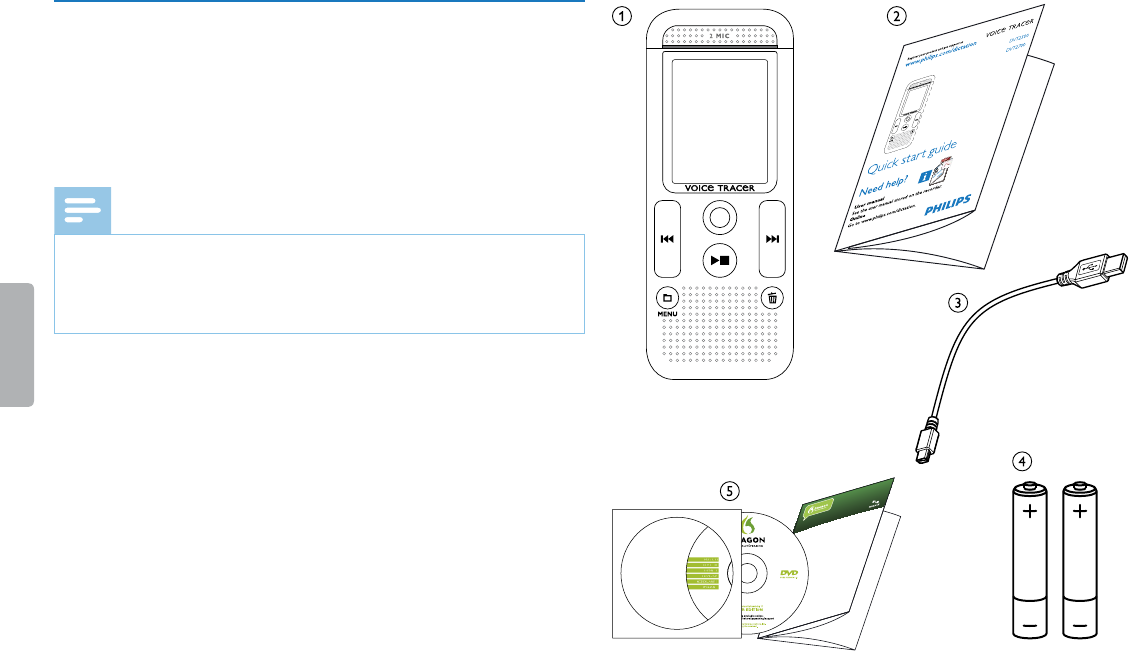Using Dragon NaturallySpeaking Recorder Edition, you can dictate into a portable
recorder and then have Dragon NaturallySpeaking transcribe your recorded speech.
Installing Dragon NaturallySpeaking
1. Exit all open programs. If you’re running a virus checker, turn it o.
2. Put the Dragon DVD into your DVD drive. Setup begins automatically. If it doesn’t,
double-click the le Setup.exe on your DVD.
3. Follow the on-screen prompts. Optionally, you can enable the QuickStart option.
QuickStart launches Dragon at system start-up and adds an icon to the Windows
task bar.
4. Click Finish to complete the installation. You may be prompted to reboot your
computer.
Starting Dragon NaturallySpeaking
Start Dragon by:
t Double-clicking the Dragon desktop icon.
t Selecting Programs > Dragon NaturallySpeaking from the Start menu.
t Right-clicking the QuickStart task bar icon and selecting Start Dragon
NaturallySpeaking , if the QuickStart option is enabled.
Teaching the program how you speak
The rst time you start Dragon, the program automatically starts the Prole Creation
Wizard.
Step 1: Create a user prole
1. Name the prole with your name or any other unique name. Click Next.
2. Select the language you will use for this prole, and your age group. Click Next .
3. Select the region of the world you are in and your accent. Click Next.
4. Select the audio source that you will use: Digital les on disk (.wav, .mp3, .wma,
.dss, .ds2) . Click Next .
5. Review your choices and click Create to create your prole.
DRAGON DV R E DITION
QUICK START GUIDE
EN