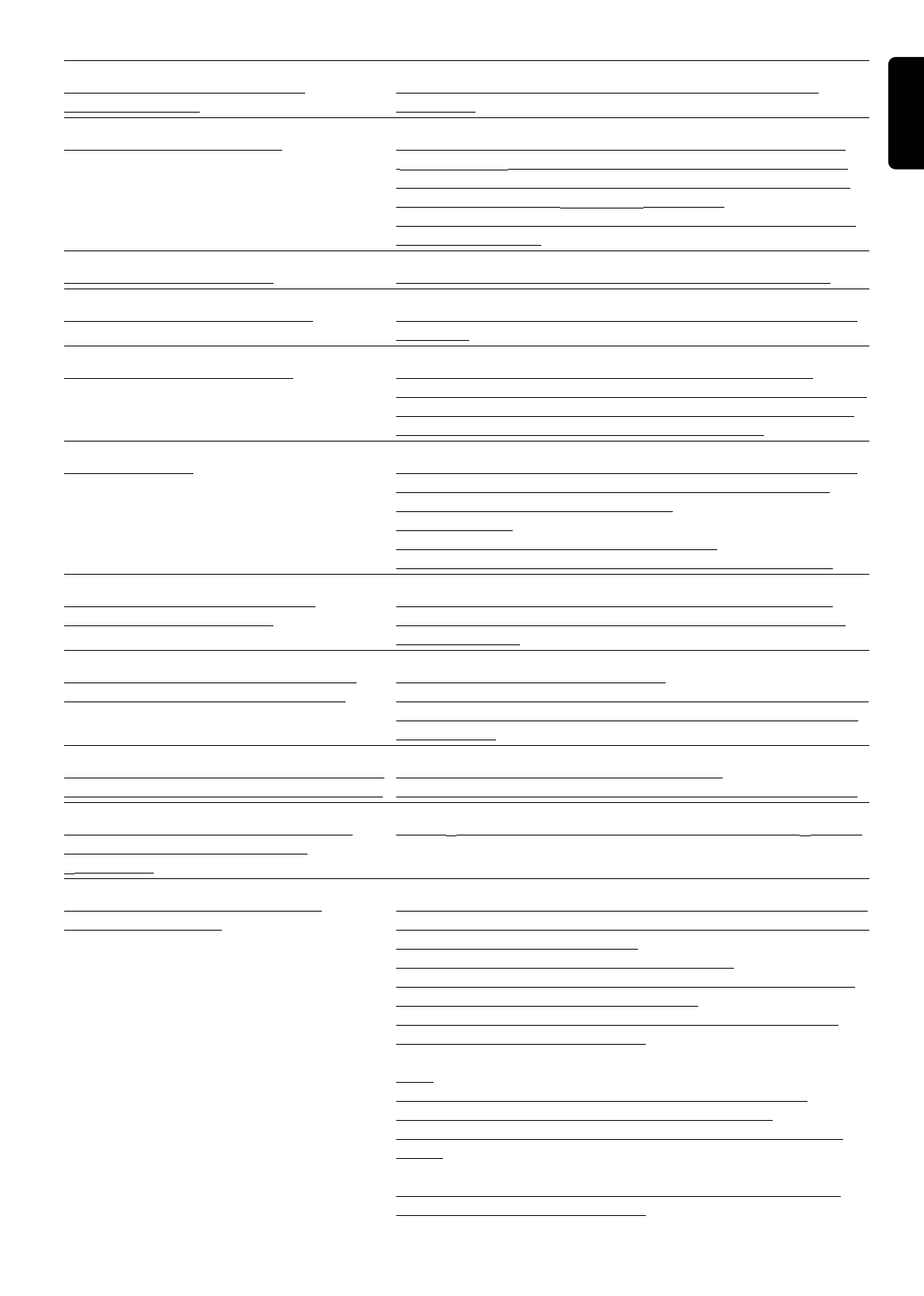English
TROUBLESHOOTING 53
The recorder does not record a • Make sure that the recorder is switched to standby before the
timer programme timer starts.
No new title can be recorded • Check if the maximum number of titles has been reached (message:
‘
too many titles
’ on screen). If so, delete a title next to a free space.
• Check if the disc is write protected. If so, unlock the disc in the disc
settings menu (message: ‘
Disc locked
’ on screen).
• Check if the (DVD+R) disc has been finalized. If so, no new titles can
be recorded anymore.
Service codes on the display • Clean the disc. The recording was most probably done correctly.
‘Disc warning’ message on screen • A write error has occured, but it could be corrected. No user action
is required.
‘Disc error’ message on screen • A write error has occured from which the recorder could not
recover. Inspect the disc and clean it if necessary (refer to ‘Intoduction -
Cleaning discs’ for cleaning instruction). Record (overwrite) again over
the same part of the disc to see if the problem is solved.
Other disc errors
•
A disc might be corrupted because of dust, scratches or fingerprints.
If the disc cannot be accessed anymore, use the back-up disc erase
procedure to repair it. Proceed as follows:
1. Clean the disc.
2. Put disc in the drawer (do not close the tray).
3. Press and hold CLEAR for several seconds until the tray closes.
Twofrom a stereo VCR languages • When the TV set does not automatically detect the dual-language
are ‘mixed’ when recording signal,use left/right audio balance on the TV set to amplify the one or
the other language.
The disc cannot be erased because the 1. Open the tray while leaving the disc in.
Index Picture Screen does not appear 2. Hold CLEAR pressed for around 5 seconds until the tray closes. The
disc is technically not yet erased but you can start a new recording like
on a blank disc.
The Index Picture Screen does not appear • Take out the disc. Clear the disc. Insert the disc.
but the titles on the disc can still be played Choose ‘Adapt to own disc format’ (See ‘User Preferences - Features).
A DVD player shows the Index Picture • Press 9 STOP to exit the Index Picture Screen, then press 2 PLAY.
Screen but does not react to the
2 PLAY key
A DVD+RW disc does not play on • There are DVD Players that will not play recordings made with a DVD
a certain DVD player Recorder. With a special procedure the recorder will solve this problem
for some players. Proceed as follows:
1. Put the disc in the drawer (do not close the tray)
2. Press and hold the 2 key on the remote control for several seconds
until the tray closes. The disc is now modified.
3. If the change has no effect, you may perform the same procedure
with the 3 key on the remote control.
Note :
Modifying the disc can solve the problem for a specific player model,
but playback in other DVD players may no longer be possible.
It is therefore recommended to use this procedure carefully and only when
needed.
• To revert the disc to the original state, follow the same procedure
with the 1 key on the remote control.