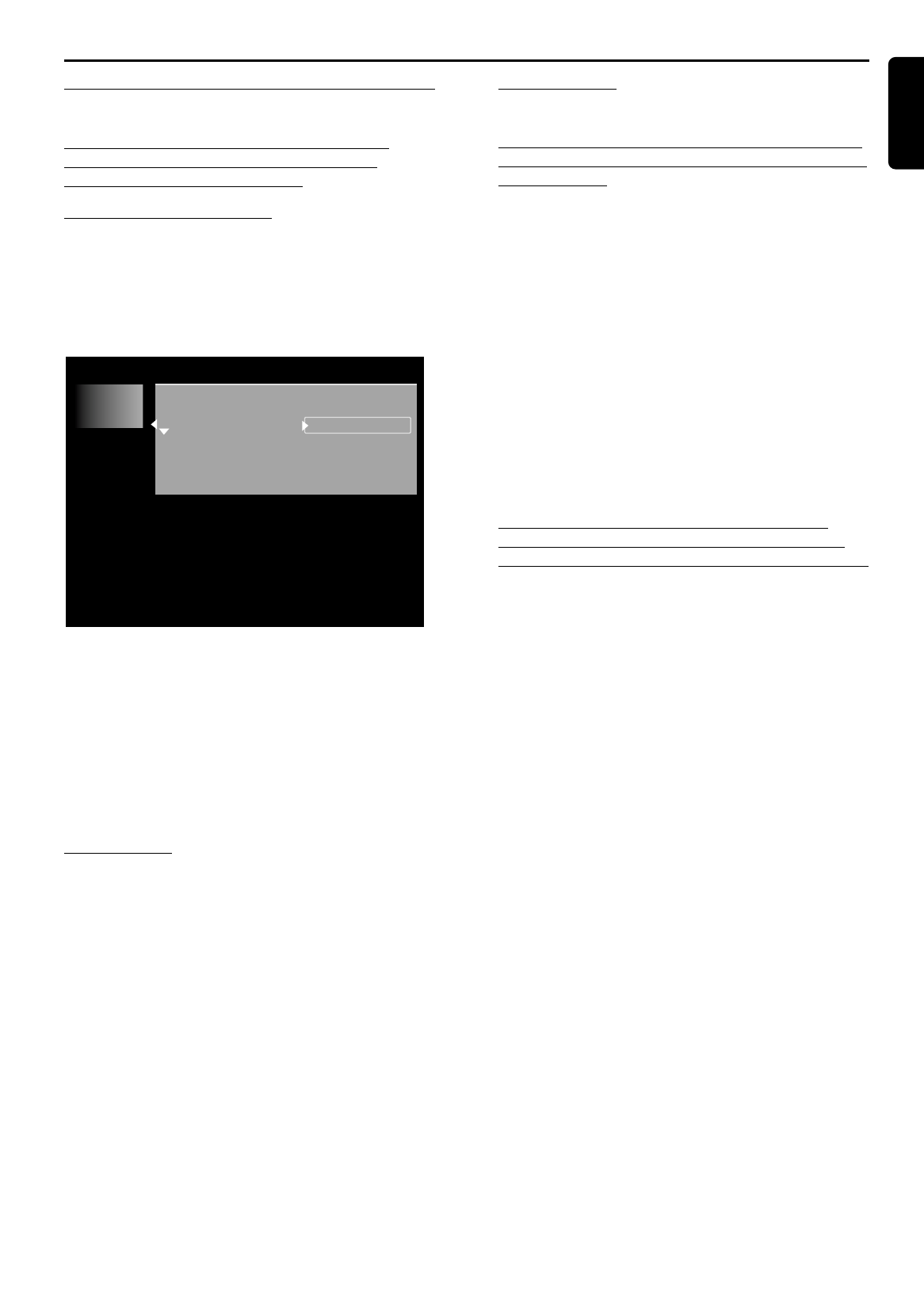English
MANAGING DISC CONTENT 47
Managing disc content
Title settings
For each title on a DVD+RW or DVD+R disc the
default settings can be changed to your personal
preference in the title settings menu.
Changing the title name
l In the Index Picture Screen, select the required title
with wv(down up cursor).
l Press u (right cursor) to enter the title settings
menu.
l Enter the new name. A name may contain a
maximum of 64 characters.
l Use tu(left right cursor) for the position of the
characters. Use wv(down up cursor) to change
characters.
l Use SELECT to toggle between capitals and lower
case characters.
l Use CLEAR to erase a character.
l Confirm by pressing OK.
Play full title
l In the Index Picture Screen, select the required title
with wv(down up cursor).
l Press u (right cursor) to enter the title settings
menu.
l Select ‘
Play full title
’.
When this item is selected the title will be played in full,
including hidden chapters. Follow the instructions on the
screen. (See ‘Managing disc content - Favorite Scene
Selection’.)
Erasing a title
You may simply erase a title on DVD+RW by recording
over it, but if you want to erase the whole title instantly,
do the following:
l In the Index Picture Screen, select the required title
with wv(down up cursor).
l Press u (right cursor) to enter the title settings
menu.
l Select ‘
Erase this title
’
.
‰ The message ‘
This will completely erase this
title
’, ‘
Press OK to confirm
’ is shown.
l Press OK to confirm.
‰ ‘
Erasing title
...’ is shown until the action is
completed.
‰ After the title has been erased, the Index Picture
Screen will show an empty space instead. If there
was an empty space in front of or behind this title,
then these are combined into one empty space.
Empty spaces of less then one minute will not be
shown.
On DVD+R titles can also be erased but the space
occupied cannot be used anymore. During finalisation
erased titles are removed from the Index Picture Screen.