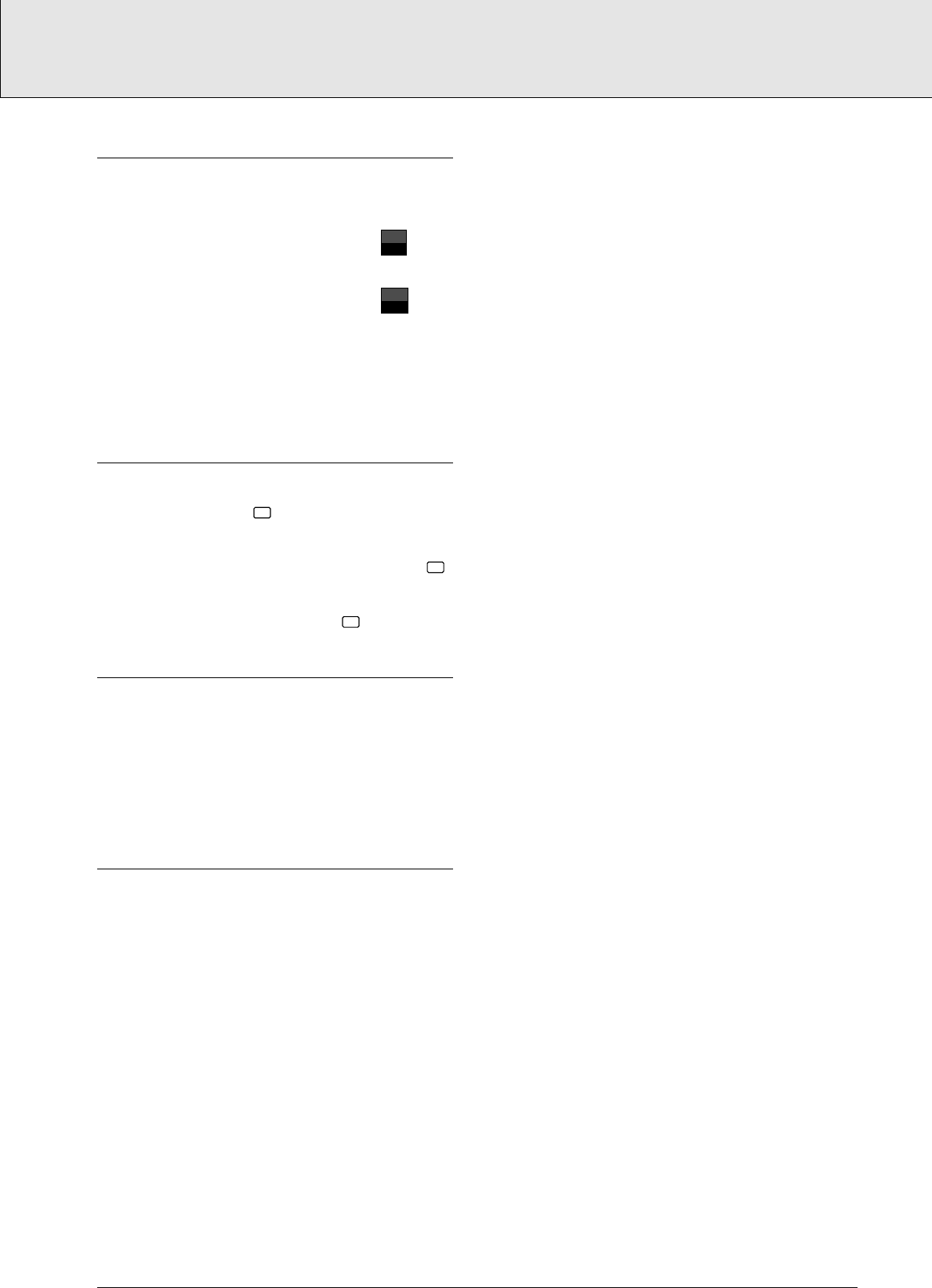CHANGING THE AUDIO LANGUAGE AND CHANNEL
CONFIGURATION
This changes the language and the audio channel configura-
tion when alternatives are available on the disc.
• Press AUDIO during play.
➜ The audio language and channel configuration icons
appear on the screen
for 2 seconds.
• Press AUDIO repeatedly to step through the options.
➜ At each step, the language changes. If the sound con-
figuration changes too (for example from multichannel
to stereo) this is also indicated.
SUBTITLES
• When subtitles are available on a disc, you can turn them
on by holding SUBTITLE down during play until the
subtitles appear.
• To step through the language options, press SUBTITLE
repeatedly.
• To turn the subtitles off, hold SUBTITLE down again.
SCAN
Plays the first 10 seconds of each title on the disc.
• Press SCAN for about 1 second.
• To continue play at your chosen title, press SCAN again for
about 1 second or press 2.
CHECKING THE CONTENTS OF DVD-VIDEO DISCS:
MENUS
For titles and chapters, selection menus may be included on
the disc. The DVD’s player’s menu feature allows you to make
selections from these menus. Press the appropriate numerical
key; or use the b o l r keys to highlight your selection,
and press OK.
• Press MENU.
➜ If the present title has a “root” menu, this now appears
on the OSD.
• The “root” menu can list camera angles, spoken language
and subtitle language options, and chapters for the title.
• To exit the “root” menu, press MENU again.
• Press T-C followed by MENU.
➜ If the disc has a title menu, this now appears on the
OSD.
• To remove the title menu, press T-C again.