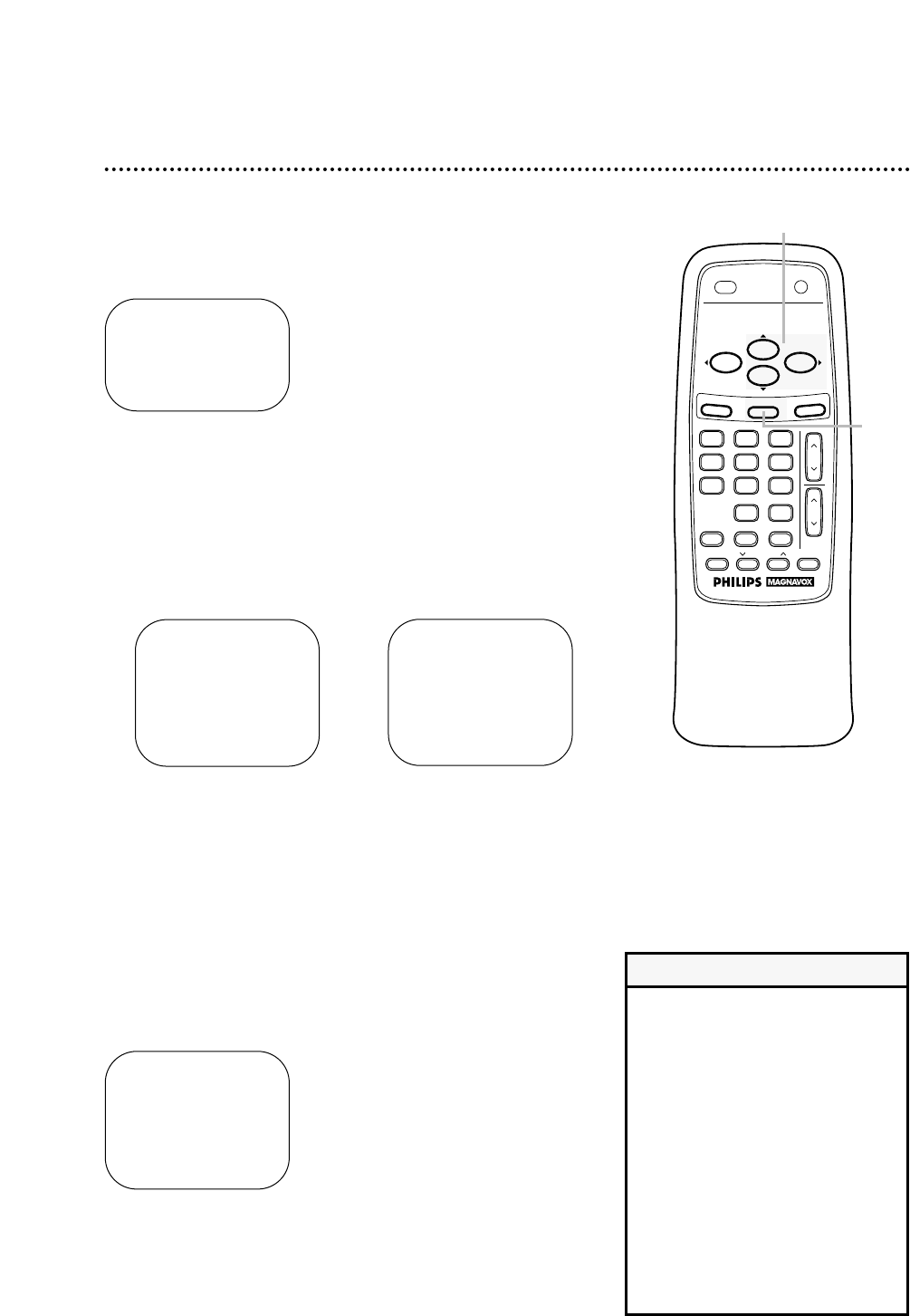SmartLock (cont’d) 43
5
Press the PLAY/▲ button or the STOP/▼ button to select
Movie Ratings or Parental Guidelines. Then, press the
F.FWD/B button.
BLOCK
> Movie Ratings
Parental Guidelines
SELECT KL CHOOSE B
TO END PRESS EXIT
6
Press the PLAY/▲ button or the STOP/▼ button to select
the rating you want to block. Then, press the F.FWD/B
button so that ON appears beside the rating.
For example, if you set PG to ON, you may not view PG pro-
gramming because the block is on. Programs with a PG or higher
rating will be blocked. A “CHANNEL XX BLOCKED...” message
will appear when someone tries to access such programming.
7
Press the STATUS/EXIT button.
● More specific sub-ratings are available for TV-Y7, TV-PG, TV-14,
and TV-MA. (See example below.) When you press the
F.FWD/B button to turn on TV-Y7, TV-PG, TV-14 or TV-MA,
additional sub-ratings will appear.
If you select the rating category, such as TV-PG, and turn it on
or off, the specific sub-ratings, such as V for Violence, will turn
on or off automatically. You can always turn specific sub-ratings
on or off by selecting them individually. However, you may only
set a sub-rating to ON if the rating category is set to ON.
● Ratings are defined on page 45.
• If the “CHANNEL XX BLOCKED...”
or “PLAYBACK BLOCKED...” mes-
sage appears and you want to view
this programming, enter your access
code. The channel will remain
blocked until you enter the correct
code. If you do not know the code,
you will have to select another chan-
nel or press the STOP/p button.
• Ratings will remain blocked even
after a power failure.
• You cannot access the menu when
the “CHANNEL XX BLOCKED...” or
“PLAYBACK BLOCKED...” message
appears.
Helpful Hints
7
5-6
.
CH.
ALT. CH