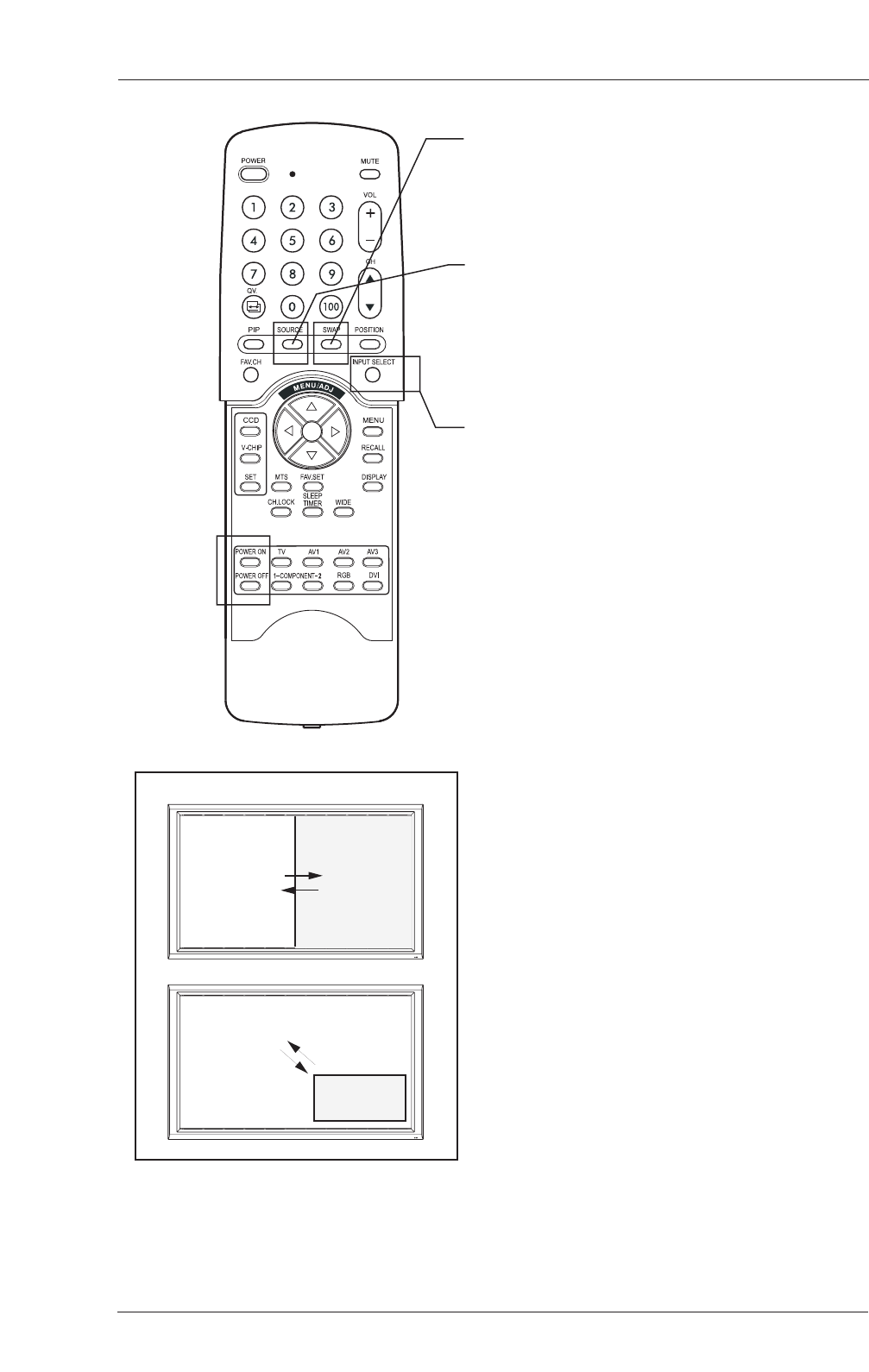Switching Main and Sub-Pictures (SWAP)
1. You can swap the main picture and sub
picture using the SWAP key. Press the
SWAP key once to swap. Press the SWAP
key again to switch back.
Changing the Input Source for Sub-Picture
1. Once the PIP or POP mode is turned on,
you can change the sub-picture’s input
source by pressing the SOURCE key.
2. Pressing the SOURCE key repeatedly will
cycle through all available inputs for the sub-
picture.
Changing the Input Source for Main Picture
1. Once the PIP or POP mode is turned on,
you can change the main picture’s input
source by pressing the INPUT SELECT
key or any one of the DIRECT INPUT KEYS.
Picture-In-Picture (PIP) / Side-by-Side Picture
(POP).
Notes:
1. POP (4:3) Mode will preserve 4:3 aspect
ratio for both images displayed in the POP
windows.
2. POP (16:9) Mode will preserve 16:9
aspect ratio for both images displayed in the
POP windows.
All PIP and POP related settings are also
accessible using the on-screen Menu display.
Please see next pages for details.