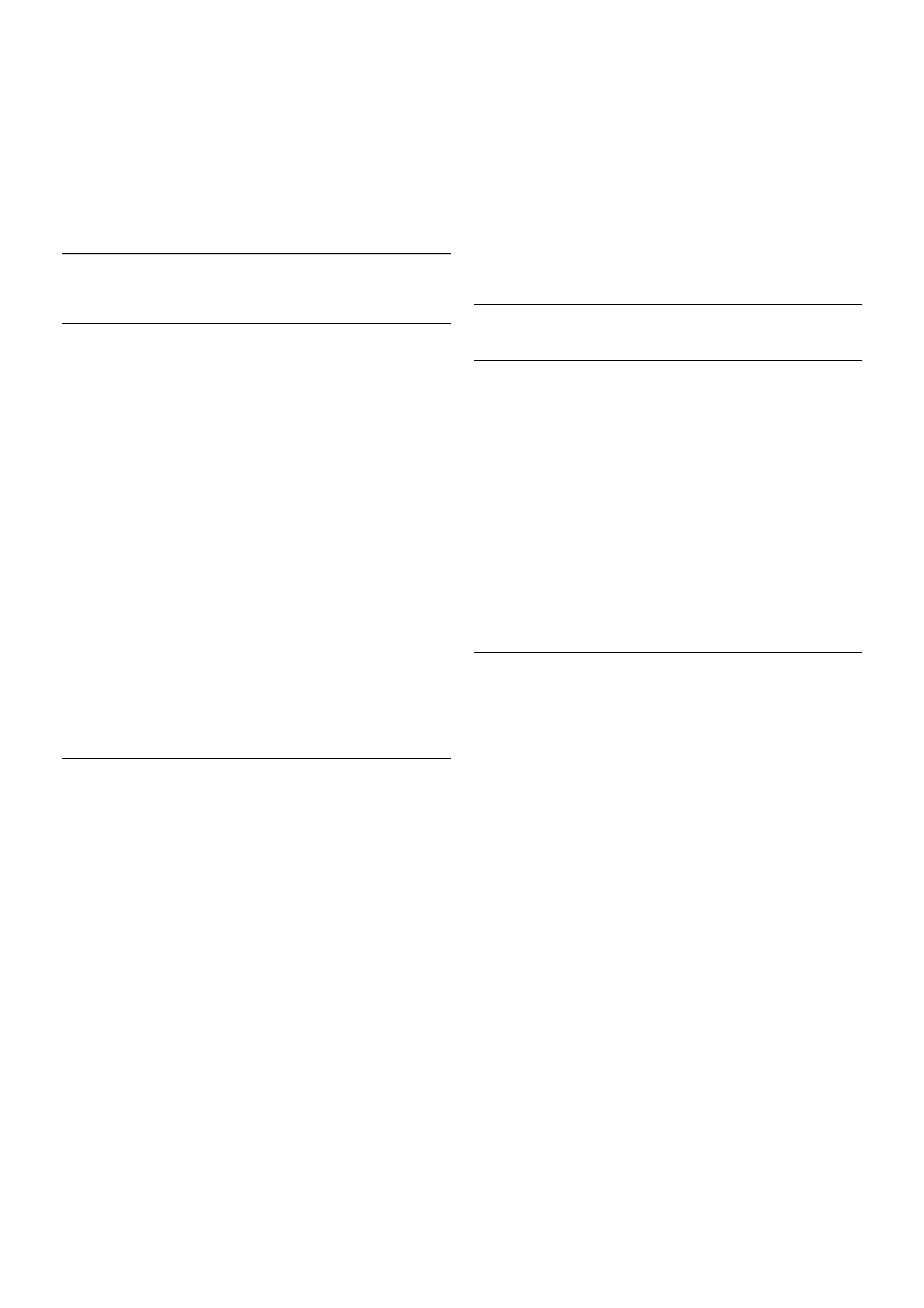Forgotten your Child lock code?
If you forgot your code, you can override the current code and
enter a new code.
1 - Press h, select S Setup and press OK.
2 - Select Satellite settings > Child lock > Change code and
press OK.
3 - Enter the overriding code 8888.
4 - Now enter a new Child lock code and enter it again to
confirm.
4.5
Satellite installation
About satellite installation
This TV has a built-in satellite DVB-S/DVB-S2 receiver.
Connect the cable from your satellite dish directly to the TV.
Use a coaxial cable fit for connecting a satellite antenna dish.
Make sure your satellite dish is perfectly aligned before you
start the installation.
Up to 4 satellites
You can install up to 4 satellites (4 LNBs) on this TV. Select
the exact number of satellites you wish to install at the start of
the installation. This will speed up the installation.
Unicable
You can use a Unicable system to connect the antenna dish to
the TV. Select if you are installing satellites for a Unicable
system, for 1 or for 2 satellites at the start of the installation.
MDU - Multi-Dwelling-Unit
The satellite receiver of this TV supports MDU on the Astra
satellites and for Digiturk on the Eutelsat satellite. MDU on
Türksat is not supported.
Install satellites
You can install your satellites during the initial TV setup. The
satellite installation follows the TV channel installation. If you
only watch satellite channels, you can skip the TV channel
installation.
You can always start a new satellite installation from the Setup
menu.
To install satellite channels . . .
1 - Press h, select S Setup and press OK.
2 - Select Search for satellite and press OK.
3 - Select Install satellites and press OK.
4 - The TV shows the current installation setting. If the current
setting corresponds with the satellite installation you want, you
can start searching for satellites. Select Search and press OK.
Go to step 5. If the current setting is not the setting you want,
select Settings and press OK. Go to step 4b.
4b - In the Settings menu, select the exact number of
satellites you want to install. Or, if you use a Unicable setup,
select Unicable for 1 satellite or Unicable for 2 satellites
according the number of satellites you want to install for
Unicable. Select the setting you want and press OK.
4c - If the exact number of satellites is set or you completed
the Unicable settings, select Search and press OK.
5 - The TV will search for satellites available on the alignment
of your antenna dish. This may take a few minutes. If a satellite
is found, its name and reception strength are shown on screen.
6 - If a channel package is available for any of the satellites
found, you can select the package you want.
7 - To install the channels of the satellites found, select Install
and press OK. The TV shows the number of channels and
radio stations found.
8 - To store the satellite settings, all satellite channels and
satellite radio stations, select Finish and press OK.
Channel packages
About channel packages
Satellites can offer channel packages that bundle free channels
(free-to-air) and offer a sorting that suits a country. Some
satellites offer subscription packages - a collection of channels
you pay for.
If you choose a subscription package, the TV might ask you to
select a Quick or Full installation. Select Quick to install the
channels of the package only or select Full to install the
package and all other available channels too. We recommend a
Quick installation for subscription packages. If you have
additional satellites that are not part of your subscription
package, we recommend a Full installation. All installed
channels are put in the channels list All.
Update channel package
With Update channel package, you can bring back satellite
channels that were in the satellite channel list before but are
now missing. The missing channels were repositioned on the
transponder by the satellite operator. The TV must be
updated with the latest version of the channel package.
To download the latest version of the channel package . . .
1 - Go to the Philips support website
www.philips.com/support and enter the type number of your
TV.
2 - Click on Software and drivers and look for the file :
PredefinedSortingList
3 - Download the file on your computer and copy the file on
the root directory of a USB flash drive, not in a folder (if
necessary, unzip the file first).
4 - Plug the USB flash drive into the TV and press h, select
S Setup and press OK.
5 - Select Satellite settings > Channel installation > Update
channel package and press OK.
6 - The TV will copy the file and ask you to start a channel
update immediately. Select Yes and press OK. This may take
a few minutes. If you want to postpone the channel update,
you can do it later with Setup > Search for satellite > Update
channels.
7 - After the channel update is done, the missing channels
should be back on their former position in the satellite channel
list.