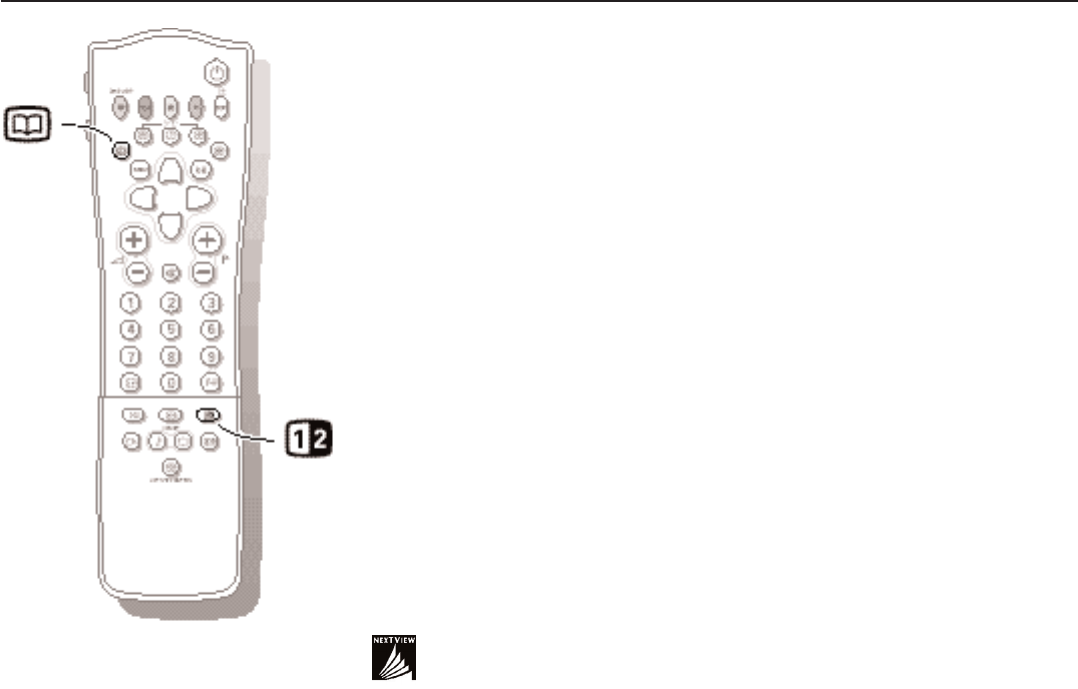16
NEXTVIEW
Select Picture/
NEXTVIEW-Teletext Guide
Press the æ key.
Press the b key.
The screen is divided into two parts: the left side for the normal main picture,
the right side for
NEXTVIEW
/Teletext Guide.
Press the b key to return to a full
NEXTVIEW/Teletext guide screen or press
the æ key to return to a full picture screen.
Acquisition and updating of NEXTVIEW information
Acquisition and updating of NEXTVIEW is done when the TV is switched to
standby.
The indicator on the front of the TV remains orange during standby.
After all needed acquisition or updating is complete, it turns red.
Acquisition of fresh data will happen once during the night.
Note: it may be necessary to put the TV in standby mode when all
NEXTVIEW
information is outdated, e.g. returning from holiday.
Video recorder restrictions with NEXTVIEW
The Record item and the automatic recording will only be present and
possible if your video recorder is equipped with
NEXTVIEWLink.
Your video recorder should be connected to
EXTERNAL 2. See Connect
Peripheral Equipment, p. 20.
The daily, weekly and series options, the number of recordings set and the
way overlapping recordings are managed, depend on the type of video
recorder you have.When all video recorder timers are full, the item
Record
in the menu will not be present.
Upload video recorder overview
When the TV is switched on, the timer recordings are uploaded to the TV to
check if any manual addition or deletions have been done.This is shown in the
overview.
The video recorder manages and removes timer recordings when performed.
Some
NEXTVIEWLink video recorders do not allow a daily programming of the
recording to start on a Saturday or Sunday. In this case the item
daily will be
removed from the menu on those days.