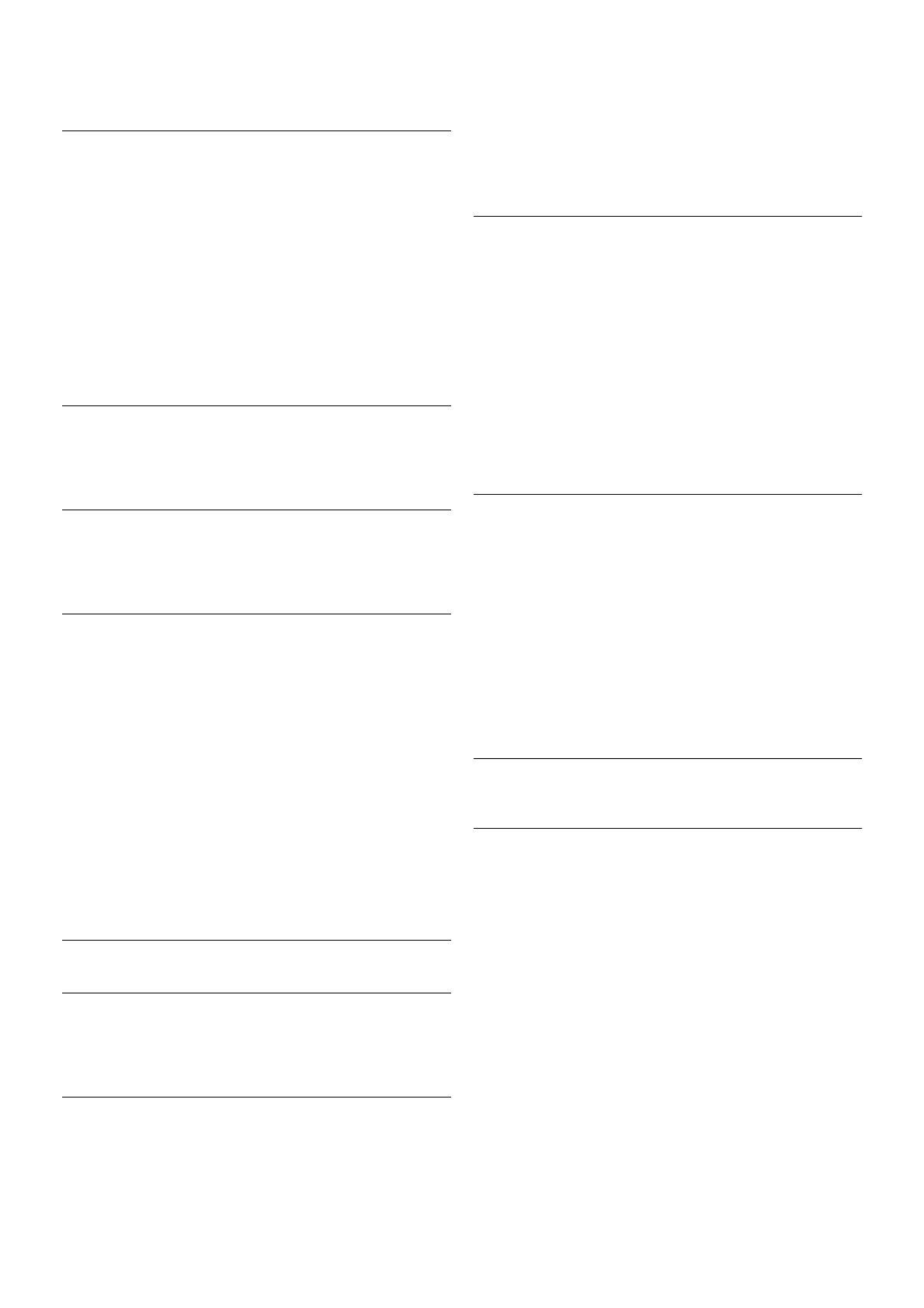3 - Press x (right) and adjust the value with u (up) or v
(down).
4 - Press b, repeatedly if necessary, to close the menu.
HDMI black level detection
With HDMI black level detection, you can set the black level
of an incoming HDMI signal automatically. For a manual setting,
HDMI black level detection must be switched off. HDMI black
level detection is a setting intended for expert users. The
setting is only available in the Picture menu when an HDMI
source is selected.
To switch on or off . . .
1 - Press h, select S Setup and press OK.
2 - Select TV settings > Picture > Advanced > HDMI black
level detection.
3 - Press x (right) and select On or Off.
4 - Press b, repeatedly if necessary, to close the menu.
Colour control
With Colour control, an ISF expert can calibrate the colour
reproduction of the TV. Colour control is an ISF expert setting.
RGB only mode
With RGB only mode, an ISF expert can switch the screen to
RGB colours only.
Game or computer
You can switch the TV to the ideal picture setting for gaming
or for using the TV as a computer monitor. There is a different
setting for Game or Computer. If a device has a correct type
set in the Source menu - Game console or Computer - the
TV switches automatically to the ideal setting when you switch
to the device. If you switch the setting manually, do not forget
to switch it off when you switch to watching TV or another
connected device.
To switch the setting manually . . .
1 - Press h, select S Setup and press OK.
2 - Select TV settings > Picture > Game or computer.
3 - Select Game, Computer or Off. The setting Off returns to
the picture settings for watching TV.
4 - Press b, repeatedly if necessary, to close the menu.
Format and edges
Picture format
For more information on Picture format, press * LIST and
look up Picture format.
Screen edges
With Screen edges, you can slightly enlarge the picture to hide
distorted edges.
To adjust the edges . . .
1 - Press h, select S Setup and press OK.
2 - Select TV settings > Picture > Format and edges >
Screen edges.
3 - Press x (right) and adjust the value with u (up) or v
(down).
4 - Press b, repeatedly if necessary, to close the menu.
Picture shift
With Picture shift, you can shift the picture slightly up or down
the screen. If subtitles are only half visible, you can shift the
picture up to make them completely visible.
To shift the picture . . .
1 - Press h, select S Setup and press OK.
2 - Select TV settings > Picture > Format and edges >
Picture shift.
3 - Press x (right) and adjust the value with u (up) or v
(down).
4 - Press b, repeatedly if necessary, to close the menu.
Location
If the TV is located in a shop, you can set the TV to display an
in store promotion banner. The Picture style is set to Vivid
automatically. The automatic Switch off timer is switched off.
To set the TV to Shop location . . .
1 - Press h, select S Setup and press OK.
2 - Select TV settings > General settings > Location and
press OK.
3 - Select Shop and press OK.
4 - Press b, repeatedly if necessary, to close the menu.
3.9
Sound settings
Sound style
For easy sound adjustment, you can select a preset setting
with Sound style.
While watching a TV channel, press oOPTIONS to open the
Options menu and select Sound style. Select a Sound style
and press OK.
Sound styles
With Sound styles, you can switch easily to ideal settings for
speech (News) or watching movies.
Additionally, you can adjust a specific setting of a chosen Sound
style, like Bass or Treble. The TV remembers the adjustments
you made.
Adjust a Sound style
To adjust a Sound style . . .
1 - Select the style and press OK.
2 - Press h, select SSetup and press OK.