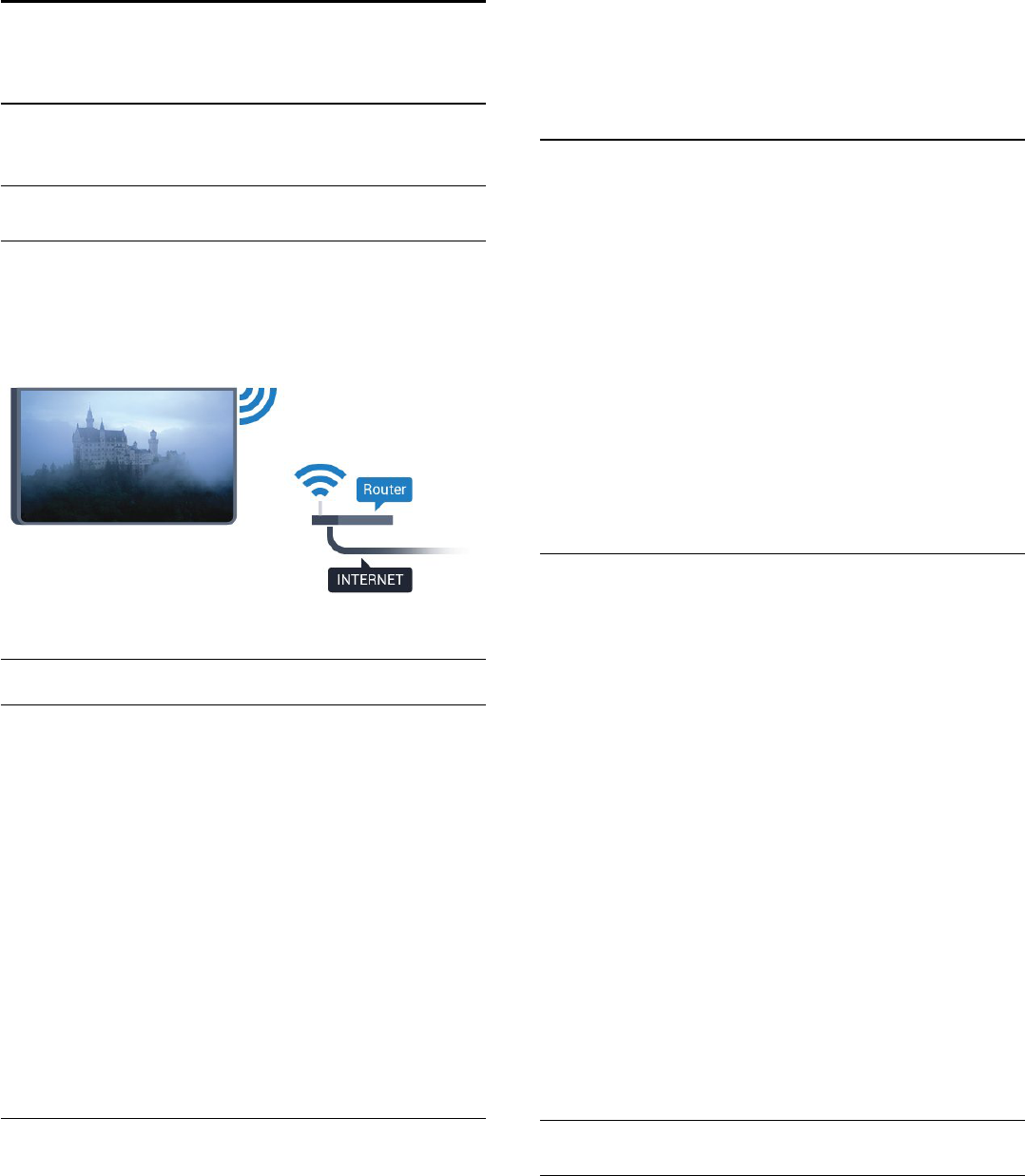-
als ik youtube wil starten (ben al ingelogd) dan krijg ik de melding: fout in netwerk 410. Youtube krijg ik dus niet aan de praat. Ik kan wel gewoon netflix kijken dus er is verbinding met internet.
Reageer op deze vraag Misbruik melden
Wie kan mij helpen? Gesteld op 28-9-2015 om 15:06-
Hoi waarschijnlijk heb jij een android televisie. Ik had hetzelfde probleem.
Waardeer dit antwoord (9) Misbruik melden
Je kan dit als volgt oplossen, ga naar de app store en zoek naar Youtube voor Google tv, als je deze opend heb je de mogelijkheid om deze app te upgraden, doe dit.
Wanneer dit gebeurd is moet je de stekker van je televisie eruit halen, minimaal 1 minuut. Stop de stekker terug en het moet nu wel weer werken. Geantwoord op 1-10-2015 om 23:40
-
-
Super bedankt! het is opgelost! Geantwoord op 3-10-2015 om 08:16
Waardeer dit antwoord Misbruik melden -
Ik heb hier hetzelfde probleem, maar mijn appstore kan youtube voor google tv niet vinden. Zijn er andere oplossingen?
Waardeer dit antwoord (1) Misbruik melden
Geantwoord op 1-12-2015 om 11:24 -
Ik kan geen verbinding met miracast maken. Wat is het wachtwoord? Gesteld op 19-9-2015 om 18:25
Reageer op deze vraag Misbruik melden-
Wij hebben hetzelfde probleem, het heeft altijd gewerkt en sinds 2 dagen niet meer. Philips weet het ook niet, maar ik kom meerdere klachten tegen, dus ik ben heel benieuwd. Geantwoord op 28-9-2015 om 20:02
Waardeer dit antwoord Misbruik melden
-
-
Zoek maar eens op Google, dit wordt sterk afgeraden. Miracast schijnt een vast wachtwoord te hebben (welke ik tot nu toe ook nog niet weet), welke voor iedereen hetzelfde is. Wanneer je miracast dus activeerd is je televisie erg makkelijk bereikbaar voor hackers. Geantwoord op 1-10-2015 om 23:42
Waardeer dit antwoord Misbruik melden