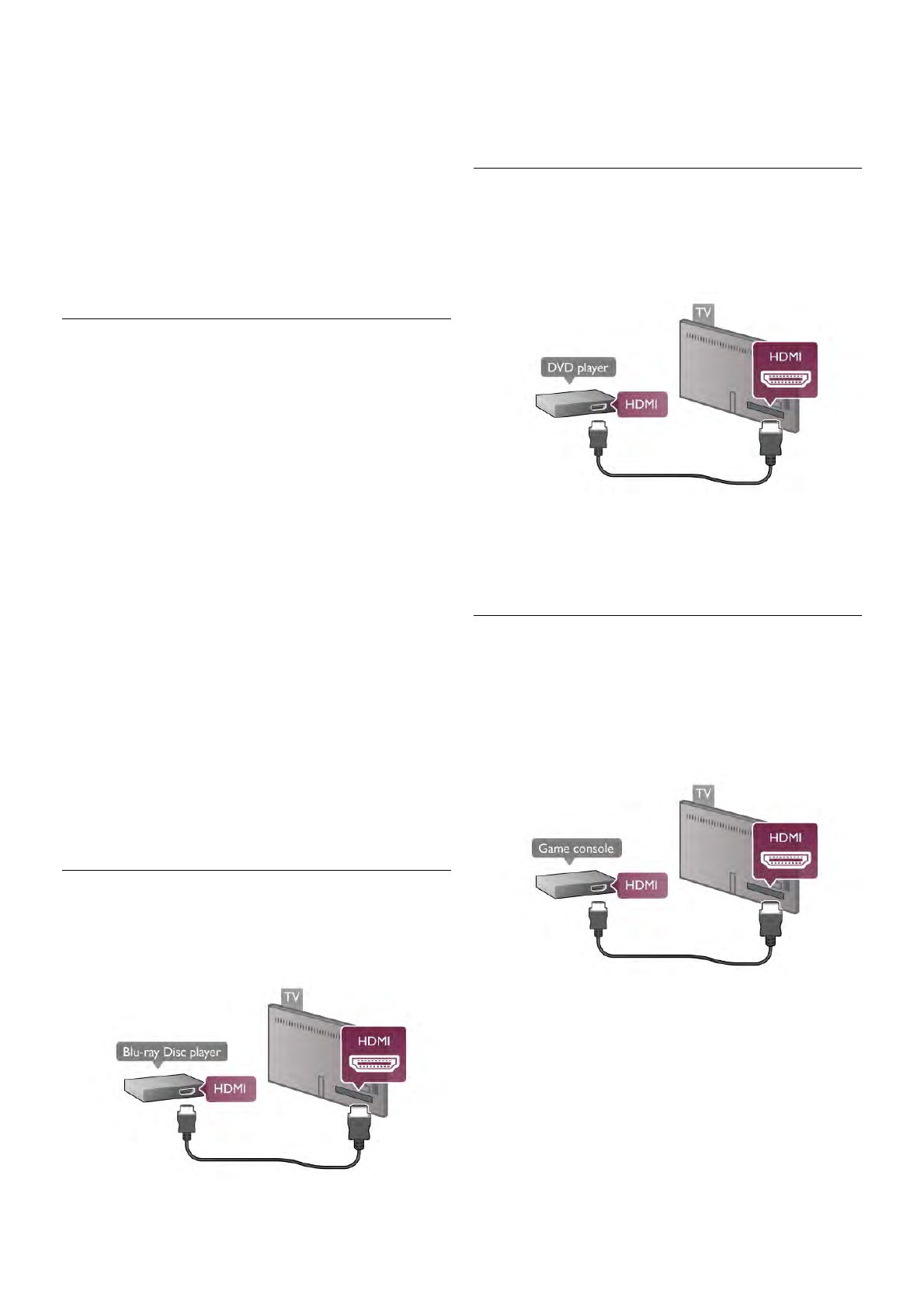Select TV settings > Sound > Audio Out delay. Select Off
and press OK.
Audio Out Offset
If you cannot set a delay on the Home Theatre System, you
can set the TV to sync the sound.
To synchronize the sound on the TV, press h and select S
Setup and press OK.
Select TV settings > Sound > Audio Out offset. Use the
slider bar to set the sound offset and press OK. The value set
compensates the time necessary for the Home Theatre
System to process the sound of the TV picture. You can set
the offset in steps of 5ms. Maximum setting is -60ms. The
Audio Out delay setting should be switched on.
Audio Out Settings
Audio Out format
The standard setting for Audio Out format is Multichannel.
Home Theatre Systems with multichannel sound capabilities
(Dolby Digital, DTS® or similar) can receive a compressed
multichannel sound signal from a TV channel or a connected
disc player.
To set the Audio Out format, press h and select S Setup
and press OK.
Select TV settings > Sound > Audio Out format.
If you have a Home Theatre System without any multichannel
sound processing capabilities, select Stereo.
Audio Out levelling
Use the Audio Out levelling setting to level the volume
(loudness) of the TV and the Home Theatre System when
you switch over from one to another. Volume differences can
be caused by differences in sound processing.
To level the difference, press h and select S Setup and
press OK.
Select TV settings > Sound > Audio Out levelling.
If the volume difference is large, select More. If the volume
difference is small, select Less.
Audio Out levelling affects both the Audio Out - Optical and
HDMI-ARC sound signals.
Blu-ray Disc Player
Use an HDMI cable to connect the Blu-ray Disc player to the
TV.
If the Blu-ray Disc player has EasyLink HDMI CEC, you can
operate the player with the TV remote control.
In Help, press L List and look up EasyLink HDMI CEC for
more information.
DVD Player
Use an HDMI cable to connect the DVD player to the TV.
Alternatively, you can use a SCART cable if the device has no
HDMI connection.
If the DVD player is connected with HDMI and has EasyLink
HDMI CEC, you can operate the player with the TV remote
control.
In Help, press L List and look up EasyLink HDMI CEC for
more information.
Game
Connect a game console to the side or back of the TV.
You can use an HDMI, YPbPr or SCART connection. If your
game console only has Video (CVBS) and Audio L/R output,
use a Video Audio L/R to SCART adapter to connect to the
SCART connection.
For best quality, use an HDMI cable to connect the game
console to the side of the TV.
If the game console is connected with HDMI and has EasyLink
HDMI CEC, you can operate the game console with the TV
remote control.
Alternatively, use a SCART adapter (not supplied) to connect
the game console to the TV.