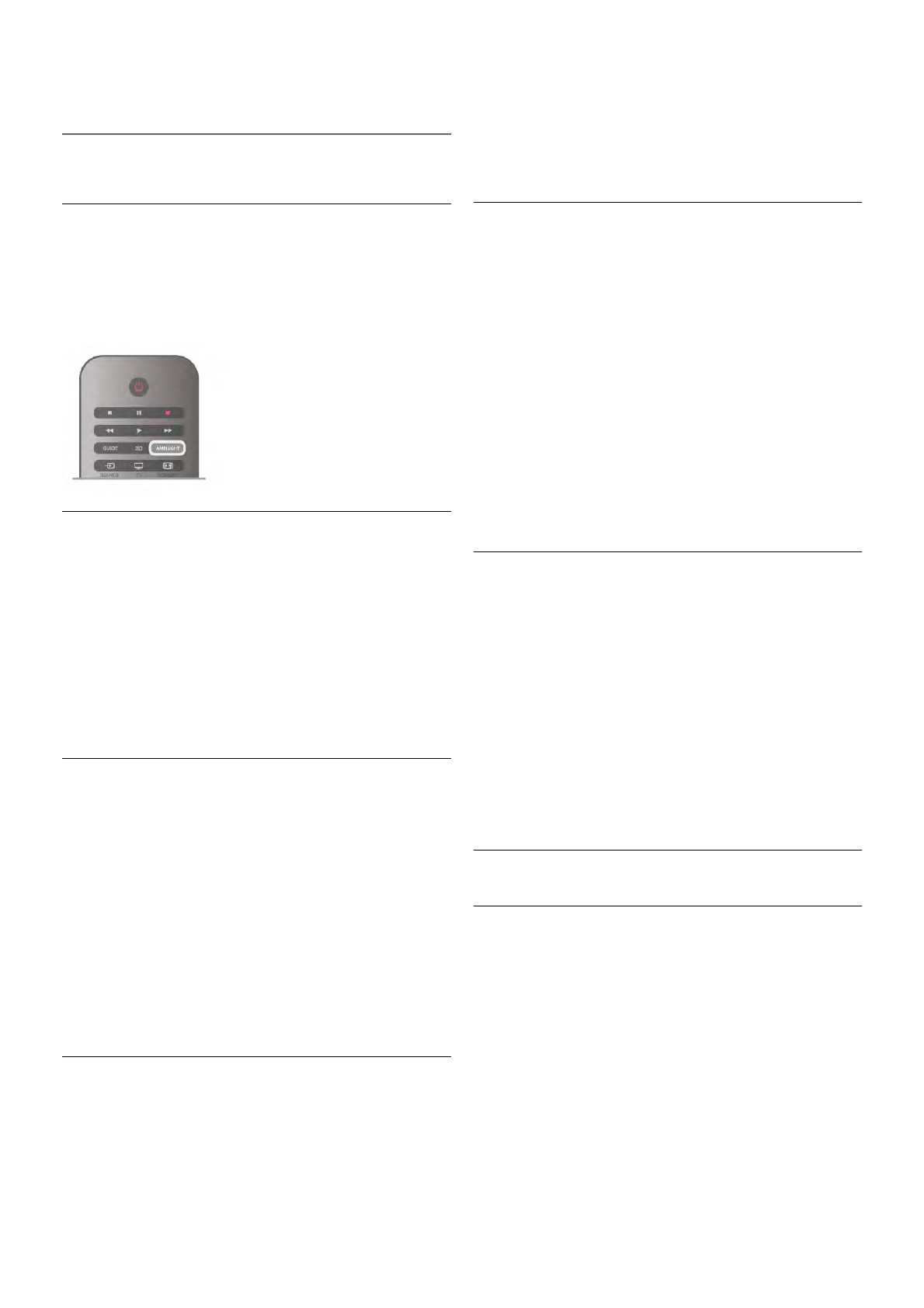For more information, press * LIST and look up Audio Out
offset.
3.10
Ambilight settings
Ambilight on or off
Press AMBILIGHT on the remote control to open the
Ambilight mode menu. You can switch Ambilight On or Off.
Alternatively, you can select the Ambilight mode you prefer,
Dynamic or Static.
Ambilight brightness
With Brightness, you can set the level of brightness of the
Ambilight.
To adjust the level . . .
1 - Press h, select S Setup and press OK.
2 - Select TV settings > Ambilight > Brightness.
3 - Press x (right) and adjust the value with u (up) or v
(down).
4 - Press b, repeatedly if necessary, to close the menu.
Ambilight mode
Ambilight can have a dynamic or a static mode. With Dynamic,
the TV follows the colours of the image on screen. You can
adjust the speed at which Ambilight responds.
With Static, Ambilight has a constant static colour. You can
create an Ambilight static colour yourself. First, select the
Ambilight mode you prefer.
To select an Ambilight mode . . .
1 - Press h, select S Setup and press OK.
2 - Select TV settings > Ambilight > Mode.
3 - Select Dynamic, Static or Off.
4 - Press b, repeatedly if necessary, to close the menu.
Dynamic speed
With Dynamic, you can set the speed at which Ambilight
responds to the images on screen. Adjust the speed between
Relaxed or Dynamic. The Ambilight mode must be set to
Dynamic before you can adjust Dynamic speed.
To adjust the speed . . .
1 - Press h, select S Setup and press OK.
2 - Select TV settings > Ambilight > Dynamic.
3 - Press x (right) and adjust the value with u (up) or v
(down).
4 - Press b, repeatedly if necessary, to close the menu.
Static colour
With Static, you can set the static Ambilight colour. You can
create a colour yourself or select one of the two white light
presets. The Ambilight mode must be set to Static before you
can create a static colour.
To create a colour yourself . . .
1 - Press h, select S Setup and press OK.
2 - Select TV settings > Ambilight > Static and press OK.
3 - Select Palette to adjust the colour. Select Saturation to
adjust the intensity of the colour. Use the arrows to select and
adjust. Press OK to confirm.
4 - If you prefer to select one of the preset colours, select
Warm white or Cool white and press OK.
5 - Select Close and press OK.
6 - Press b, repeatedly if necessary, to close the menu.
ISF warm white
With ISF warm white, you can ask an ISF expert to calibrate a
static Ambilight colour next to the ISF picture calibration. ISF
warm white must be selected in the Ambilight mode menu.
To select the ISF warm white mode . . .
1 - Press h, select S Setup and press OK.
2 - Select TV settings > Ambilight > Mode.
3 - Select ISF warm white.
4 - Press b, repeatedly if necessary, to close the menu.
The expert can now set the static colour in the ISF warm
white setting in Advanced.
Advanced Ambilight settings
Wall colour
With Wall colour, you can neutralise the influence of a
coloured wall on the Ambilight colours. Select the colour of
the wall behind the TV and the TV will adapt the Ambilight
colours to appear as they are intended.
To select the colour of the wall . . .
1 - Press h, select S Setup and press OK.
2 - Select TV settings > Ambilight > Advanced > Wall
colour.
3 - Select the colour sample that matches the colour of the
wall behind the TV and press OK.
4 - Press b, repeatedly if necessary, to close the menu.