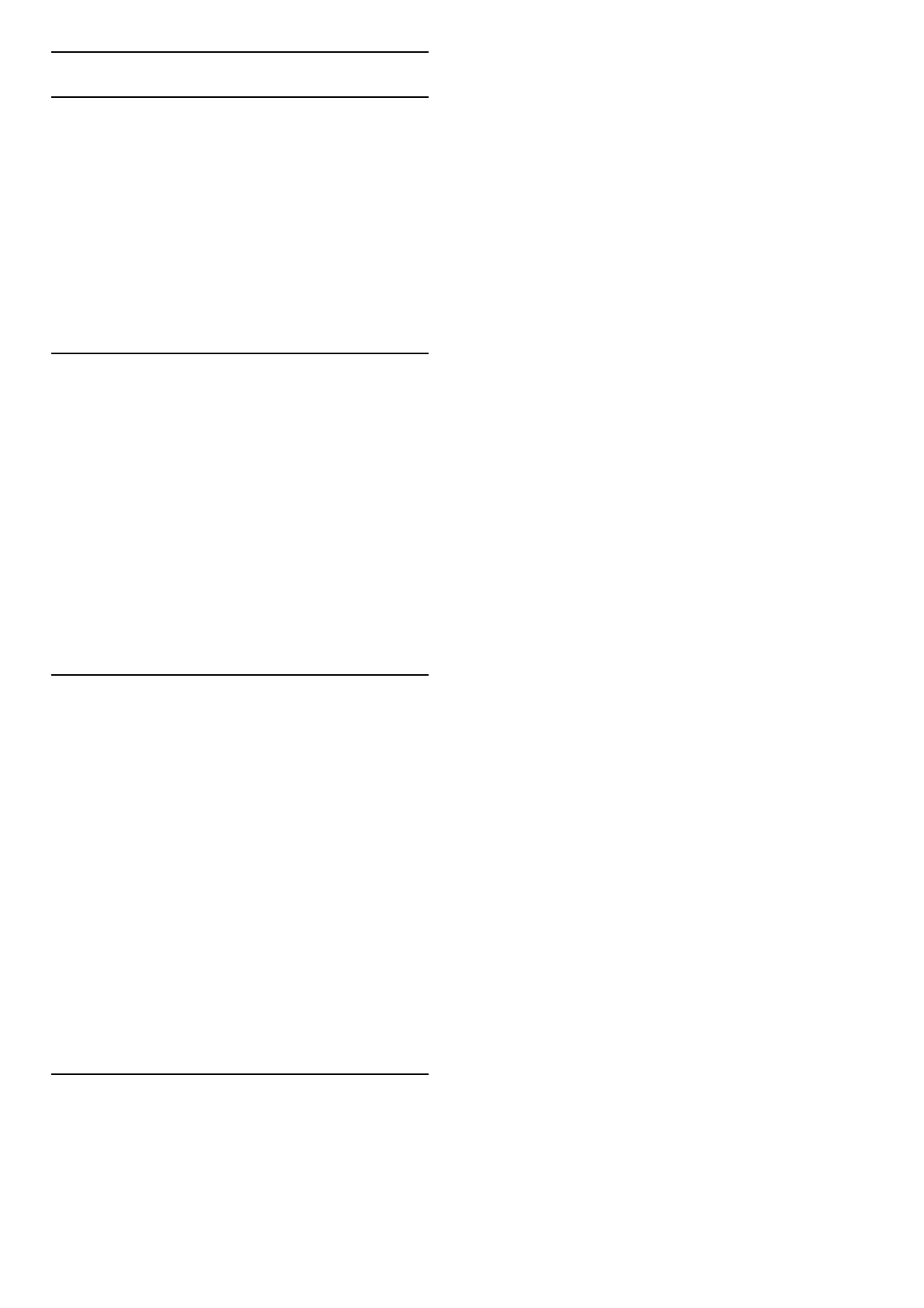4.7 Universal access
Switch on
With Universal access switched on, the TV is set for use for
hearing and visually impaired people.
Switch on
If you did not switch on Universal access during the installation,
you can still switch it on in Setup.
To switch on Universal access, press h > Setup > TV settings
> Preferences > Universal access. Select On and press OK.
With Universal access switched on in Setup, the Universal access
option is added in the Options menu. With Universal menu in
the Options menu, you can set specific settings for hearing and
visually impaired people.
Hearing impaired
Some digital TV channels broadcast special audio and subtitles
adapted for hearing impaired people. With Hearing impaired
switched on, the TV automatically switches to the adapted audio
and subtitles, if available.
Switch on
To switch on Hearing impaired, press r OPTIONS, select
Universal access and press OK. Select Hearing impaired, select
On and press OK.
To check whether a hearing impaired audio language is available,
press r OPTIONS, select Audio language and look for an
audio language marked with a î.
If Universal access does not appear in the Options menu, switch
on Universal access in the Setup. Read Help > Setup > Universal
access > Switch on.
Visually impaired
Some digital TV channels broadcast special audio called Audio
Description for visually impaired people. The audio consists of a
narrator describing what is happening in the programme during
the pauses in the normal audio.
Switch on
To switch this visually impaired audio, press r OPTIONS,
select Universal access and press OK. Select Visually impaired
and select On or, if available, select the speakers the adapted
audio should be played from. If available, the TV will play the
visually impaired audio.
Volume - Visually impaired
If available, you can set the volume of the extra commentary.
To check whether a visually impaired audio language is available,
press r OPTIONS, select Audio language and look for an
audio language marked with a Ï.
If Universal access does not appear in the Options menu, switch
on Universal access in the Setup. Read Help > Setup > Universal
access > Switch on.
Key beep
Key beep gives an audio feedback each time you press a key on
the remote control. The volume of the beep is fixed.
Switch on
To switch on Key beep, press r OPTIONS, select Universal
access and press OK. Select Key beep and select On.
If Universal access does not appear in the Options menu, switch
on Universal access in the Setup. Read Help > Setup > Universal
access > Switch on.