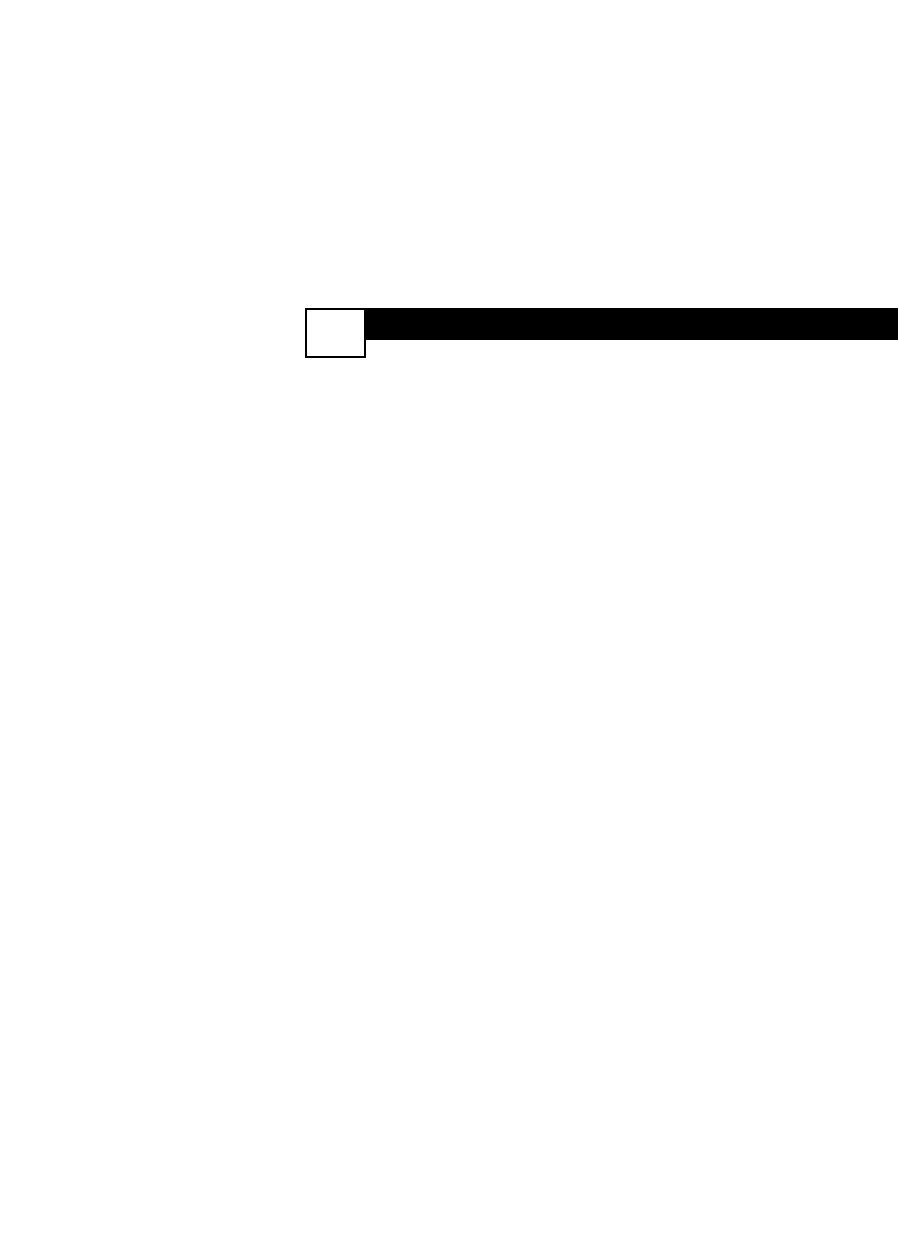Check This List of Symptoms and Possible Solutions Before Requesting Service
You may be able to solve the problem yourself. Charges for TV
installation and adjustment of customer controls are not covered
under your warranty.
If you need to call a customer service representative, please know the model
number and serial number of your product before you call. This information is
displayed on the back of the product. Also, please take a moment to identify
the problem you are having, and be prepared to explain this to the representa-
tive. If you believe the representative will need to help you with operations,
please stay near the product. Our representative will be happy to assist you.
To reach our Customer Care Center, call 1-800-531-0039.
Difficulties and Possible Solutions.
The TV remote control does not work
• Check that the batteries are installed correctly.
• If the batteries are dead, replace them with two “AA” size heavy duty (zinc chlo-
ride) or alkaline batteries.
• Be no farther than 30 feet from the TV when using the remote control and point
the remote toward the remote-sensor window on the TV.
• Clean the remote control and the remote-sensor window on the TV.
• Check the TV power cord. Unplug the TV, wait 10 seconds, then reinsert the
plug into the outlet and push the remote power or TV power/standby button
again.
• If you have your TV plugged into an AC power strip, ensure that the fuse on the
power strip is not blown.
• Check to see if the TV is on a wall switch.
The TV has no power
• Check the TV’s power cord. Unplug the TV, wait 10 seconds, then reinsert the
plug into the outlet and push the remote-control power or TV power/standby
button again.
• Check that the outlet is not on a wall switch.
• If you are using an AC power strip, be sure the fuse on the power strip is not
blown.
You cannot get a picture
• Be sure that you have made signal connections correctly and securely.
• Check the Tuner Mode control for the correct tuner setting.
• Try running the Auto Program feature.
• Ensure that you have selected the correct picture signal source using the AV
(remote) or Source Select (TV) buttons.
• If you are attempting to view a picture from a progressive-scan-capable DVD
player to the HD inputs, ensure that you have switched the DVD player to pro-
gressive-scan mode.
• If you are using an HD receiver, ensure that its output is set correctly (HD or
TROUBLESHOOTING
24