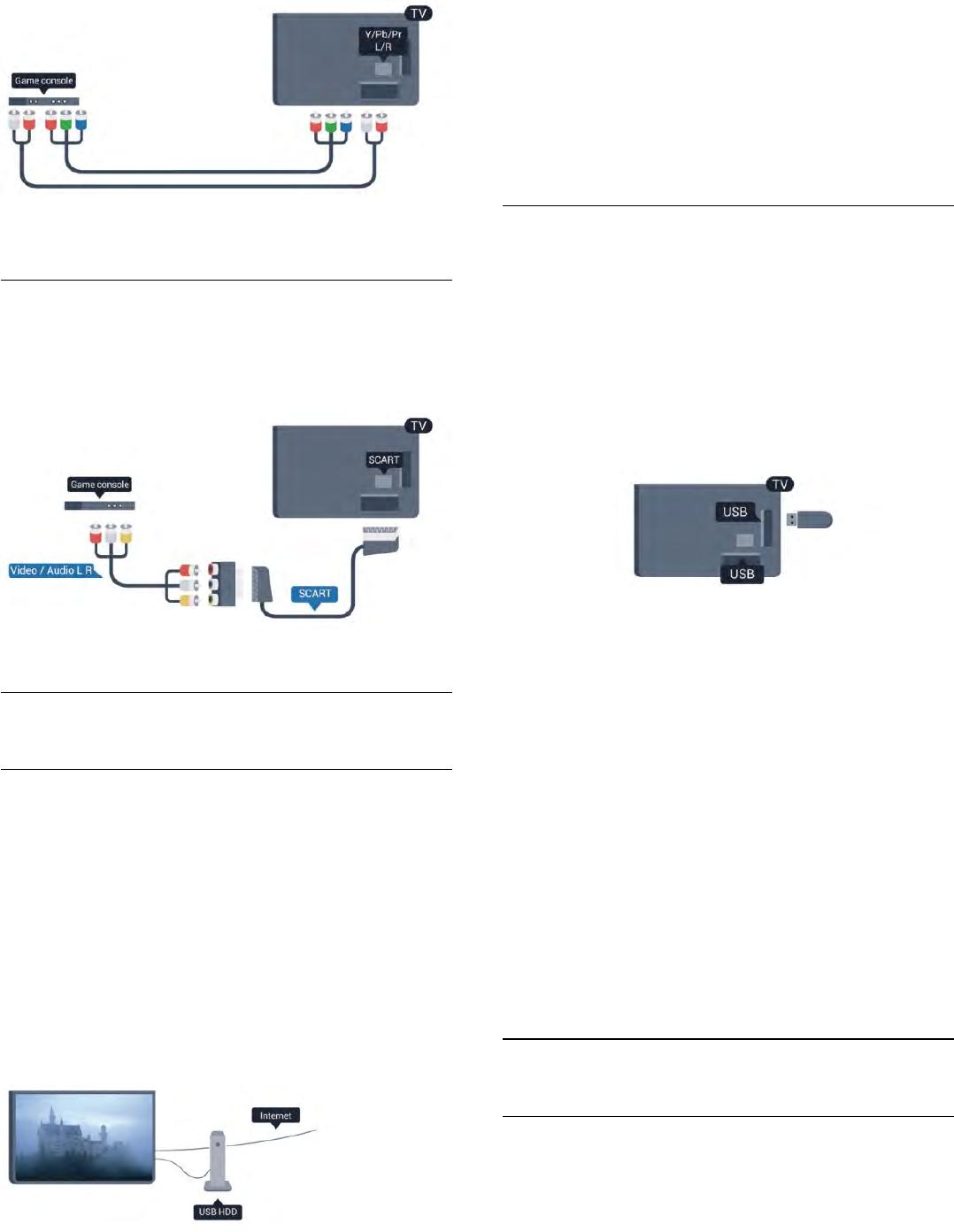-
zit er op deze TV een aansluiting voor hoorapparaat geluid bediening Gesteld op 21-11-2023 om 15:45
Reageer op deze vraag Misbruik melden -
mijn afstand bediening werk niet van tv 49pus7809/12 wat is de afstandbediening code Gesteld op 2-12-2014 om 21:04
Reageer op deze vraag Misbruik melden-
je heb geen code nodig. batterijen er in. Geantwoord op 19-1-2015 om 11:46
Waardeer dit antwoord Misbruik melden
-
-
heb het zelfde probleem is al twee tv de afstandbediening wil maar niet ook andere baterij geprobeert je moet hem koppen aan de tv maar hij wil niet .
Waardeer dit antwoord (3) Misbruik melden
bij de philips logo dan rood en blauw indrukken dan wachten op het bericht.
help mijn aub
gr jimmy Geantwoord op 15-2-2015 om 22:23 -
welke ci module kan ik plaatsen voor canaal digitaal Gesteld op 10-10-2014 om 18:42
Reageer op deze vraag Misbruik melden-
kijk op: www.smardtv.com Geantwoord op 19-1-2015 om 11:43
Waardeer dit antwoord Misbruik melden
-
-
is het mogelijk om met dit toestel tv programma's op te nemen? Gesteld op 12-7-2014 om 08:48
Reageer op deze vraag Misbruik melden-
ja dat is mogelijk met een USB of een externe hardeschijf Geantwoord op 19-1-2015 om 11:44
Waardeer dit antwoord Misbruik melden
-
-
Als internet blijft hangen, wat moet ik doen ? Gesteld op 21-6-2014 om 23:22
Reageer op deze vraag Misbruik melden-
even de stekker er uit! Geantwoord op 19-1-2015 om 11:45
Waardeer dit antwoord Misbruik melden
-