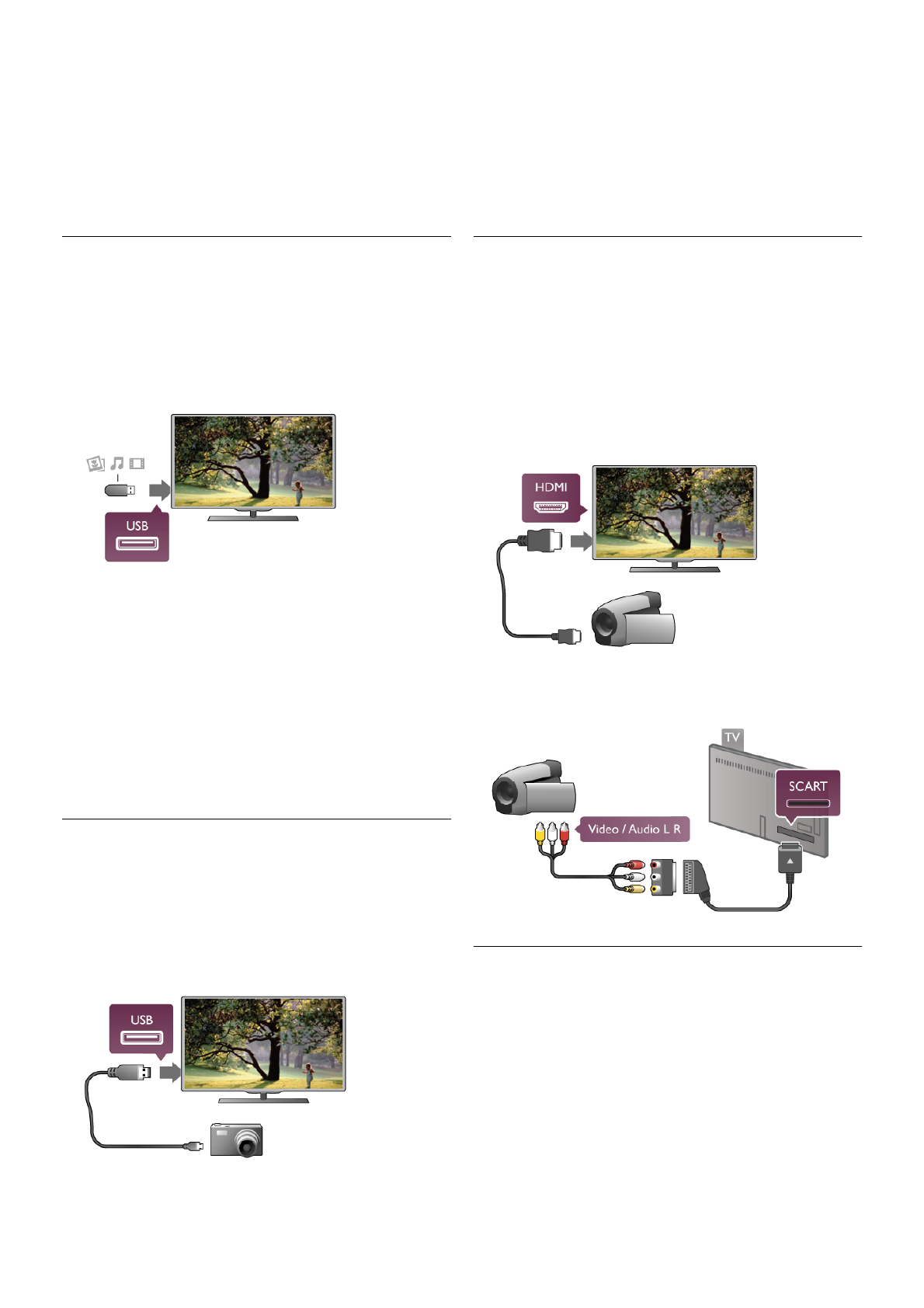Mouse clicks
- Left click = OK
- Right click = Back b
You can use the scroll wheel to scroll pages up and down.
In Help, press L List and look up USB keyboard, to connect
a USB keyboard.
USB flash drive
You can view photos or play your music and videos from a
connected USB flash drive.
Insert a USB flash drive into the USB connection on the left-
hand side of the TV while the TV is switched on.
The TV detects the flash drive and opens a list showing its
content.
If the contents list does not appear automatically, press c
SOURCE, select USB and press OK.
To stop watching the USB flash drive content, press t TV or
select another activity.
To disconnect the USB flash drive, you can pull out the flash
drive anytime.
In Help, press L List and look up Videos, photos and music,
to watch or listen to content from an USB flash drive.
Photo camera
To view photos stored on your digital photo camera, you can
connect the camera directly to the TV.
Use the USB connection on the left side of the TV to connect.
Switch on the camera after you made the connection.
If the contents list does not appear automatically, press c
SOURCE, select USB and press OK.
Your camera might need to be set to transfer its content with
PTP (Picture Transfer Protocol). Read the user manual of the
digital photo camera.
In Help, press L List and look up Videos, photos and music
for more information on viewing photos.
Camcorder
Connect a camcorder to the side or back of the TV. You can
use an HDMI, YPbPr or SCART connection. If your camcorder
only has Video (CVBS) and Audio L/R output, use a Video
Audio L/R to SCART adapter to connect to the SCART
connection.
For best quality, use an HDMI cable to connect the camcorder
to the side of the TV.
Or use a SCART adapter to connect the camcorder to the TV.
Computer
You can connect your computer to the TV and use the TV as
a PC monitor.
With VGA
Use a VGA cable to connect the computer to the VGA
connector and add an audio L/R cable to connect the VGA
Audio to AUDIO IN - VGA/DVI on the back of the TV.