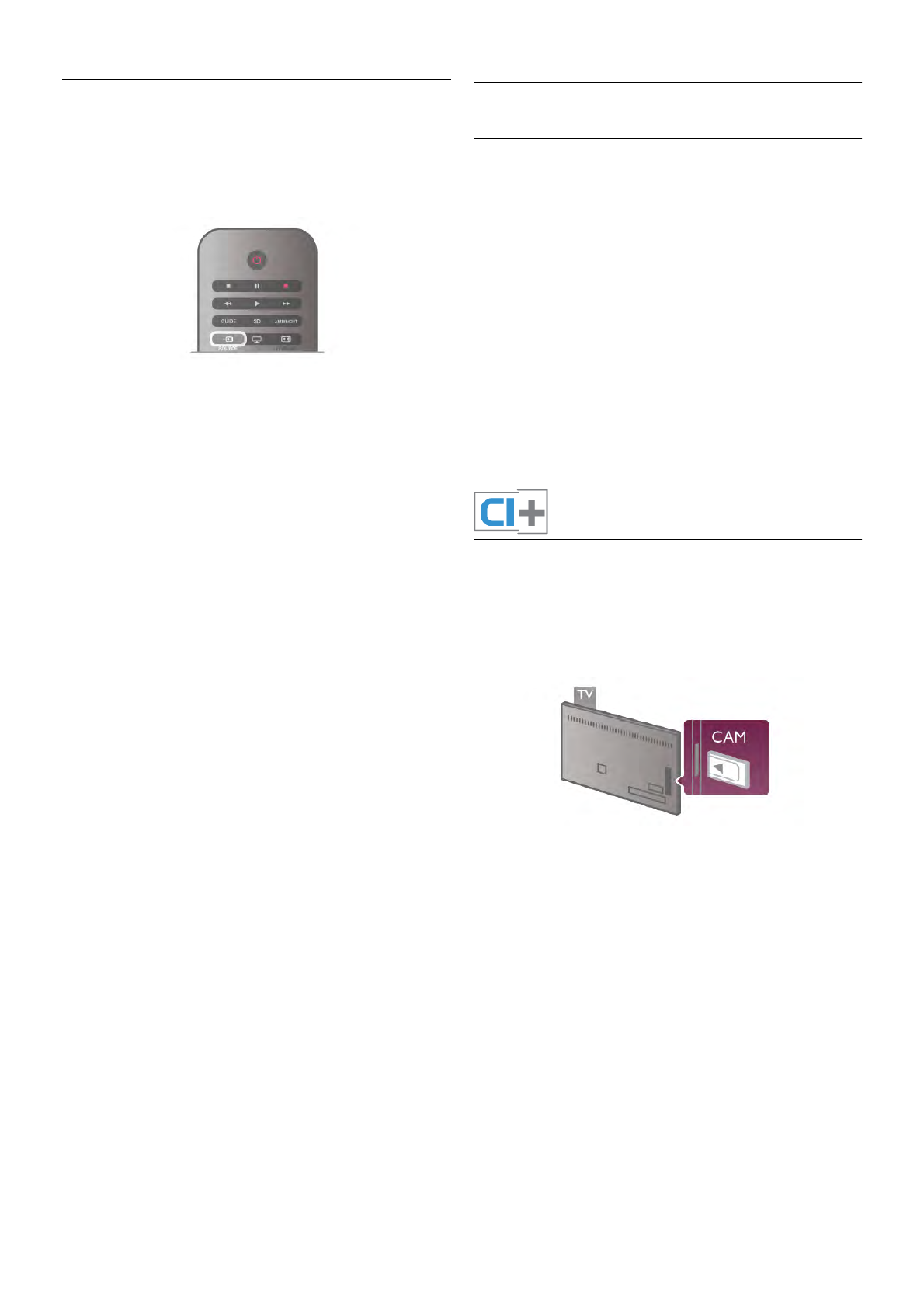Operate devices
To operate a device connected to HDMI and set up with
EasyLink, select the device -or its activity- in the list of TV
connections. Press c SOURCE, select a device connected
to an HDMI connection and press OK.
Once the device is selected, the TV remote control can
control the device. However the h (Home) and o
OPTIONS keys and some other typical TV keys, like
Ambilight, are not forwarded to the device.
If the key you need is not on the TV remote control, you can
select the key in the Options menu. Press o OPTIONS and
select % Controls in the menu bar. Select the device key
you need on screen and press OK.
Some very specific device keys might not be available in the
Controls menu.
EasyLink settings
The TV comes with all EasyLink settings switched on. You can
switch off any EasyLink setting independently.
EasyLink
To switch off EasyLink completely, press h and select S
Setup and press OK.
Select TV settings > General settings > EasyLink > EasyLink.
Select Off and press OK.
EasyLink Remote Control
If you want devices to communicate but you don't want to
operate them with the TV remote control, you can switch off
EasyLink remote control separately.
In the EasyLink settings menu, select EasyLink Remote
Control and select Off.
Pixel Plus link
Some devices, a DVD or Blu-ray Disc player, might have their
own picture quality processing. To avoid bad picture quality
caused by interference with the TV processing, the picture
processing of these devices should be disabled. The TV comes
with Pixel Plus link switched on and disables the picture quality
processing of recent Philips devices connected to the TV.
To switch off Pixel Plus link, in the EasyLink settings menu,
select Pixel Plus link and select Off.
Auto subtitle shift
If you play a DVD or Blu-ray Disc on a Philips disc player that
supports subtitles, the TV can move the subtitles upwards.
Subtitles will be visible whatever Picture format you select.
The TV comes with Auto subtitle shift switched on.
To switch off Auto subtitle shift, in the EasyLink settings menu,
select Auto subtitle shift and select Off.
Common Interface CAM
CI+
This TV is ready for the CI+ Conditional Access.
With CI+ you can watch premium HD programmes, like
movies and sports, offered by digital TV broadcasters in your
region. These programmes are scrambled by the TV
broadcaster and descrambled with a prepaid CI+ module.
Digital TV broadcasters provide this CI+ module (Conditional
Access Module - CAM) when you subscribe to their premium
programmes. These programmes have a high level of copy
protection.
Contact a digital TV broadcaster for more information on terms
& conditions.
In Help, press * List and look up Common Interface CAM
for more information on connecting a CAM.
CAM
Insert a CAM module
Switch off the TV before inserting a CAM.
Look on the CAM for the correct method of insertion.
Incorrect insertion can damage the CAM and the TV.
Use the Common Interface slot on the left side of the TV to
insert the CAM card*. Gently insert the CAM as far as it will
go and leave it in the slot permanently. It may take a few
minutes before the CAM is activated. Removing the CAM will
deactivate the broadcast service on TV.
* The Common Interface slot accepts a PC card (PCMCIA) in
which you insert a smart card. Both cards should be supplied
by the TV broadcaster.
If a CAM is inserted and subscription fees have been paid,
(connection methods can differ), you can watch the TV
broadcast. The inserted CAM is exclusively for your TV.
CAM settings
To set passwords or PIN codes for the CAM TV broadcast,
press h and select S Setup and press OK.
Select Channel settings > Common Interface.
Select the CAM TV broadcaster and press OK.