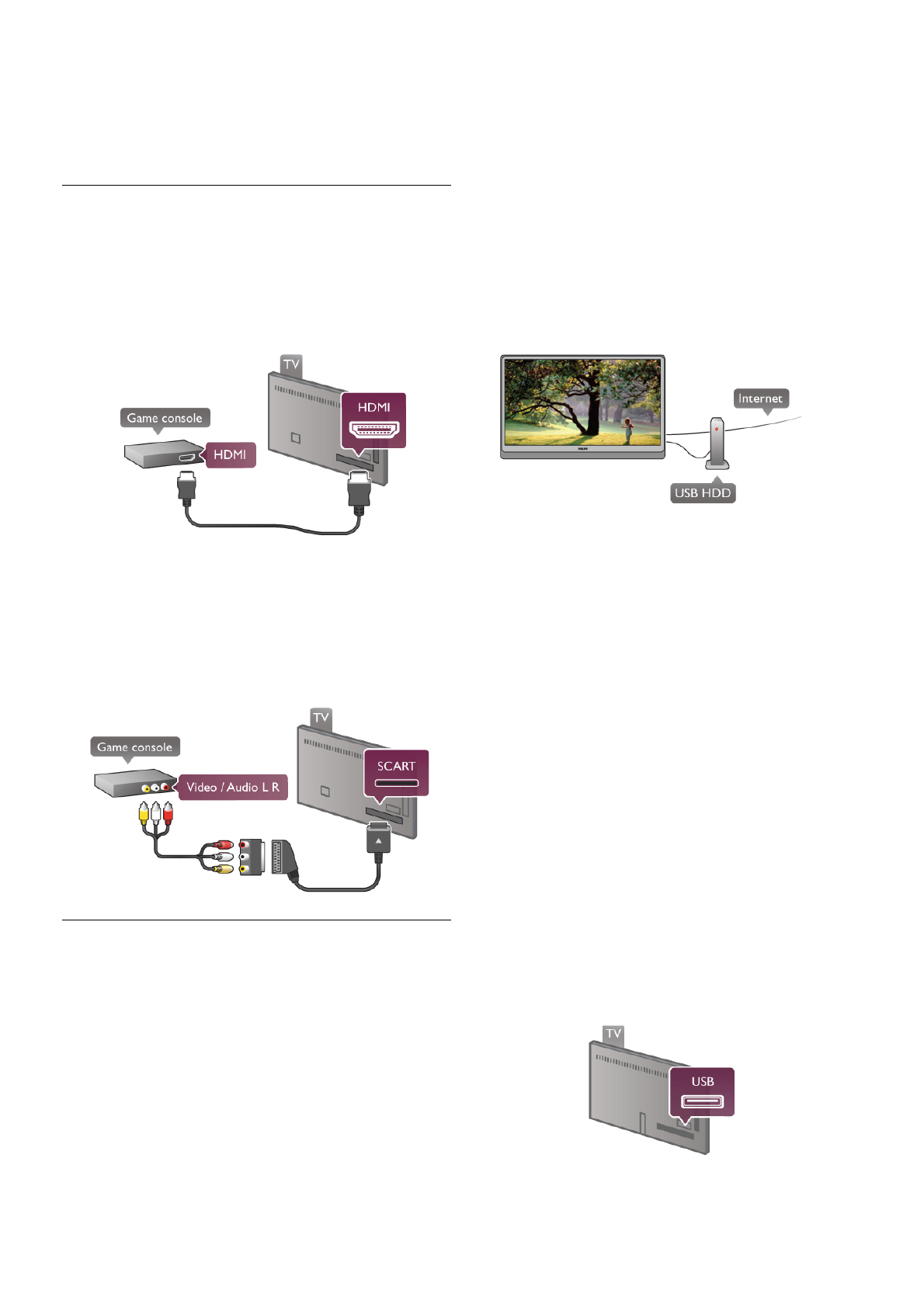If the DVD player is connected with HDMI and has EasyLink
HDMI CEC, you can operate the player with the TV remote
control.
In Help, press L List and look up EasyLink HDMI CEC for
more information.
Game
Connect a game console to the side or back of the TV.
You can use an HDMI, YPbPr or SCART connection. If your
game console only has Video (CVBS) and Audio L/R output,
use a Video Audio L/R to SCART adapter to connect to the
SCART connection.
For best quality, use an HDMI cable to connect the game
console to the side of the TV.
If the game console is connected with HDMI and has EasyLink
HDMI CEC, you can operate the game console with the TV
remote control.
Alternatively, use a SCART adapter (not supplied) to connect
the game console to the TV.
USB Hard Drive
What you need
If you connect a USB Hard Drive, you can pause or record a TV
broadcast. The TV broadcast needs to be a digital broadcast
(DVB broadcast or similar). Also, you can connect a USB Hard
Drive to watch movies from an online video store (Video On
Demand).
To watch rental videos
If you are connected with the Internet, you can rent a movie
from an online video store. Open Smart TV and start a rental
video App from the App gallery.
To download a rental video, you can connect a 8GB USB flash
drive but alternatively, you can use a USB Hard Drive. When
installing the USB Hard Drive, you can select if you also want
to use the USB Hard Drive for rental videos. Even when the
rental video store uses video streaming, you might need the
USB Hard Drive to store some video buffer.
To pause
To pause a broadcast, you need a USB 2.0 compatible Hard
Drive with a minimum of 32GB Hard Drive space and a
minimum writing speed of 30MB/s.
To record
To pause and record broadcasts, you need a Hard Drive with a
minimum of 250GB Hard Drive space.
TV guide
Before you decide to buy a USB Hard Drive to record, you can
check if you can record digital TV channels in your country.
Press Guide on the remote control. If there is a Record button
on the TV guide page, you can record programmes from digital
TV channels.
If the Record button is not available, check if the TV guide is
updated from the Internet.
To check if the TV guide gets its data from the Internet, press
h and select S Setup and press OK.
Select TV settings > General settings > TV guide. Select
From the Internet and press OK.
In Help, press L List and look up USB Hard Drive,
Installation to install a USB Hard Drive on this TV.
Installation
Before you can pause or record a broadcast, you must connect
and format a USB Hard Drive. If you want to record a broadcast
with TV guide data from the Internet, you need to have the
Internet connection installed on your TV before you install the
USB Hard Drive.
1 - Connect the USB Hard Drive to a USB connection on the
back of the TV. You can use any USB connection on the TV
but the connection next to HDMI 1 is the most practical one.
Do not connect another USB device to the other USB ports
when formatting.
2 - Switch on the USB Hard Drive and the TV.