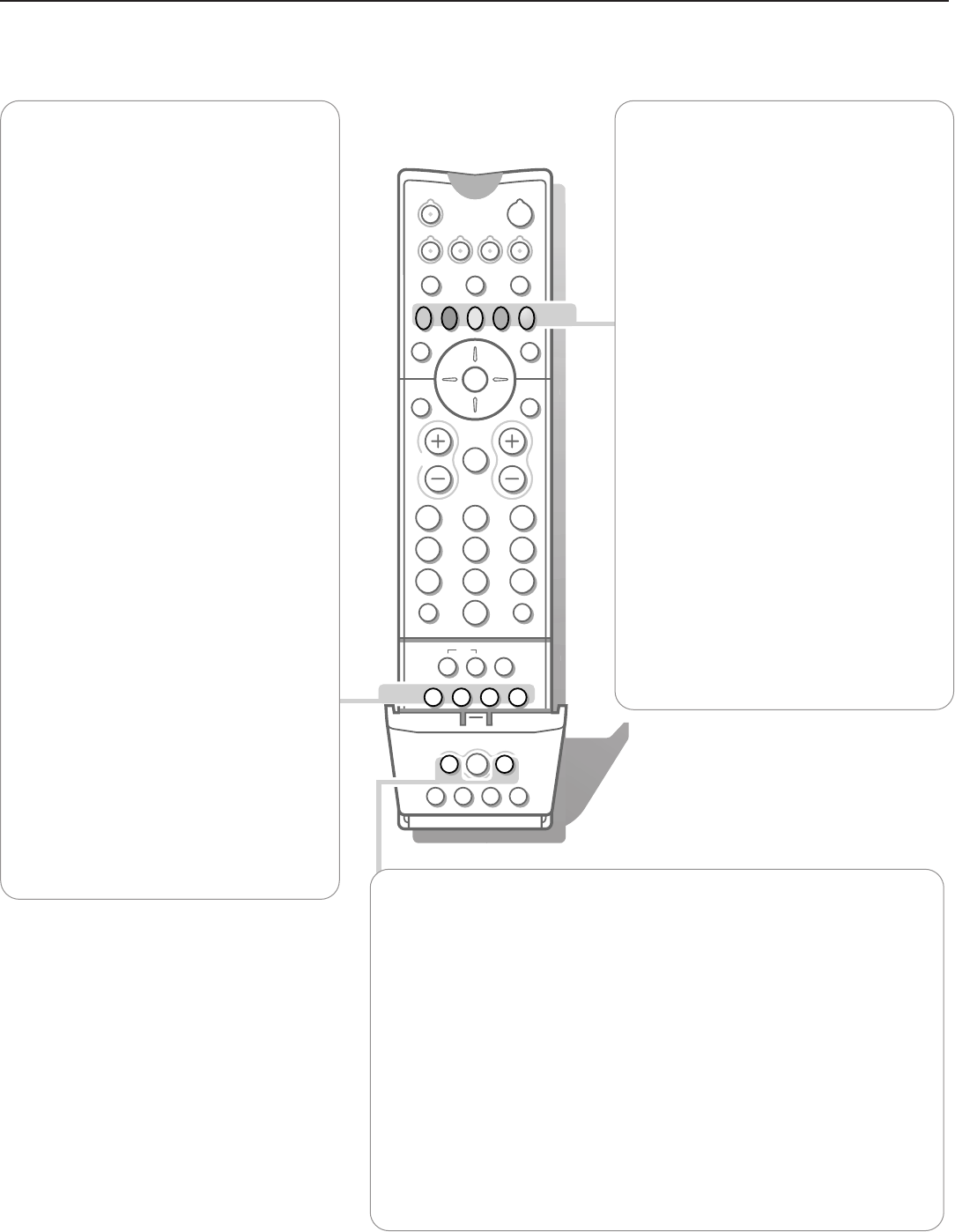X Bilingual choice and
sound mode selection
Press this key
• to switch from
Stereo to Mono sound, in
case of stereo transmission, or from
Nicam Stereo to Nicam available, in case
of digital transmission;
• to choose between language Y (Dual Y) or
language Z (Dual Z), in case of bilingual
transmission.The setting is separately
stored for each TV channel.
® Instant record
If your video recorder has the EasyLink
function the
INSTANT ® key for record can
be operated in the TV mode.
q Picture format
Press this key repeatedly to select another
picture format: 4:3, Movie Expand 14:9,
Movie Expand 16:9 with or without subtitling,
Wide Screen, Super zoom or Automatic
(when Auto format is set to Yes in the
SETUP menu).
Auto format makes the picture to fill the
screen as much as possible.
Sometimes also video recorder programmes
carry special signals which will automatically
switch the TV to the correct screen format.
Auto format is disabled when in Dual screen.
When in Movie Expand 14:9 or 16:9 or
Super zoom picture format you can make
subtitles visible with the cursor up/down.
P Dynamic Noise Reduction
To reduce the image noise and improve
picture quality when receiving weak signals.
Press the P key to select
Off, Minimum,
Medium or Maximum.
Select TV channels by theme
If programmes in the TV guide of
NEX
TVIEW
have defined themes, it is possible to fast
select TV programmes with the coloured
keys.
& Press the red, green, yellow or blue key to
select one of the four predefined theme
categories
MOVIE, SPORT, CHILD, NEWS.
The TV switches to the first TV channel
broadcasting a programme of the selected
theme. At the same time a list of all the
TV channels currently transmitting a
programme of the selected theme appears
on the screen.
é Use the cursor up/down to select a
programme.
“ Press the same colour key again to
remove the list.
‘ Under the grey key you can programme
your own theme category.
(Default; the theme category
Shows has
been preprogrammed in the factory.)
Press the cursor up and select a preferred
theme from the theme list with the cursor
left/right.
From now on the selected theme category
is stored under the grey key.
A list of all the TV channels currently
transmitting a programme of the selected
theme appears on the screen.
Smart Keys
To select predefined picture and sound settings.
M Smart Sound
Each time it is pressed, a different sound setting is selected, corresponding with
a specific factory setting of the equalizer.
a Smart Picture
Each time it is pressed, a different picture setting is selected, corresponding
with a specific factory setting of Contrast, Colour, Sharpness, Colour
Enhancement and Dynamic Contrast.
Personal refers to the personal preference settings of picture and sound
selected in the picture and sound menu.
Remark: the moment you are in a predefined smart sound or picture setting and you
modify a setting in the picture or sound menu, all values of the menu will overwrite the
previously made settings.