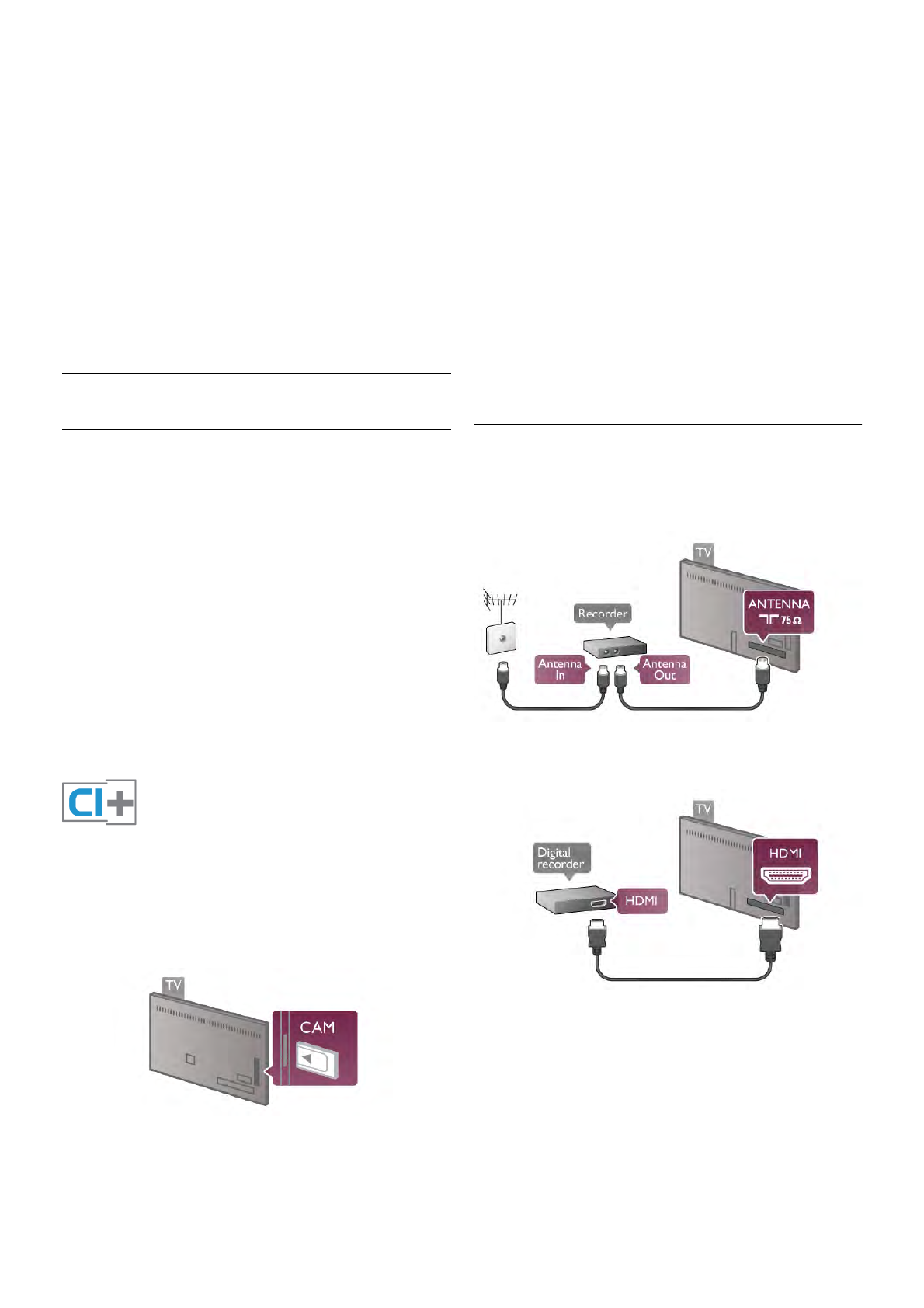Some devices, a DVD or Blu-ray Disc player, might have their
own picture quality processing. To avoid bad picture quality
caused by interference with the TV processing, the picture
processing of these devices should be disabled. The TV comes
with Pixel Plus link switched on and disables the picture quality
processing of recent Philips devices connected to the TV.
To switch off Pixel Plus link, in the EasyLink settings menu,
select Pixel Plus link and select Off.
Auto subtitle shift
If you play a DVD or Blu-ray Disc on a Philips disc player that
supports subtitles, the TV can move the subtitles upwards.
Subtitles will be visible whatever Picture format you select.
The TV comes with Auto subtitle shift switched on.
To switch off Auto subtitle shift, in the EasyLink settings menu,
select Auto subtitle shift and select Off.
Common Interface CAM
CI+
This TV is ready for the CI+ Conditional Access.
With CI+ you can watch premium HD programmes, like
movies and sports, offered by digital TV broadcasters in your
region. These programmes are scrambled by the TV
broadcaster and descrambled with a prepaid CI+ module.
Digital TV broadcasters provide this CI+ module (Conditional
Access Module - CAM) when you subscribe to their premium
programmes. These programmes have a high level of copy
protection.
Contact a digital TV broadcaster for more information on terms
& conditions.
In Help, press L List and look up Common Interface CAM
for more information on connecting a CAM.
CAM
Insert a CAM module
Switch off the TV before inserting a CAM.
Look on the CAM for the correct method of insertion.
Incorrect insertion can damage the CAM and the TV.
Use the Common Interface slot on the left side of the TV to
insert the CAM card*. Gently insert the CAM as far as it will
go and leave it in the slot permanently. It may take a few
minutes before the CAM is activated. Removing the CAM will
deactivate the broadcast service on TV.
* The Common Interface slot accepts a PC card (PCMCIA) in
which you insert a smart card. Both cards should be supplied
by the TV broadcaster.
If a CAM is inserted and subscription fees have been paid,
(connection methods can differ), you can watch the TV
broadcast. The inserted CAM is exclusively for your TV.
CAM settings
To set passwords or PIN codes for the CAM TV broadcast,
press h and select S Setup and press OK.
Select Channel settings > Common Interface.
Select the CAM TV broadcaster and press OK.
Set-top box STB
Use 2 antenna cables to connect the antenna to the Set-top
box (a digital receiver) and the TV.
Next to the antenna connections, add an HDMI cable to
connect the Set-top box to the TV. Alternatively, you can use
a SCART cable if the Set-top box has no HDMI connection.
Switch off timer
Switch off this automatic timer, if you only use the remote
control of the Set-top box. Do this to prevent the TV to
switch off automatically after a 4 hour period without a key
press on the remote control of the TV.
To switch off the Switch off timer, press h and select S
Setup and press OK.
Select TV settings > General settings > Switch off timer and
select Off.