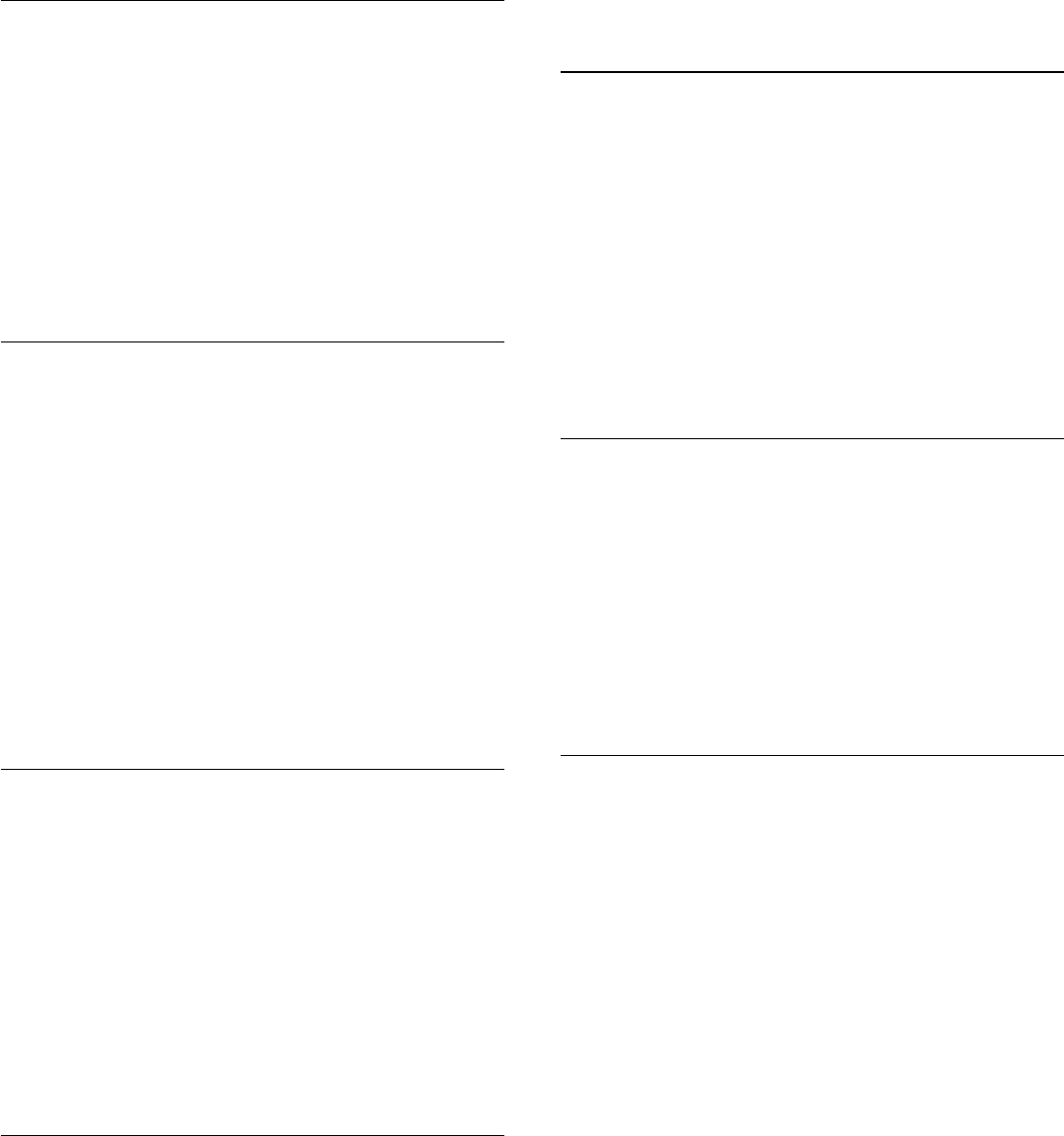-
Sinds mijn router gereced is kan ik geen verbinding meer met wifi maken Gesteld op 22-8-2022 om 15:23
Reageer op deze vraag Misbruik melden -
Over 60 seconden gaat de tv uit hoe kan ik dat er uit halen Gesteld op 14-7-2022 om 12:17
Reageer op deze vraag Misbruik melden -
tv uitgevallen rode lampje op tv brand niet meer alle stekkers er uit gehad maar krijg geen beeld tv een jaar oud
Reageer op deze vraag Misbruik melden
Gesteld op 26-8-2018 om 19:33-
Wij hebben hetzelfde maar na 3 jaar... Hoe heb jij het opgelost gekregen? Geantwoord op 26-10-2020 om 18:33
Waardeer dit antwoord (6) Misbruik melden
-
-
Al ik de TV aanzet krijg ik de melding 'TV in winkel modus. vaste instelling, zie handleiding voor thuis. Dit blijft een aantal seconden staan en verdwijnt dan gelukkig.
Reageer op deze vraag Misbruik melden
Ik kan hierover niets vinden in de handleiding. Wie weet raad?
O.Wurth Gesteld op 19-2-2017 om 18:27-
Heb hetzelfde probleem kan hierover ook niets vinden. Geantwoord op 21-11-2018 om 16:59
Waardeer dit antwoord Misbruik melden
-
-
Ik heb ook probleem met hoofdtelefoon heeft gewerkt daags nadien niets meer iemand nog probleem? Gesteld op 15-11-2016 om 17:13
Reageer op deze vraag Misbruik melden-
Heb jij ook een sleutel bij bepaalde zender Dan zijn deze zenders gecodeerd maar als je tv zender op twee uitzet en aanzet dan werkt de hoofdtelefoon weer op alle zenders Geantwoord op 15-11-2016 om 17:22
Waardeer dit antwoord Misbruik melden
-