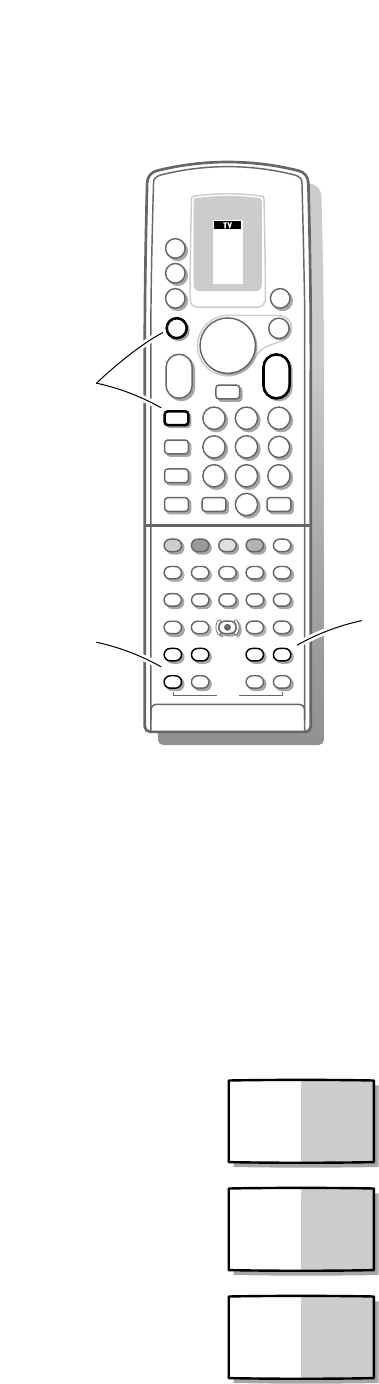& Press the b key to switch on Dual Screen.
The TV screen will be divided in 2 different pictures.
The picture on the left side is the selected TV channel.
The picture on the right side is the picture from the TV channel in the
favourite channel list following on the selected TV channel or from a
peripheral.
é Press the q key to select a vertical squeezed or a non vertical squeezed
picture size.
Select left and right pictures
& Press + P - next to the A keys to run through the TV channels and the
peripherals in the left picture.
é Press the dual screen P - or P + keys under the door of the remote
control to select the TV channels or an external in the right picture. Also TV
channels which are not in the favourite list may be selected.
Pressing the dual screen P - or P+ keys for 3 seconds, starts auto scan down or
up of the TV channels and the peripherals in the right picture.
Press again to stop the auto scan.
Remarks
• Channels in the subpicture via a peripheral (e.g. videorecorder) can be heard via
the headphone.
• VGA can not be displayed in Dual Screen mode.
• On screen sound information of the left main picture appears in the right
upper corner.
Switch screens
Press the c key to swap the right and left picture. The sound is swapped as
well.
Select still picture
• Press the S key to get a still picture of the left picture on the right side of the
screen.
• Press the S key again to de-activate the still picture and the dual screen
mode.
• Press the d key to freeze only the channel in the right picture.
• Press the d key again to de-activate the still picture. The screen remains in
dual screen mode.
Possible Dual Screen combinations
- TV channel/TV channel
See Select left and right pictures.
- TV channel/Peripheral
See Select left and right pictures.
- Peripheral/TV channel
See Select left and right pictures.