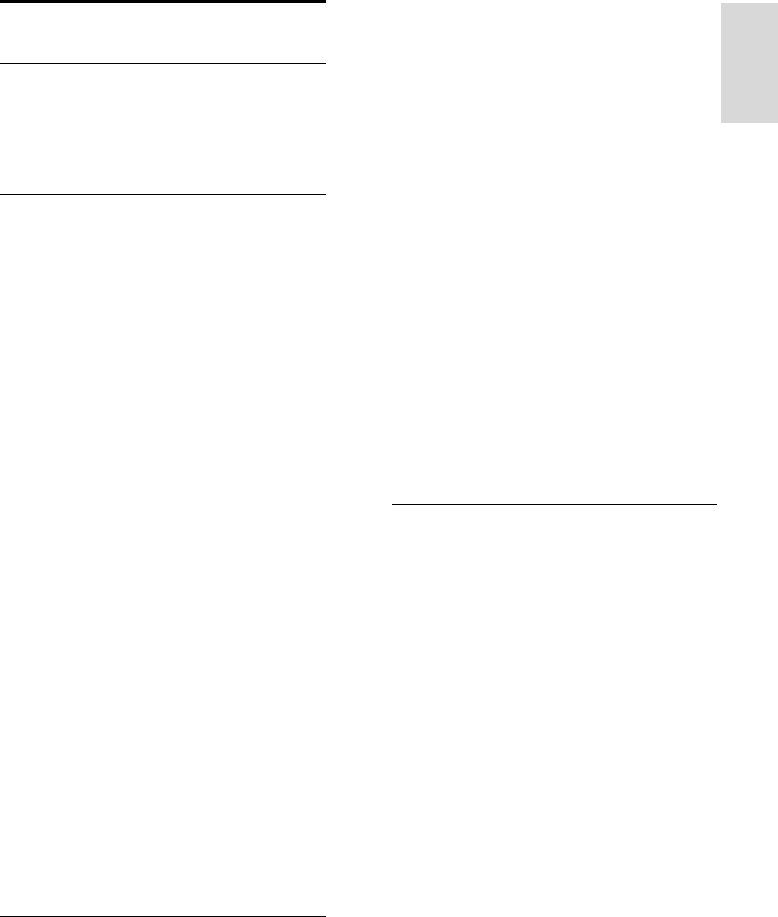-
Kan ik op de tv een soundbar aansluiten met de digital audio out aansluiting Gesteld op 26-11-2020 om 10:57
Reageer op deze vraag Misbruik melden -
hoe kan ik stanby knop uitschakelen Gesteld op 16-8-2013 om 21:54
Reageer op deze vraag Misbruik melden-
heb je al antwoord op de vraag van uitschakelen vd StandBy modus. Ik heb zelfde probleem.
Waardeer dit antwoord (4) Misbruik melden
Geantwoord op 14-2-2014 om 20:27
-
-
analoog instellen Gesteld op 20-11-2012 om 09:52
Reageer op deze vraag Misbruik melden-
Aansluiting analoog op UPC box . Mogelijk?? Geantwoord op 17-9-2013 om 19:22
Waardeer dit antwoord (6) Misbruik melden
-
-
computer aansluiten
Reageer op deze vraag Misbruik melden
Gesteld op 2-9-2012 om 15:48-
met een hdmi kabel. van pc naar tv insteken in zijkant en hdmi side kiezen. Geantwoord op 2-9-2012 om 19:00
Waardeer dit antwoord Misbruik melden
-
-
Steek de stekkers in en go Geantwoord op 15-9-2012 om 16:17
Waardeer dit antwoord (1) Misbruik melden -
Is het mogelijk om mijn (verouderde) geluidsinstallatie van 10 jaar oud, op de tv aan te sluiten,.. en hoe doe ik dat dan?? Gesteld op 3-12-2011 om 16:17
Reageer op deze vraag Misbruik melden-
dus niet ,ben een hele tijd aan het experimenteren geweest maar vind in de installatie geen enkele mogelijkheid om de JUISTE SCARTKABEL aan te klikken Geantwoord op 7-8-2013 om 17:01
Waardeer dit antwoord (4) Misbruik melden
-
-
Ik heb hetzelfde probleem gehad, de chat van philips helpdesk gehad. Maar die konden ook geen duidelijk antwoord geven. Maar het is mogelijk via de koptelefoon uitgang aan de achterkant naar je versterker. Je hebt dus een rode en witte tulpstekker aan de ene kant, en een kleine enkele plug aan de andere kant voor je koptelefoon ingang van je TV. Niet ideaal, maar het werkt. Groetjes, Bennie Blisto Geantwoord op 2-10-2014 om 18:22
Waardeer dit antwoord (2) Misbruik melden