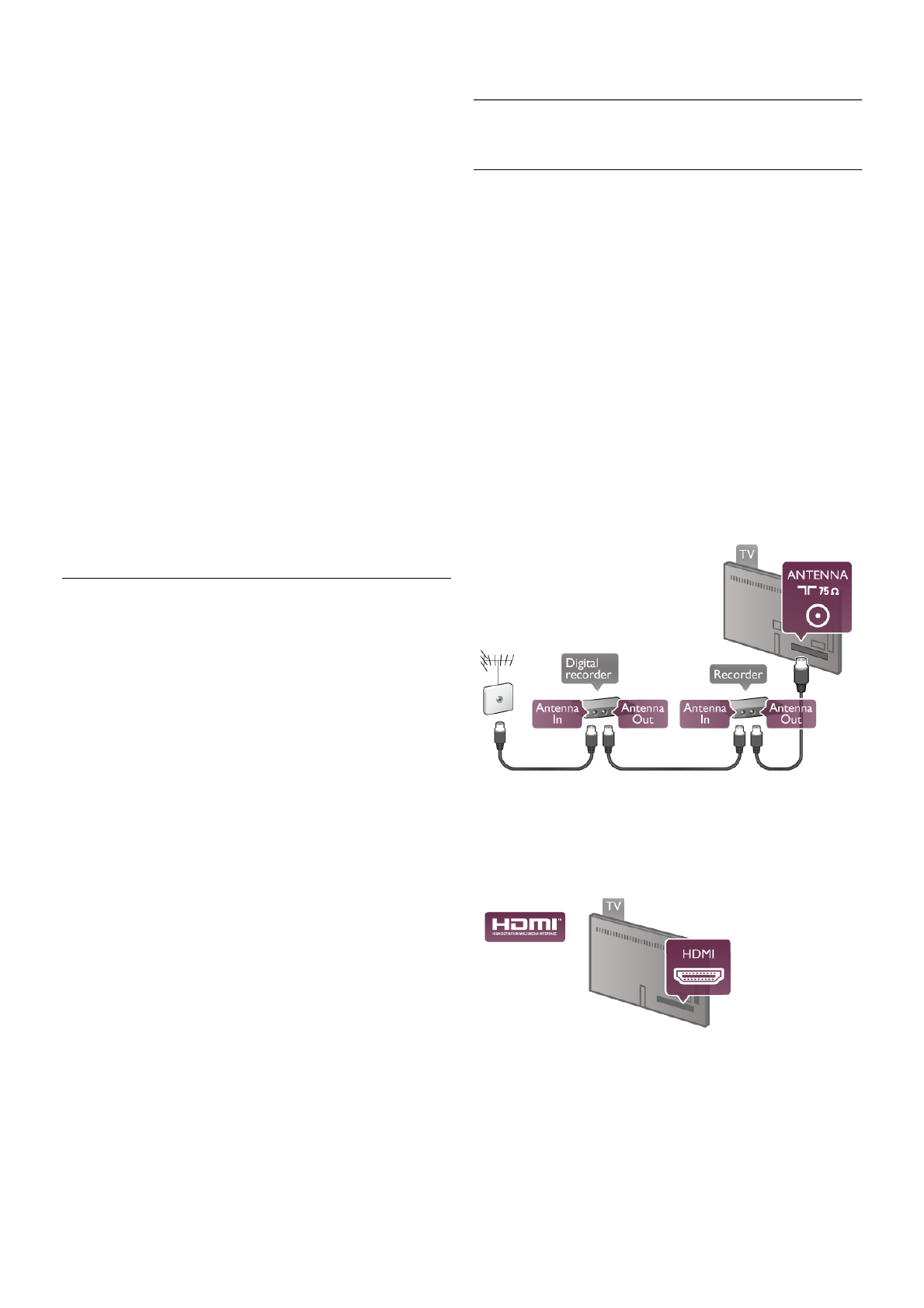-
De tv gaat zomaar uit en gaat soms ook weer aan. Nu knipper t standby lampje met een bepaalde interval
Reageer op deze vraag Misbruik melden
Gesteld op 27-2-2015 om 20:37-
Heb ik nu ook dat in interval knipperend lichtje. Hebt u dat probleem inmiddels opgelost? Was het iets wat je zelf kon doen of moest de tv terug naar de leverancier?
Waardeer dit antwoord (1) Misbruik melden
Geantwoord op 1-1-2017 om 22:19
-
-
Geachte lezer,
Reageer op deze vraag Misbruik melden
Ik heb de Philips 42PFL6687H LED TV.
Mijn afstandsbediening werkt niet meer. Ik heb de batterijen vervangen.
Maar de TV reageert nog steeds niet. Hoe kan ik dit probleem oplossen?
Via de knop achter de TV kan ik hem wel aanzetten.
Peter Gesteld op 9-11-2014 om 22:45-
Peter,
Waardeer dit antwoord (2) Misbruik melden
Ik had dat probleem ook. Ik heb de afstandsbediening opnieuw gekoppeld met de tv en het probleem was verholpen.
Ga met de afstandsbediening ca 10cm voor het Philips logo op de tv staan en druk gelijkertijd blau en rood in. Nu wordt hij opnieuw gekoppeld. Zie handleiding pagina 20.
Bij mij is daardoor het probleem verholpen en werkt weer naar bejoren.
Johan Geantwoord op 28-12-2014 om 17:32
-
-
hallo
Reageer op deze vraag Misbruik melden
graag zou ik een nederlandse handleiding willen van een tv 42PFL6687H/12
liefst zo vlug mogelijk
met dank
termonteric@telenet.be Gesteld op 1-3-2013 om 06:42-
heb het intussen gevonden Geantwoord op 1-3-2013 om 07:30
Waardeer dit antwoord (1) Misbruik melden
-