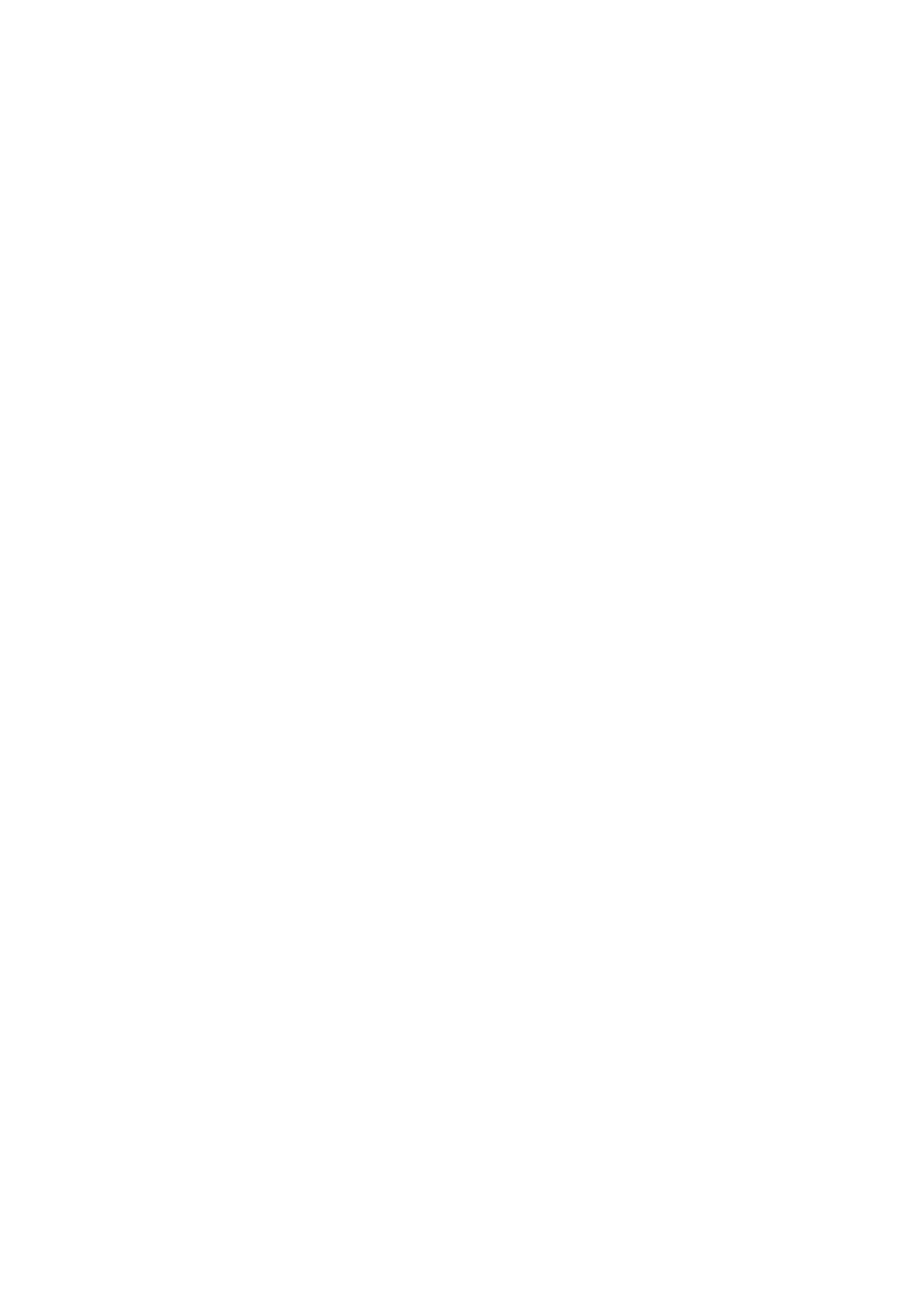To switch off the Automatic channel update, press h, select
S Setup and press OK.
Select Channel settings and press OK. Select Channel
installation > Automatic channel update > Off.
Start an update
To start an update yourself, press h, select S Setup and
press OK.
Select Search for channels and press OK.
Select Update channels and follow the instructions on screen.
The update may take a few minutes.
In certain countries, the Automatic channel update is done
while watching TV or any moment when the TV is in standby.
New channels
New channels added with the automatic channel update are
easy to find in the channel list New. The same new channels
are also stored in the All or Radio channel list.
New channels are kept in the channel list New as long as you
don't mark them as a favourite or tune to them.
In Help, press L List and look up Favourite channels for
marking channels as favourites.
Reinstall channels
You can search for and reinstall channels and leave all other TV
settings untouched. Alternatively, you can do a full new TV
installation.
If a child lock code is set, you will need to enter this code
before you can reinstall channels.
Reinstall channels
To reinstall the channels only . . .
1 - Press h, select S Setup and press OK.
2 - Select Search for channels > Reinstall channels and press
OK.
3 - Select Antenna (DVB-T) or Cable (DVB-C). The channel
search may take a few minutes. Follow the instructions on
screen.
Full installation
To redo a full TV installation . . .
1 - Press h, select S Setup and press OK.
2 - Select TV settings > Reinstall TV and press OK. The
installation may take a few minutes. Follow the instructions on
screen.
Factory settings
Factory settings sets the TV back to the original TV settings for
picture, sound and Ambilight.
To switch back to the original Factory settings . . .
1 - Press h, select S Setup and press OK.
2 - Select TV settings > General settings > Factory settings
and press OK.
3 - Press OK to confirm.
4 - Press b, repeatedly if necessary, to close the menu.
Channel list copy
Introduction
Channel list copy is intended for dealers and expert users.
With Channel list copy, you can copy the channels installed on
one TV onto another Philips TV of the same range. With
Channel list copy, you avoid the time-consuming channel
search by uploading a predefined channel list on a TV. The
small file you copy fits every USB memory device.
Conditions
• Both TVs are from the same year range.
• Both TVs have the same product type suffix for DVB (H, K,
M, T or D/00) in their type number and have the TV installed
for the same country.
• Both TVs have the same hardware type. Check the hardware
type on the TV type plate on the back of the TV. Typically
noted as Q . . . LA
• Both TVs have compatible software versions. When you
upload, an on-screen message will warn you if software
versions are not compatible.
Current version
You can check the current version of the TV software with
Current version.
Copy channel list
Copy a channel list
1 - Switch on the TV which has its channels installed. Plug in a
USB memory device.
2 - Press h, select S Setup and press OK.
3 - Select TV settings > General settings > Channel list copy
> Copy to USB and press OK. To copy the channel list from
this TV, you might be asked to enter the Child lock code you
entered during the installation.
4 - When copying is done, unplug the USB memory device.
Now you can upload the copied channel list onto another
Philips TV.
Upload channel list
Upload a copied channel list
Depending on whether your TV is already installed or not, you
must use a different way to upload a channel list.
To a TV that is not yet installed
1 - Plug in the power plug to start the installation and select
language and country. You can skip Search for channels. Finish
the installation.
2 - Plug in the USB memory device that holds the channel list
of the other TV.
3 - To start the channel list upload, press h, select S Setup
and press OK.
4 - Select TV settings > General settings > Channel list copy
> Copy to TV and press OK. You might be asked to enter
the Child lock code of this TV.
5 - The TV notifies you if the channel list is copied to the TV
successfully. Unplug the USB memory device.
To an already installed TV
1 - Verify the country setting of the TV. (To verify this setting,
press h, select S Setup and press OK. Select Search for
channels > Reinstall channels and press OK. Press b and
later Cancel to leave the Search for channels.)
If the country is correct continue with step 2.
If the country is not correct, you need to start a reinstallation.
To start the reinstallation, press h, select S Setup and
press OK. Select Search for channels > Reinstall channels >
OK. Select the correct country and skip the Search for
channels. Finish the installation. When done, return to step 2.