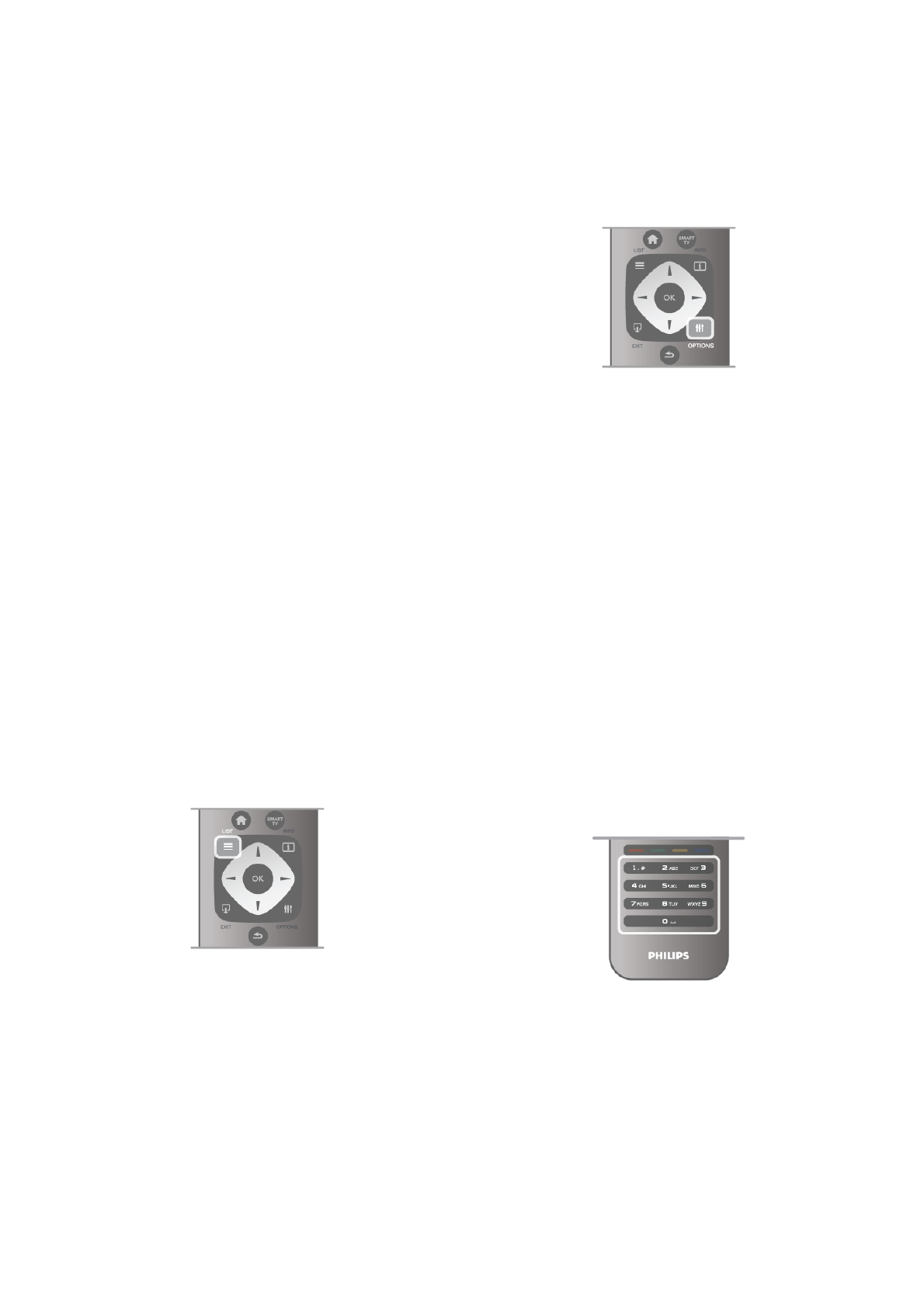In Help, press L List and look up Subtitles for more
information.
Audio languages
For digital broadcast, you can select an available audio language
temporarily if none of your preferred languages are available.
In Help, press L List and look up Audio languages for more
information.
Dual I-II
If an audio signal contains two audio languages but one
language - or both - has no language indication, this option is
available.
Common interface
If prepaid premium content is available from a CAM, you can
set the provider settings with this option.
HbbTV on this channel
You can block the HbbTV pages from a channel that offers
HbbTV.
In Help, press L List and look up HbbTV for more
information.
Status
Select Status to view technical information on the channel (if it
is analogue or digital) or a connected device you are watching.
Channel lists
The channel lists
In the channel lists, you can find all installed TV and radio
channels.
Next to the channel list All, which holds all installed channels,
you can set up a list of Favourites, view the installed Radio
stations separately or discover the newly added channels in
New.
To switch to a channel from a channel list
While watching a TV channel, press L LIST to open the
channel lists.
Select one of the channel lists.
In a channel list, navigate to a channel or radio station. With
the highlight on its icon, press OK to switch to the channel or
listen to the radio station.
The channel list can have several pages with channels. To view
the next or previous page, press CH- or CH+.
To close the channel lists without switching channel, press L
LIST again.
Mark as favourite
In the channel list All, you can set any channel as a favourite
channel.
Navigate to the channel in the list and press * Mark as
favourite. The channel is added to the Favourite channel list.
Channel list options
According to the channel list on screen, press o OPTIONS
to select the following options:
• Digital / Analogue
• Free / Scrambled
• Lock
• Unlock
Channel logos
For most channels, the TV can show a channel logo. If you
wish to hide these logos, you can switch them off.
To switch off Channel logos . . .
1 - Press h, select S Setup and press OK.
2 - Select TV settings > General settings > Channel logos
and press OK.
3 - Select Off and press OK.
4 - Press b, repeatedly if necessary, to close the menu.
Rename channels
You can rename channels in any of the channel lists.
1 - In a channel list, highlight the channel you want to rename.
2 - Press *Rename.
Enter text
To enter text, select the text entry field with the arrow keys.
Use the remote control keypad as you do for SMS/text
messaging to enter a character. The moment you start typing
the on screen keyboard appears. You can select lowercase,
uppercase, special characters and backspace with the colour
keys.
Press b to delete a character.
Select Done to end Rename.
Alternatively, if your remote control has a keyboard on the
back, you can use that keyboard.
In Help, press L List and look up Remote control keyboard
for more information.
Reorder channels
You can reorder -reposition- channels in the Favourite channel
list.