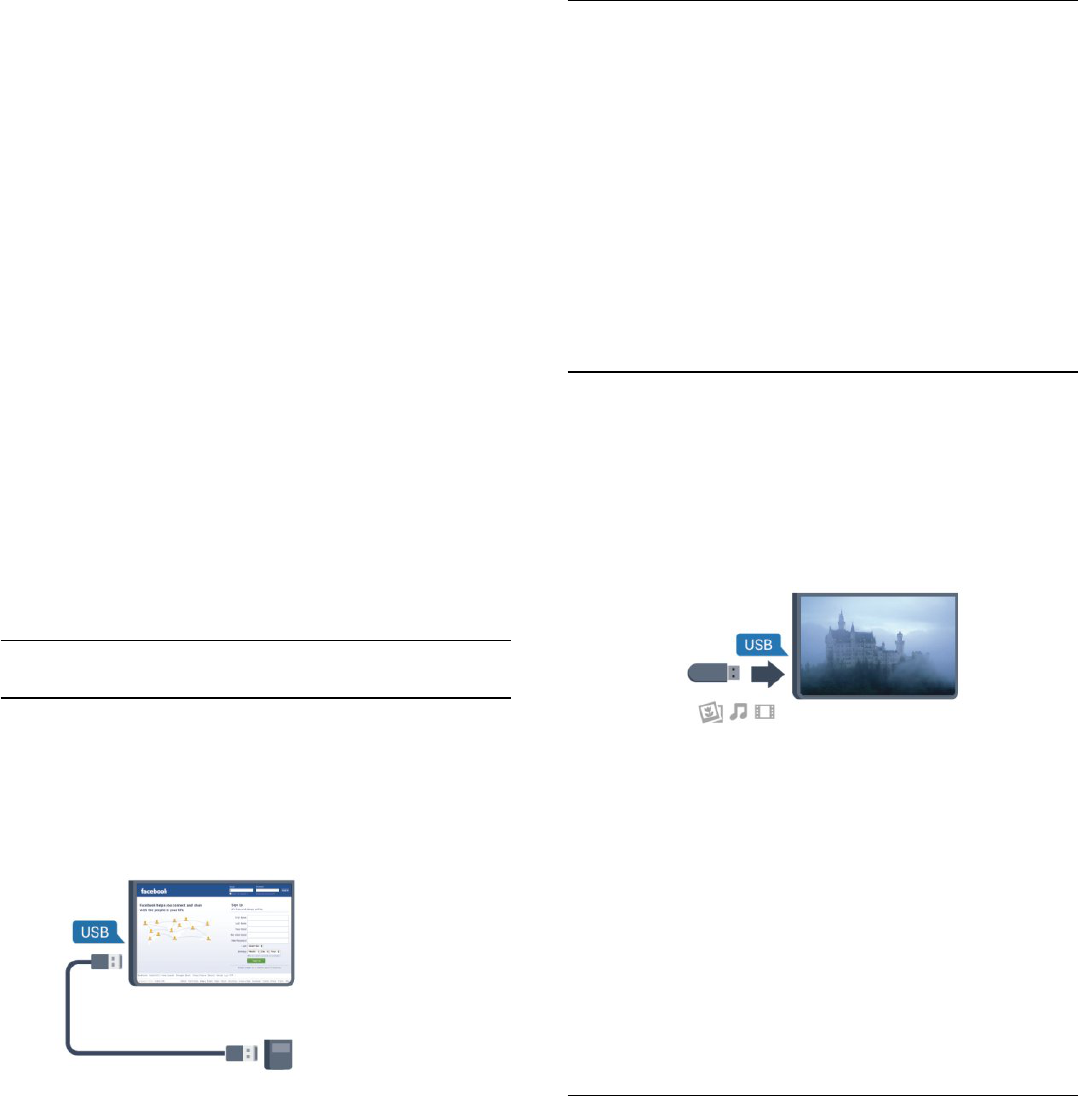-
De tv zegt ook steeds dat hij bijgewerkt moet worden, klik ik opbevestigen, dan loopt hij wel. Maar verder niets. Iedere keer als ik de tv aan doe komt hij weer met dezelfde vraag. Heel lastig Gesteld op 27-8-2018 om 21:37
Reageer op deze vraag Misbruik melden-
Beste is de helpdesk van Philips te bellen. Ooit ook gedaan met een dergelijke vraag en goede ervaring mee gehad Geantwoord op 28-8-2018 om 12:48
Waardeer dit antwoord Misbruik melden
-
-
Hoe moet ik een blijvende ondertiteling instellen? Gesteld op 31-10-2017 om 19:05
Reageer op deze vraag Misbruik melden-
knop met subtitle( helemaal links onderaan) indrukken. en dan zie je op het scherm staan
Waardeer dit antwoord (1) Misbruik melden
wat je "wilt" dan instellen met de zilverkleurige keuzeknop en op de oké knop drukken,
is de zilverkleurige knop midden in de keuzeknop knop. Geantwoord op 31-10-2017 om 23:13
-
-
ik krijg bij opstarten de melding: TV in winkelmodusstand vast en links op het scherm een serie grijze blokken met tekst als skype, zigo, ambi-light, smart tv
Reageer op deze vraag Misbruik melden
hoe krijg ik dit weg ?
Gesteld op 5-7-2016 om 20:16-
Heb hetzelfde probleem :-(
Waardeer dit antwoord (1) Misbruik melden
Wat is de oplossing???? Want dit is niet fijn. Geantwoord op 31-5-2018 om 19:43
-
-
Mijn tv 42PFK7109/12 geeft wel beeld
Reageer op deze vraag Misbruik melden
Maar geen geluid. Gesteld op 31-12-2014 om 18:05-
Ik zou graag de handeling voor Philips Led Tv model nr.42PFK7109/12 van u ontvangen. Geantwoord op 15-2-2015 om 14:02
Waardeer dit antwoord (16) Misbruik melden
-
-
Waarom wordt er geen boekje met handleiding bij de tv mee geleverd? Is wel zo makkelijk. Gesteld op 27-12-2014 om 09:58
Reageer op deze vraag Misbruik melden-
ik kan de handleiding niet vinden om te downloaden.
Waardeer dit antwoord (10) Misbruik melden
frits hogenbirk email frits.hogenbirk@hetnet.nl
alvast bedankt voor het opsturen Geantwoord op 5-1-2015 om 14:06
-
-
Aan, uit zetten van de tv waar zit de knop? Gesteld op 9-8-2014 om 13:14
Reageer op deze vraag Misbruik melden-
Achterkant van de tv Geantwoord op 12-10-2015 om 12:54
Waardeer dit antwoord (1) Misbruik melden
-
-
Er is geen handleiding bij voor de afstandsbediening. Vergeten ?
Reageer op deze vraag Misbruik melden
Graag opsturen naar
C.A.Th. Meijer
Prunuslaan 7
1185 ks Amstelveen Gesteld op 11-7-2014 om 14:51-
downloaden bij philips want er is geen handleiding aanwezig bij deze tv Geantwoord op 14-10-2014 om 11:51
Waardeer dit antwoord (4) Misbruik melden
-
-
Wat moet men doen wanneer het beeld wegvalt?
Reageer op deze vraag Misbruik melden
Hoe de afstandsbediening gebruiken? in het nederelands? Gesteld op 6-6-2014 om 11:08-
indien je geen beeld meer hebt , wel , trek dan de stekker uit het electriciteitsnet , wacht even en steek hem opnieuw in het net , de tv zal zich automatisch opladen, programeren. Geantwoord op 18-8-2014 om 15:56
Waardeer dit antwoord (1) Misbruik melden
-
-
1 Wat moet men doen indien ik geen beeld meer heb?
Reageer op deze vraag Misbruik melden
Hoe gebruik ik die afstandsbediening? Gesteld op 6-6-2014 om 10:53-
voor jouw probleem kijk naar de vorige oplossing , dezelfde handeling lost het vanzelf op! Geantwoord op 18-8-2014 om 15:57
Waardeer dit antwoord (4) Misbruik melden
-