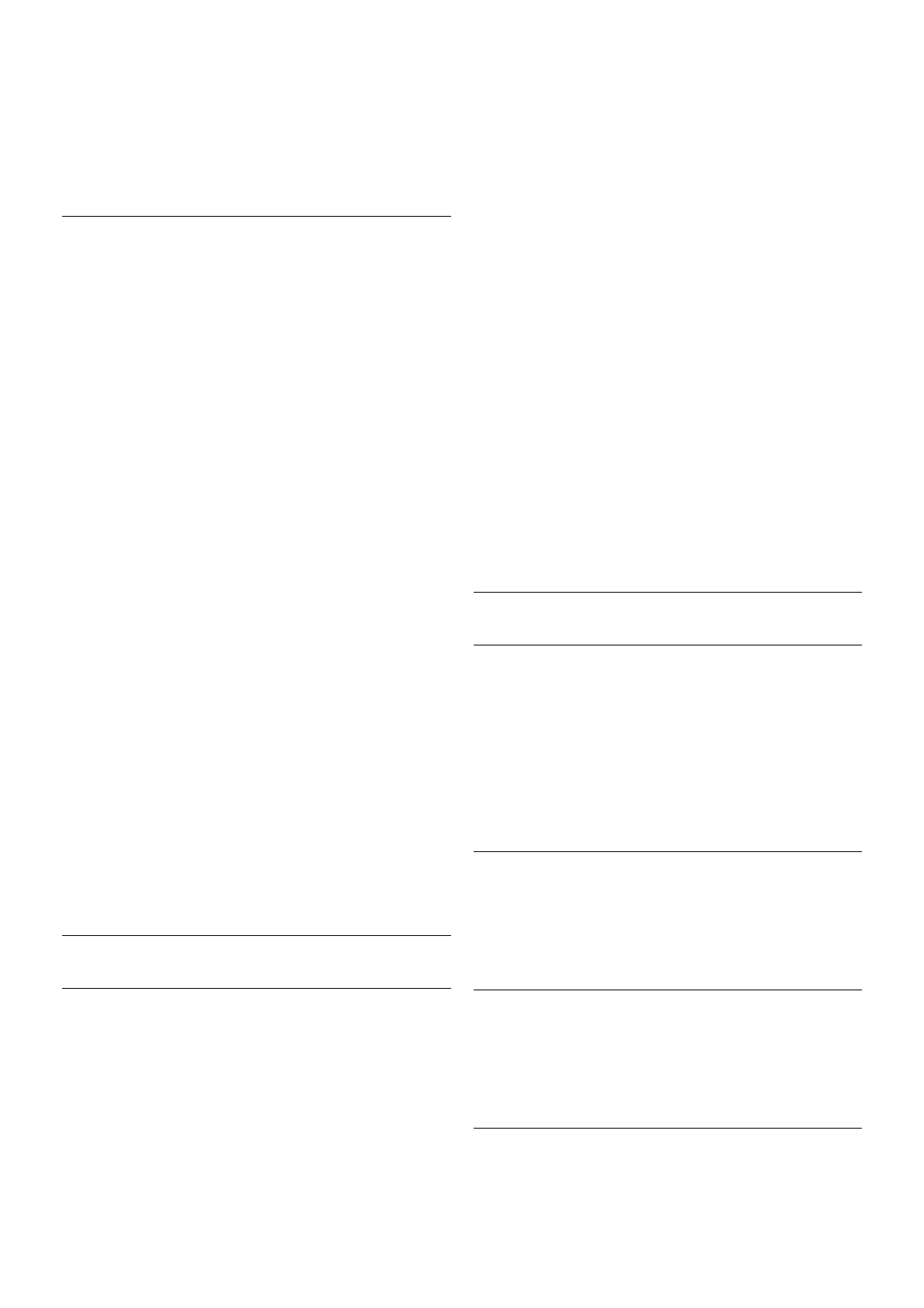3 - Select TV settings > General settings > Channel list copy
> Copy to USB and press OK. To copy the channel list from
this TV, you might be asked to enter the Child lock code you
entered during the installation.
4 - When copying is done, unplug the USB memory device.
Now you can upload the copied channel list onto another
Philips TV.
Upload channel list
Upload a copied channel list
Depending on whether your TV is already installed or not, you
must use a different way to upload a channel list.
To a TV that is not yet installed
1 - Plug in the power plug to start the installation and select
language and country. You can skip Search for channels. Finish
the installation.
2 - Plug in the USB memory device that holds the channel list
of the other TV.
3 - To start the channel list upload, press h, select S Setup
and press OK.
4 - Select TV settings > General settings > Channel list copy
> Copy to TV and press OK. You might be asked to enter
the Child lock code of this TV.
5 - The TV notifies you if the channel list is copied to the TV
successfully. Unplug the USB memory device.
To an already installed TV
1 - Verify the country setting of the TV. (To verify this setting,
press h, select S Setup and press OK. Select Search for
channels > Reinstall channels and press OK. Press b and
later Cancel to leave the Search for channels.)
If the country is correct continue with step 2.
If the country is not correct, you need to start a reinstallation.
To start the reinstallation, press h, select S Setup and
press OK. Select Search for channels > Reinstall channels >
OK. Select the correct country and skip the Search for
channels. Finish the installation. When done, return to step 2.
2 - Plug in the USB memory device that holds the channel list
of the other TV.
3 - To start the channel list upload, press h, select S Setup
and press OK.
4 - Select TV settings > General settings > Channel list copy
> Copy to TV and press OK. You might be asked to enter
the Child lock code of this TV.
5 - The TV notifies you if the channel list is copied to the TV
successfully. Unplug the USB memory device.
DVB-T or DVB-C
DVB-T or DVB-C reception
If both DVB-T and DVB-C reception is available in your country
and if this TV is ready to receive DVB-T and DVB-C for your
country, you have selected one or the other during the channel
installation.
If you want to change the DVB setting to start a new channel
installation, press h, select S Setup and press OK.
Select Channel settings and press OK.
Select Channel installation > Antenna connection > Antenna
(DVB-T) or Cable (DVB-C) and press OK. Select the DVB
setting you want.
DVB-C channel installation
For ease of use, all DVB-C settings are set to automatic.
If your DVB-C provider gave you specific DVB-C values, the
network ID or network frequency, enter these values when the
TV asks for them during installation.
It might be necessary to adjust the scanning (full or quick scan)
or enter a specific symbol rate in the Settings menu while
installing. To set a Symbol rate, first set the Symbol rate to
Manual.
Channel number conflicts
In some countries, different TV channels (broadcasters) might
have the same channel number. While installing, the TV
shows the list with channel number conflicts. You need to
select which TV channel you want to install on a channel
number with multiple TV channels.
DVB-T + DVB-C
If you can use a DVB-T antenna input but also a DVB-C input,
you can set up your TV for both DVB-T and DVB-C. Install one
system followed by the other with the necessary settings.
Once each system is installed, you need to switch the antenna
input signal on the Antenna connection on the back of the TV
and set the TV in the appropriate system to view the installed
channels on TV.
To select the DVB-T or DVB-C setting, see above.
DVB settings
Symbol rate mode
Symbol rate mode
If your cable provider did not give you a specific symbol rate
value to install the TV channels, leave the Symbol rate mode
setting on Automatic.
If you received a specific symbol rate value, select Manual.
However, the value you received could be in the predefined
list of symbol rates already. Select Predefined symbol rates to
check if your value is available automatically.
Predefined symbol rates
Predefined symbol rates
With the Symbol rate mode set to Automatic, the TV will
use 1 of the predefined symbol rates as used by most cable
providers in your country.
Symbol rate 1
Symbol rate 1
With the Symbol rate mode set to Manual, you can enter
here the symbol rate value you received from your cable
provider. To enter the value, use the number keys.
Symbol rate 2
Symbol rate 2