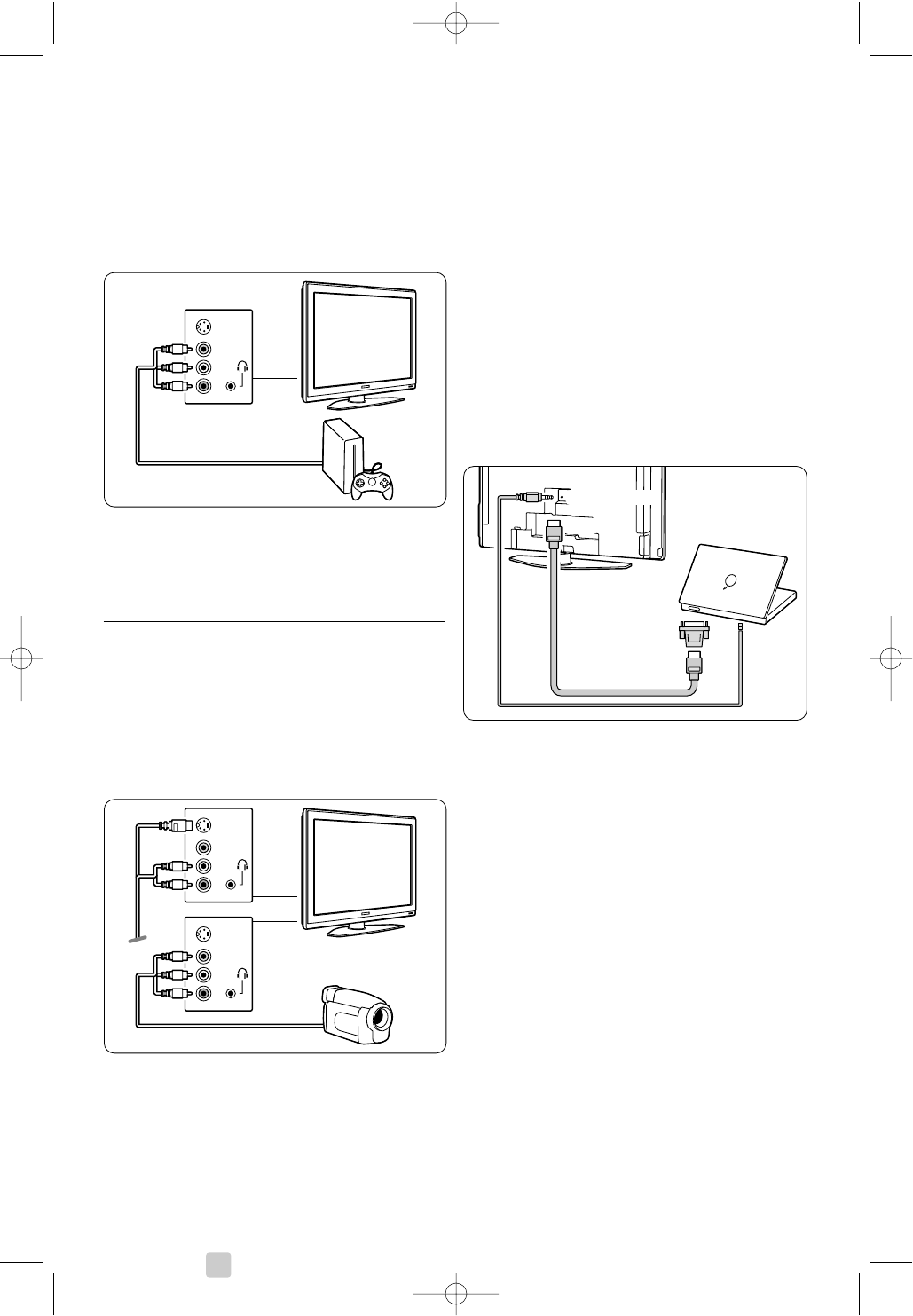7.3.10 Game console
The most practical connection for a game console
is at the side of the TV. More qualitative
connections are at the back of the TV.
Connected at the side of the TV
Use the Video and Audio L/R (cinch) connectors.
Connected at the back of the TV
Use a HDMI or the YPbPr (EXT3) input for HD
quality.
7.3.11 Camcorder
The most practical connection for a camcorder is at
the side of the TV. More qualitative connections are
at the back of the TV.
Connected at the side of the TV
Use the Video and Audio L/R (cinch) connectors or
use the S-Video and Audio L/R connectors.
Connected at the back of the TV
Use a HDMI or the YPbPr (EXT3) input for HD
quality.
7.3.12 Personal Computer
The best connection for a PC is at the back of the
TV. A more practical connection, but only for
viewing photos and films from your PC, is the
connection at the side of the TV.
ç Caution
Before connecting the PC, set the PC monitor
refresh rate to 60Hz.
Connected at the back of the TV
Use the DVI connection of your PC to connect to
a HDMI connection of the TV. Use a HDMI to DVI
cable or a HDMI-to-DVI-adaptor.
Add an audio cable with a Stereo mini jack for
sound. Connect the Stereo mini jack to
EXT3 on
the TV.
In the Connections menu, link this
EXT3 audio to
the HDMI connector you are using.
See section 7.4 Connections setup.
Connected at the side of the TV
If your PC has no DVI connection, use the S-Video
and Audio L/R (cinch) connectors at the side of the
TV.This connection is only suited for applications
like Windows Media Center or similar.
à Tip
Change the TV picture format to Unscaled in the
Picture format menu for maximal picture sharpness.
See section 5.3.4.Widescreen picture format.
For supported PC monitor resolutions, see section
8 Technical data.
40 Connections