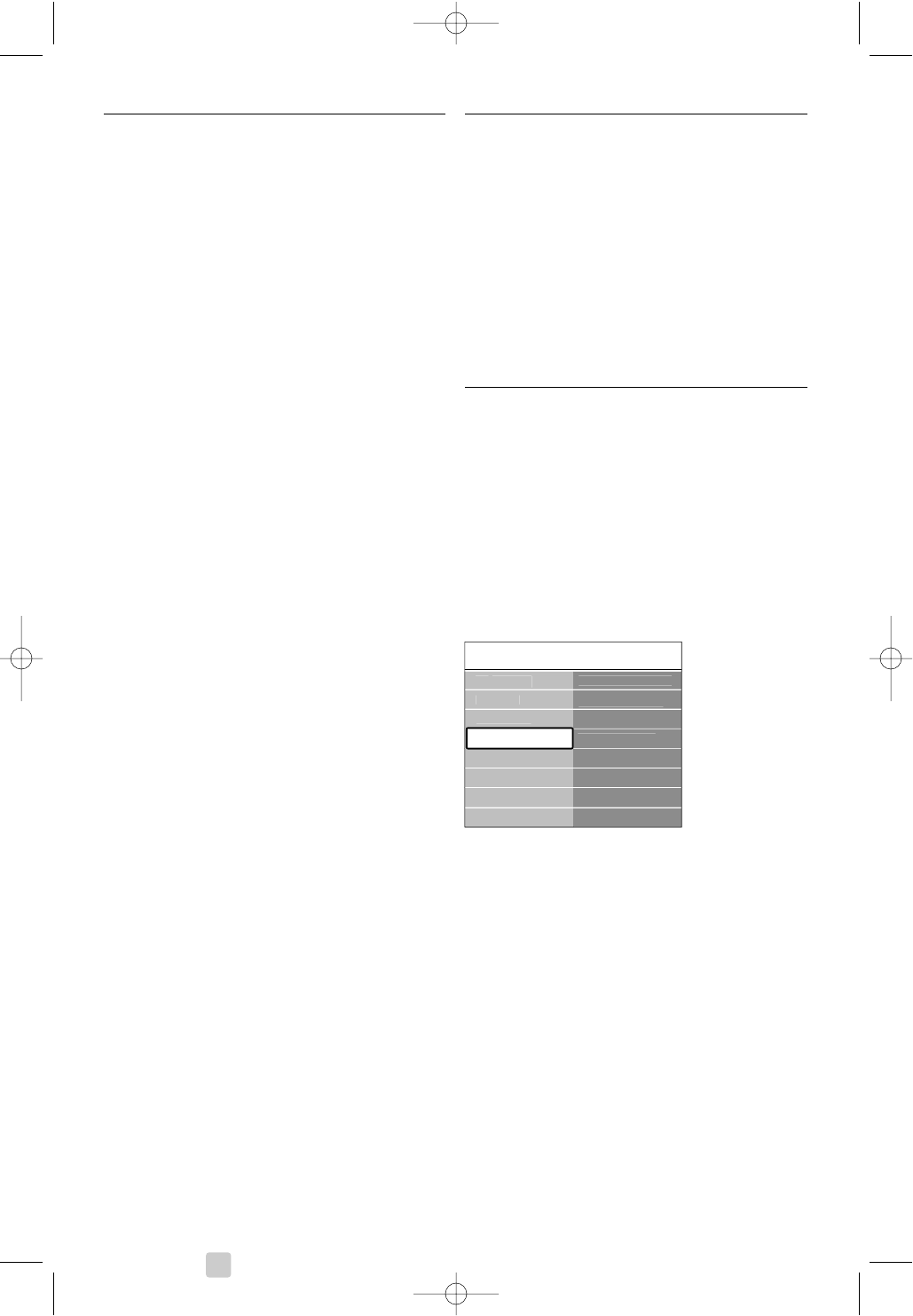5.11 Listen to radio channels
If digital broadcasting is available, digital radio
channels will be installed during installation.
To listen to a digital radio channel:
‡ Press
OK on the remote control.
The All channels menu is displayed.
® Use the number keys to select a radio channel
available from channel number 400 onwards.
To reorder see section 6.3.3 Reorder the
channels.
ÒPress
OK.
5.12 Software update
Philips continuously tries to improve its products. It
may be recommended for you to update the TV’s
software.To update your TV software you need a
USB Memory device (not supplied).
rNote
The device must have at least 48Mb free space.
Make sure the write protection is turned off.
Some USB devices do not work with our TV.
Contact your dealer.
5.12.1 Update assistant
The Update assistant helps you to update the TV’s
software.
TV identification
The TV will identify itself to your USB memory
device.
‡ Press Menu.
® Press navigation key right.
ÒPress navigation key up or down to select
Software update.
† Press navigation key right.
º Press navigation key up or down to select
Update assistant.
◊Press navigation key right.
‹Press
OK to activate.
≈Insert a USB memory device to the USB
connector at the side of the TV.
The main menu appears.
Ú Press the green key to proceed.
A message appears the TV has successfully
written the identification file to the USB
memory device.
œ Press the green key again to finish.
πRemove the USB memory device from the TV.
28 Use more of your TV
urrent software..