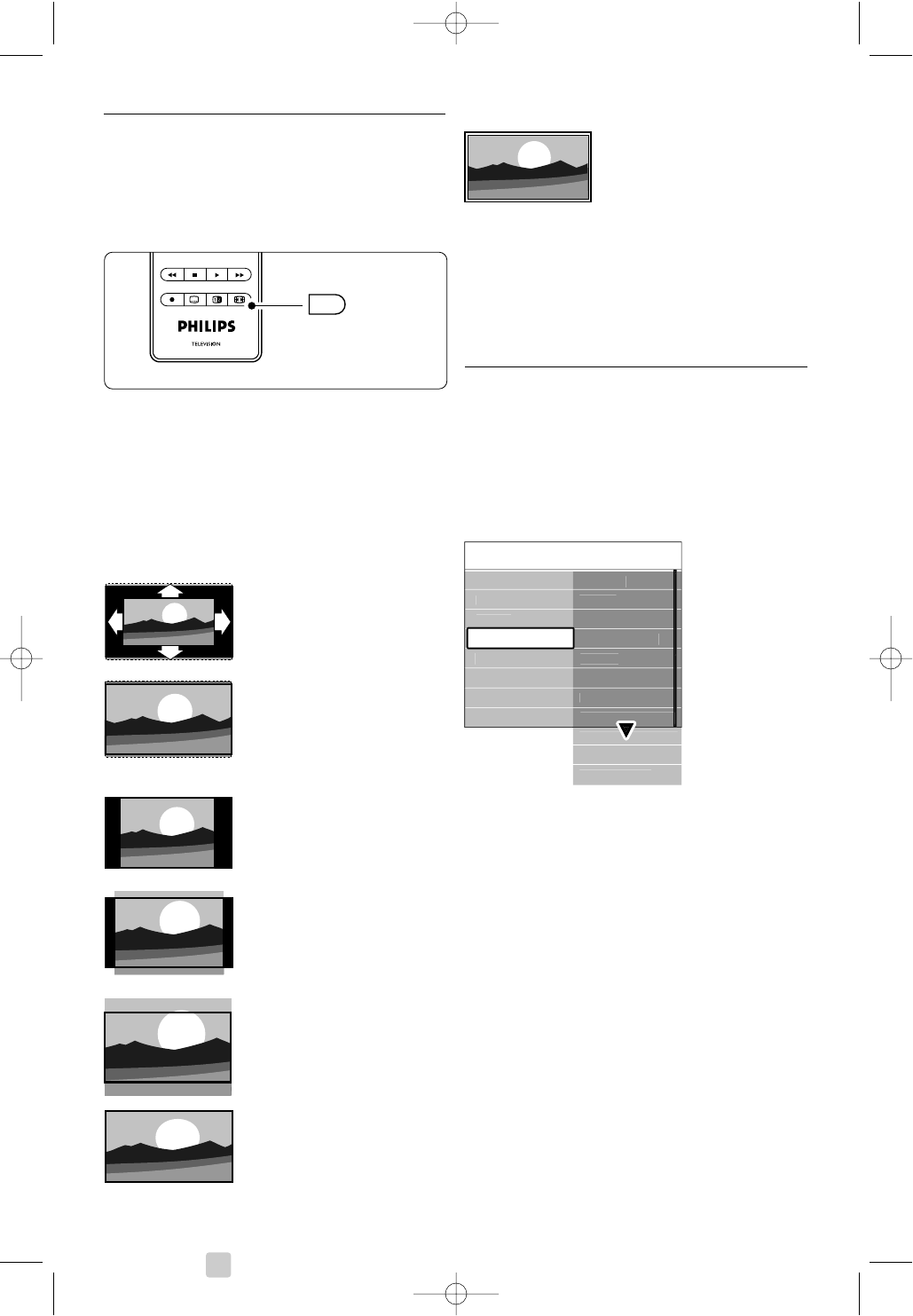5.3.4 Widescreen picture format
Avoid black bars on the sides or on top and
bottom of the picture. Change the picture format
to a format that fills the screen.
‡ Press q to switch on the Picture format
menu.
® Press navigation key up or down to select an
available picture format.
ÒPress navigation key up to shift the picture
upwards to make partly covered subtitles
visible.
à Tip
The Auto format setting is recommended for
minimal distortion .
Auto format (Not for PC.)
Enlarges the picture
automatically to fill the
screen. Subtitles remain
visible.
Super zoom (Not for HD.)
Removes the black bars on
the side of 4:3 broadcasts.
There is a minimal
distortion.
4:3 (Not for HD.)
Shows the classical 4:3
format.
Movie expand 14:9
(Not for HD.)
Scales classical 4:3 format to
14:9.
Movie expand 16:9
(Not for HD.)
Scales classical 4:3 format to
16:9.
Wide screen
Stretches 4:3 format to 16:9.
Unscaled
(Only for HD and PC.)
Maximum sharpness.
Distortion may appear on
borders. Black bars may
appear with pictures from
your PC.
rNote
Do not forget to name the connection in the
Connection menu. See section 7.4.3 Naming your
devices.
5.3.5 Sound settings
This section describes how to adjust all sound
settings.
‡ Press Menu on the remote control and select
TV menu > TV settings > Sound and press
navigation key right to enter the list.
® Press navigation key up or down to select a
setting.
• Equalizer
Changes the bass and treble of the sound. Select
each bar to change the setting. See also section
5.2.3 Quick access menu.
•Volume
Changes the volume.
When adjusting the volume with V a volume
bar appears. If you don’t want it to appear go to
TV menu > Installation > Preferences and press
navigation key right to enter the list and select
Volume bar off.
‡ Press navigation key up or down to select
Volume bar.
® Press navigation key right to enter.
ÒSelect On to activate the temporarily display of
the volume bar when adjusting the volume.
• Balance
Sets the balance of the left and right
loudspeakers to fit best your listening position.
18 Use more of your TV