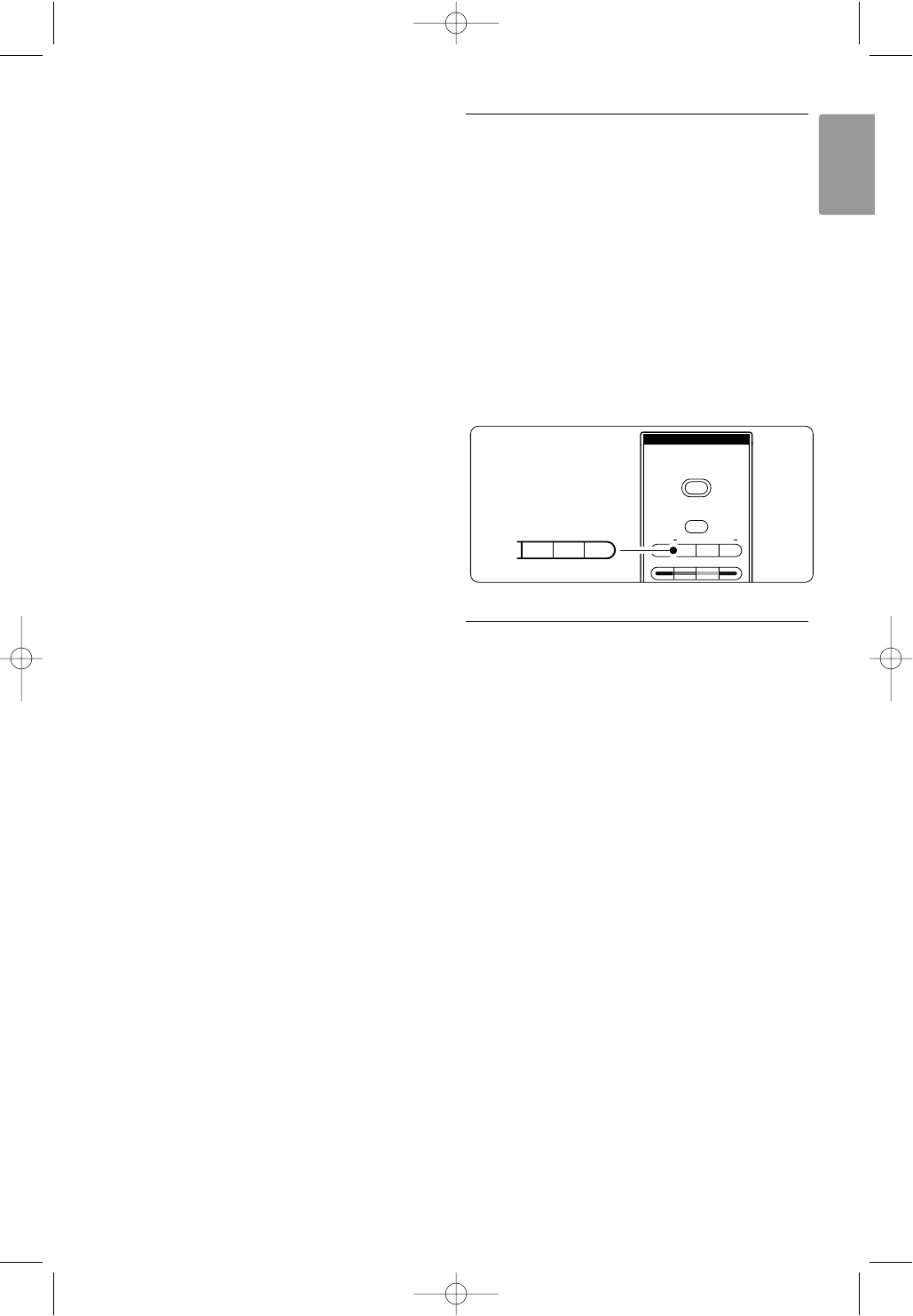ENGLISH
Use more of your TV
17 Subtitles j
To activate or deactivate the subtitle mode.
18 ‡
MHEG cancel
No function.
19 Ambilight
To switch Ambilight on or off.
20 On screen information i
To show channel or programme information if
available.
21 Volume up or down V
To adjust the volume.
22 Menu
To switch the menu on or off.
23 Option
To switch the Quick access menu on or off.
24 Demo
To switch the Demo menu on and to get a
demonstration of the features of the TV.
See section 10 Index to find the section in the
manual about a specific remote control key.
5.1.2 Operate Philips Audio/Video devices
This TV remote control can operate most of the
Philips Audio/Video devices.
You can select a DVD, a Digital or Satellite receiver
(STB) or Home Theatre System (HTS) to operate.
To set to operate a particular DVD or STB device
see sections 5.1.3 or 5.1.4.
‡ Press one of the Philips device control keys to
switch the remote control to operate the
device you need.
® Use the relevant keys on the TV remote control
to operate the device.
ÒPress the TV key to return to normal TV mode.
When no key is pressed for 30 seconds the
remote control will switch back to normal TV.
5.1.3 Set to operate a particular DVD device
The factory setting for the DVD key is the DVD
player.
You can also set the DVD key to operate a
particular DVD type like a DVD recorder, DVD-R
with Hard Disk Drive or Blu-ray Disc player.
‡ Press the DVD key and the appropriate number
key at the same time to set the remote control
to operate a particular device.
• DVD key and number key 1 for a DVD player
(factory setting)
• DVD and 2 for a DVD recorder
• DVD and 3 for a DVD-R Hard Disk Drive
• DVD and 4 for a Blu-ray Disc player
All Philips device control keys will blink for 1
second to confirm the setting.
From now on the DVD key will switch the remote
control to the correct DVD device.
13