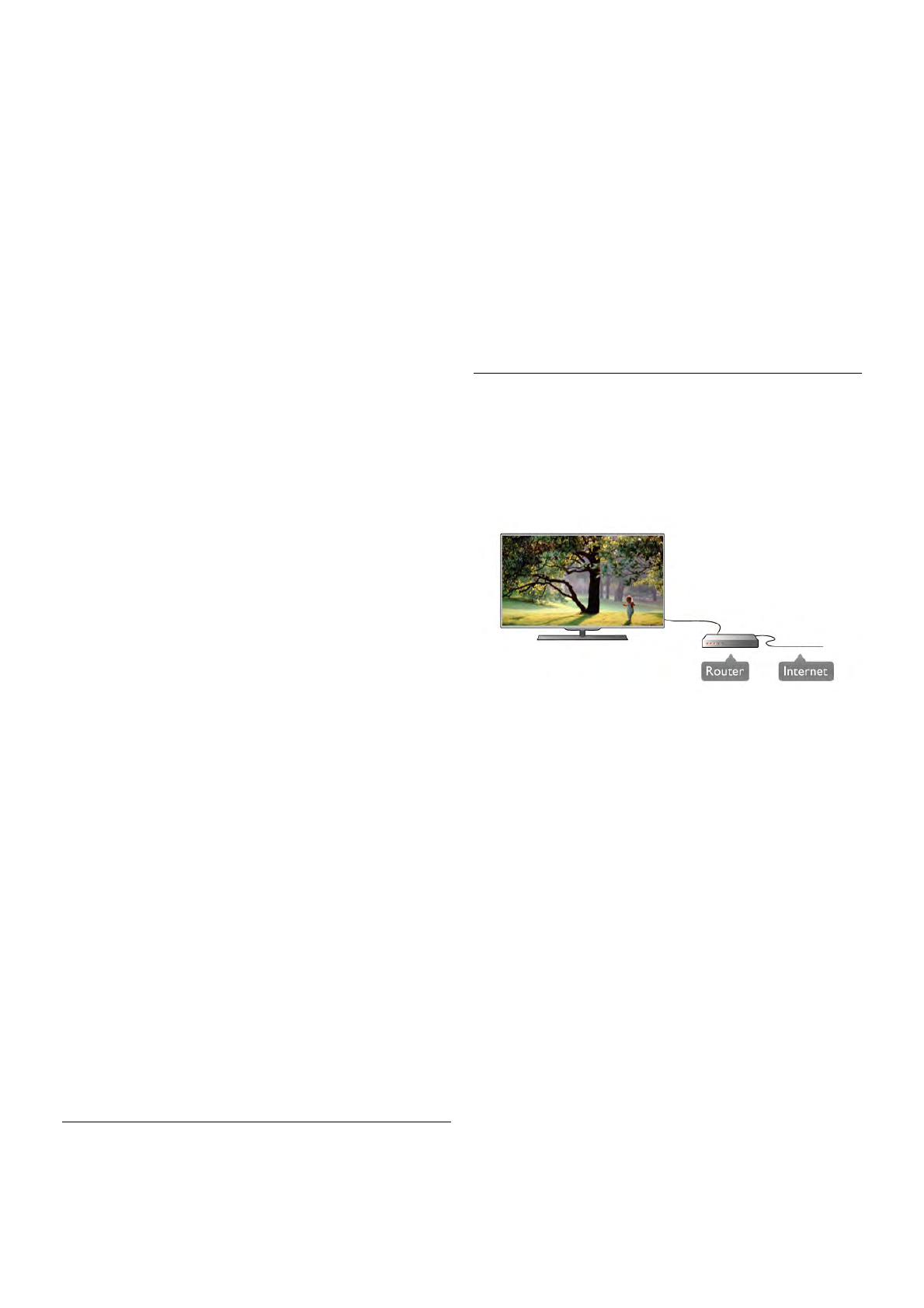Step 2 - Press h and select S Setup and press OK.
Step 3 - Select Connect to network and press OK.
Step 4 - Select Wireless and press OK.
Step 5 - Select Scan to scan for your wireless network. If you
have a router with WPS (Wi-Fi Protected Setup), you can
select WPS. Select your choice and press OK.
- Scan
Select Scan to scan for your wireless network (your wireless
router). The TV might find several wireless networks in your
proximity.
- WPS
If your router has WPS, you can directly connect to the router
without scanning. Go to the router, press the WPS button and
return to the TV within 2 minutes. Then press Connect to
make the connection.
If you have devices in your wireless network that use the WEP
security encryption system, you cannot use WPS.
If you must use the WPS pin code to connect, select Scan
instead of WPS.
Step 6 - In the list of networks found, select your wireless
network and press OK.
If your network is not in the list because the network name is
hidden (you switched off the SSID broadcast of the router),
select Manual entry to enter the network name yourself.
Step 7 - Depending on the type of router, you can now enter
your encryption key (WEP, WPA or WPA2). If you entered the
encryption key for this network before, you can select Next to
make the connection immediately.
If your router supports WPS or WPS pin, you can select WPS,
WPS pin or Standard. Select your choice and press OK.
- Standard
Select Standard to enter the encryption key (password,
passphrase or security key) manually. You can use the
keyboard on the RC to enter the encryption key. Once you
have entered the key, press Connect.
- WPS pin
To make a secured WPS connection with a PIN code, select
WPS pin and press OK. Write down the 8-digit PIN code
shown and enter it in the router software on your PC. Return
to the TV and press Connect. Consult the router manual on
where to enter the PIN code in the router software.
Step 8 - A message will be shown when the connection is
successful.
Network configuration
If the connection fails, you can check the DHCP setting of the
router. DHCP should be set to On.
Alternatively, if you are an advanced user and want to install
your network with static IP addressing, set the TV to Static IP.
To set the TV to Static IP, press h and select S Setup and
press OK. Select Network settings > Network configuration
> Static IP. With Static IP selected in the menu, you can set
the IP address and other necessary settings in Static IP
configuration in the same menu.
Network problems
Wireless network not found or distorted
• Microwave ovens, DECT phones or other Wi-Fi 802.11b/g/n
devices in your proximity might disturb the wireless network.
• Make sure that the firewalls in your network allow access to
the TV's wireless connection.
• If the wireless network does not work properly in your home,
try the wired network installation.
Internet does not work
• If the connection to the router is OK, check the router
connection to the Internet.
The PC and Internet connection are slow
• Look in your wireless router's user manual for information on
indoor range, transfer rate and other factors of signal quality.
• Use a high-speed (broadband) Internet connection for your
router.
Wired connection
What you need
You need a network router to connect the TV to the Internet.
Use a router with a high-speed (broadband) connection to the
Internet.