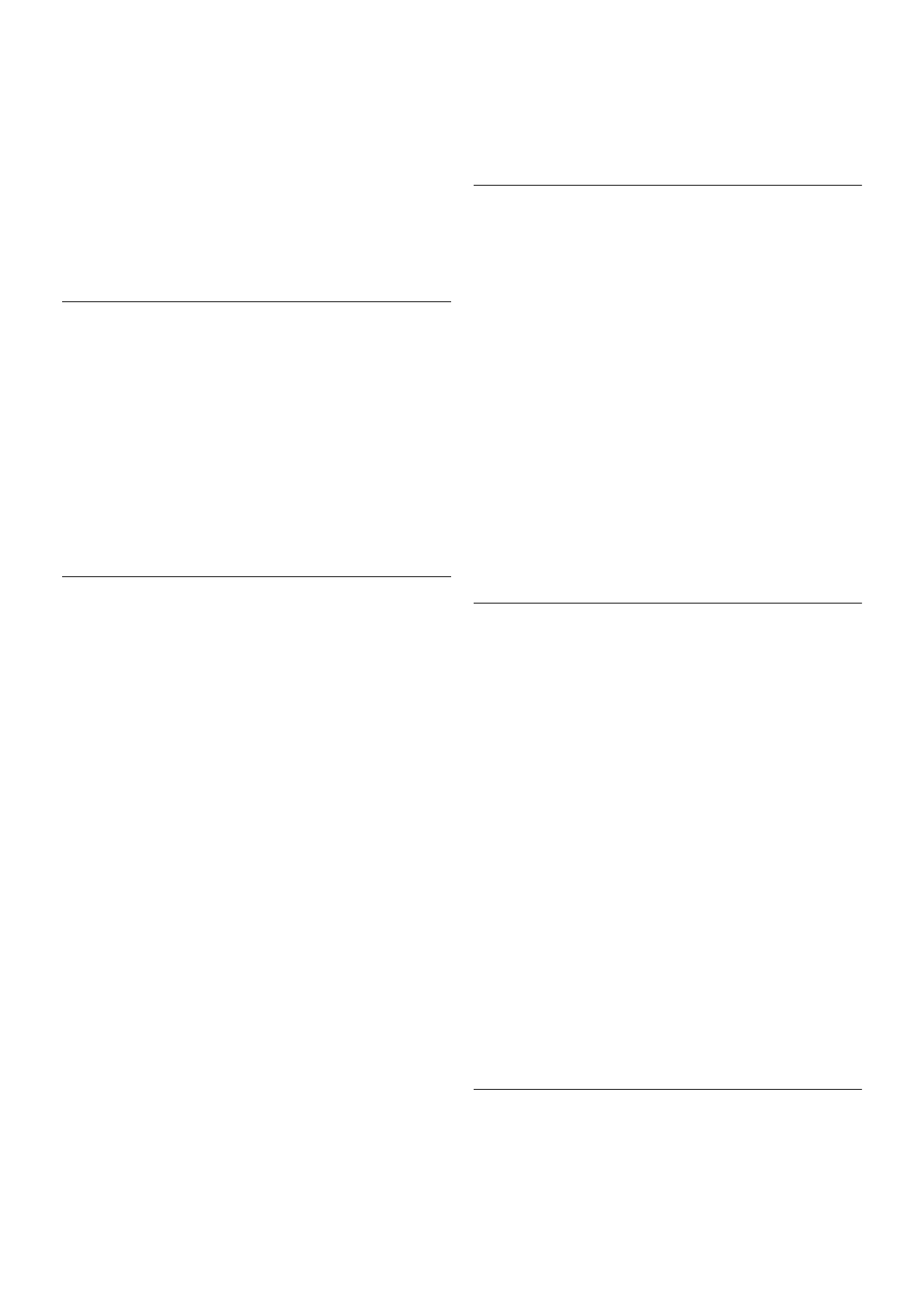Conditions
• Both TVs are from the same year range.
• Both TVs have the same product type suffix for DVB (H, K,
M, T or D/00) in their type number and have the TV installed
for the same country.
• Both TVs have an identical satellite installation setting.
• Both TVs have the same hardware type. Check the hardware
type on the TV type plate on the back of the TV. Typically
noted as
Q . . . LA
• Both TVs have compatible software versions. When you
upload, an on-screen message will warn you if software
versions are not compatible.
Copy a channel list
Copy a channel list
1 - Switch on the TV which has its channels installed. Plug in a
USB memory device.
2 - Press h, select SSetup and press OK.
3 - Select TV settings > General settings > Channel list copy
> Copy to USB and press OK. To copy the channel list from
this TV, you might be asked to enter the Child lock code you
entered during the installation.
4 - When copying is done, unplug the USB memory device.
Now you can upload the copied channel list onto another
Philips TV.
Upload a channel list
Upload a channel list
Depending on whether your TV is already installed or not, you
must use a different way to upload a channel list.
To a TV that's not yet installed
1 - Plug in the power plug to start the installation and select
language and country. You can skip Search for channels. Finish
the installation.
2 - Plug in the USB memory device that holds the channel list
of the other TV.
3 - To start the channel list upload, press h, select SSetup
and press OK.
4 - Select TV settings > General settings > Channel list copy
> Copy to TV and press OK. You might be asked to enter
the Child lock code of this TV.
5 - The TV notifies if the channel list is copied to the TV
successfully. Unplug the USB memory device.
To an already installed TV
1 - Verify the country setting of the TV. (To verify this setting,
press h, select SSetup and press OK. Select Search for
channels > Reinstall channels and press OK. Press b and
later Cancel to leave the Search for channels.)
If the country is correct continue with step 2.
If the country is not correct, you need to start a reinstallation.
To start the reinstallation, press h, select SSetup and press
OK. Select Search for channels > Reinstall channels and
press OK. Select the correct country and skip the Search for
channels. Finish the installation. When done, return to step 2.
2 - Plug in the USB memory device that holds the channel list
of the other TV.
3 - To start the channel list upload, press h, select SSetup
and press OK.
4 - Select TV settings > General settings > Channel list copy
> Copy to TV and press OK. You might be asked to enter
the Child lock code of this TV.
5 - The TV notifies if the channel list is copied to the TV
successfully. Unplug the USB memory device.
Manual installation
With Manual installation, you can check the signal strength of a
satellite.
To start Manual installation, press h, select SSetup and
press OK.
Select Search for satellite > Manual installation and press OK.
1 - Select the LNB.
2 - If you know the frequency of the transponder (which can
hold several channels), select Frequency and enter it.
3 - Select Search and press OK.
4 - If the TV finds a frequency and there is a store button
shown, a new transponder has been found.
5 - Press Store to add the new transponder with its channel
or channels to the channel list.
To add another transponder, select Exit and repeat the steps.
If you use a Multiple Dwelling Unit (MDU)for Eutelsat W3 7E
(especially for DIGITURK), Manual installation is not available.
Satellite settings
Languages
In Help, press * List and look up Audio language or
Subtitles for more information.
Channel installation
In Help, press * List and look up Satellite, automatic channel
update or Satellite, channel update message or Satellite,
automatic update options for more information.
Child lock
In Help, press * List and look up Satellite, channel lock for
more information.
Automatic channel removal
A satellite channel update will update previously found satellite
channels and add possible new channels. Satellite channels
which the update cannot find anymore remain in the satellite
channel list. To avoid unavailable channels in the satellite
channel list, you can set the TV to remove unfound channels.
To remove unfound channels from the satellite channel list,
press h, select SSetup and press OK.
Select Satellite settings > Automatic channel removal, select
Off and press OK.
Troubleshooting
The TV cannot install the satellite I want
• Check the orientation of the satellite dish.
• Check the setting for the LNB that you use for this satellite.