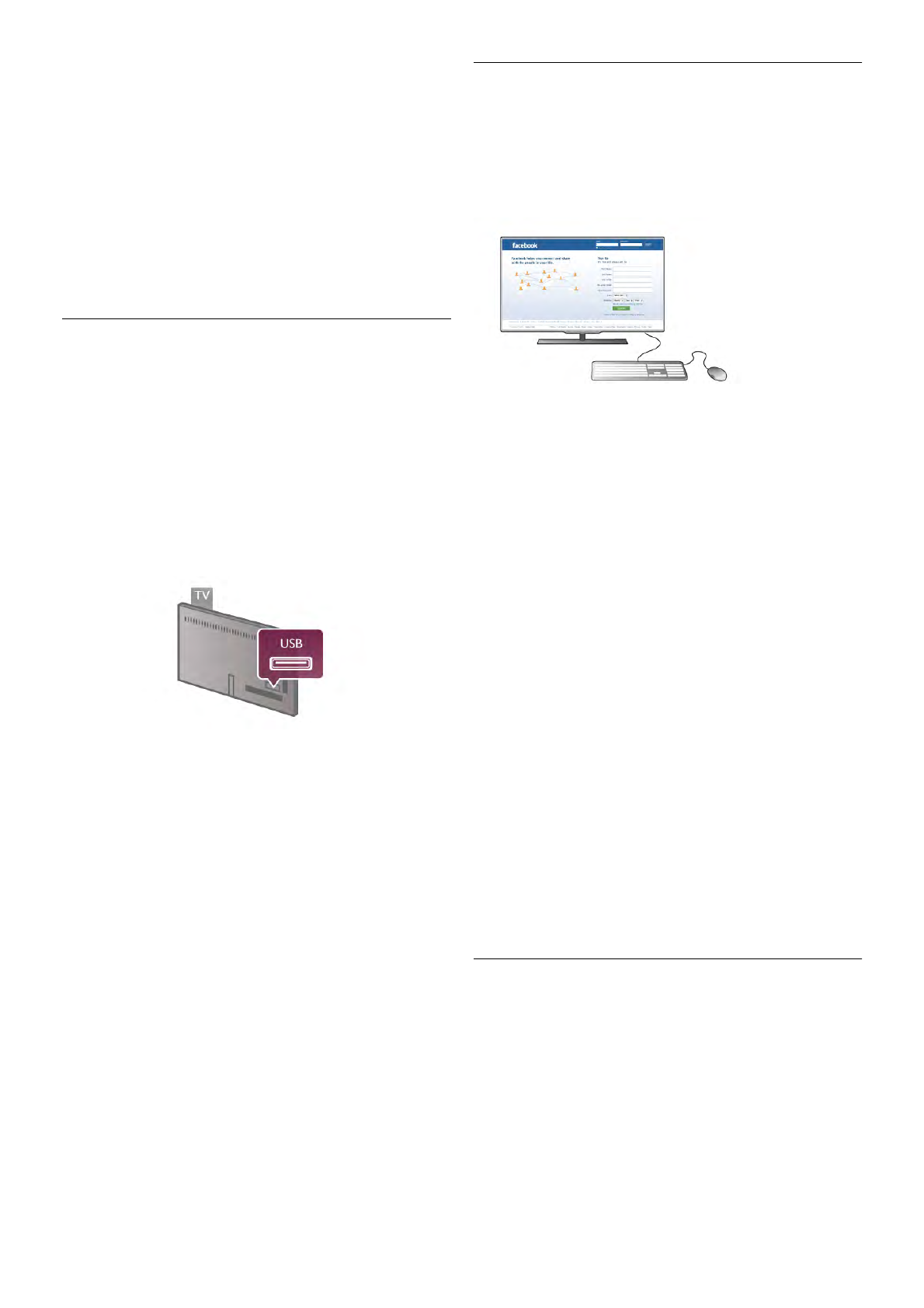Before you decide to buy a USB Hard Drive to record, you can
check if you can record digital TV channels in your country.
Press Guide on the remote control. If there is a Record button
on the TV guide page, you can record programmes from digital
TV channels.
If the Record button is not available, check if the TV guide is
updated from the Internet.
To check if the TV guide gets its data from the Internet, press
h and select S Setup and press OK.
Select TV settings > General settings > TV guide. Select
From the Internet and press OK.
In Help, press * List and look up USB Hard Drive,
Installation to install a USB Hard Drive on this TV.
Installation
Before you can pause or record a broadcast, you must connect
and format a USB Hard Drive. If you want to record a broadcast
with TV guide data from the Internet, you need to have the
Internet connection installed on your TV before you install the
USB Hard Drive.
1 - Connect the USB Hard Drive to a USB connection on the
back of the TV. You can use any USB connection on the TV
but the connection next to HDMI 1 is the most practical one.
Do not connect another USB device to the other USB ports
when formatting.
2 - Switch on the USB Hard Drive and the TV.
3 - When the TV is tuned to a digital TV channel, press p
(Pause). Trying to pause will start the formatting. Formatting
removes all files from the connected USB Hard Drive.
Follow the instructions on screen.
When the USB Hard Drive is formatted, leave it connected
permanently.
Warning
The USB Hard Drive is formatted exclusively for this TV, you
cannot use the stored recordings on another TV or PC. Do not
copy or change recording files on the USB Hard Drive with any
PC application. This will corrupt your recordings. When you
format another USB Hard Drive, the content on the former will
be lost. A USB Hard Drive installed on your TV will need
reformating for use with a computer.
In Help, press * List and look up Pause TV or Recording to
pause or record TV channels.
USB keyboard
Connect a USB keyboard (USB-HID type) to enter text on
your TV.
You can connect a keyboard and a mouse to the TV.
Use the USB connection on the side of the TV to connect.
Install the keyboard
To install the USB keyboard, switch on the TV and connect
the USB keyboard to one of the USB connections on the side
of the TV. When the TV detects the keyboard for the first
time, you can select your keyboard lay-out and test your
selection.
If you select a Cyrillic or Greek keyboard lay-out first, you can
select a secondary Latin keyboard lay-out.
To change the keyboard lay-out setting later on, press h and
select S Setup and press OK.
Select TV settings > General settings > USB mouse and
keyboard > Keyboard settings and press OK.
Keys for channel renaming
- Enter  = OK
- Backspace z = delete character before cursor
- Arrow keys = navigate within a text field
- To switch between keyboard lay-outs, if a secondary lay-out is
set, press the Alt + Shift keys simultaneously.
Keys for Smart TV Apps and Internet pages
- Tab and Shift Tab = Next and Previous
- Home = scroll to the top of the page
- End = scroll to the bottom of the page
- Page Up = jump one page up
- Page Down = jump one page down
- + = zoom in one step
- - = zoom out one step
- * = fit to width
In Help, press * List and look up USB mouse, to connect a
USB mouse.
USB mouse
You can connect a USB mouse (USB-HID type) to navigate
pages on the Internet.
On an Internet page, you can select and click on links more
easily. The USB mouse cannot navigate in Smart TV App
pages nor navigate in the TV menus.