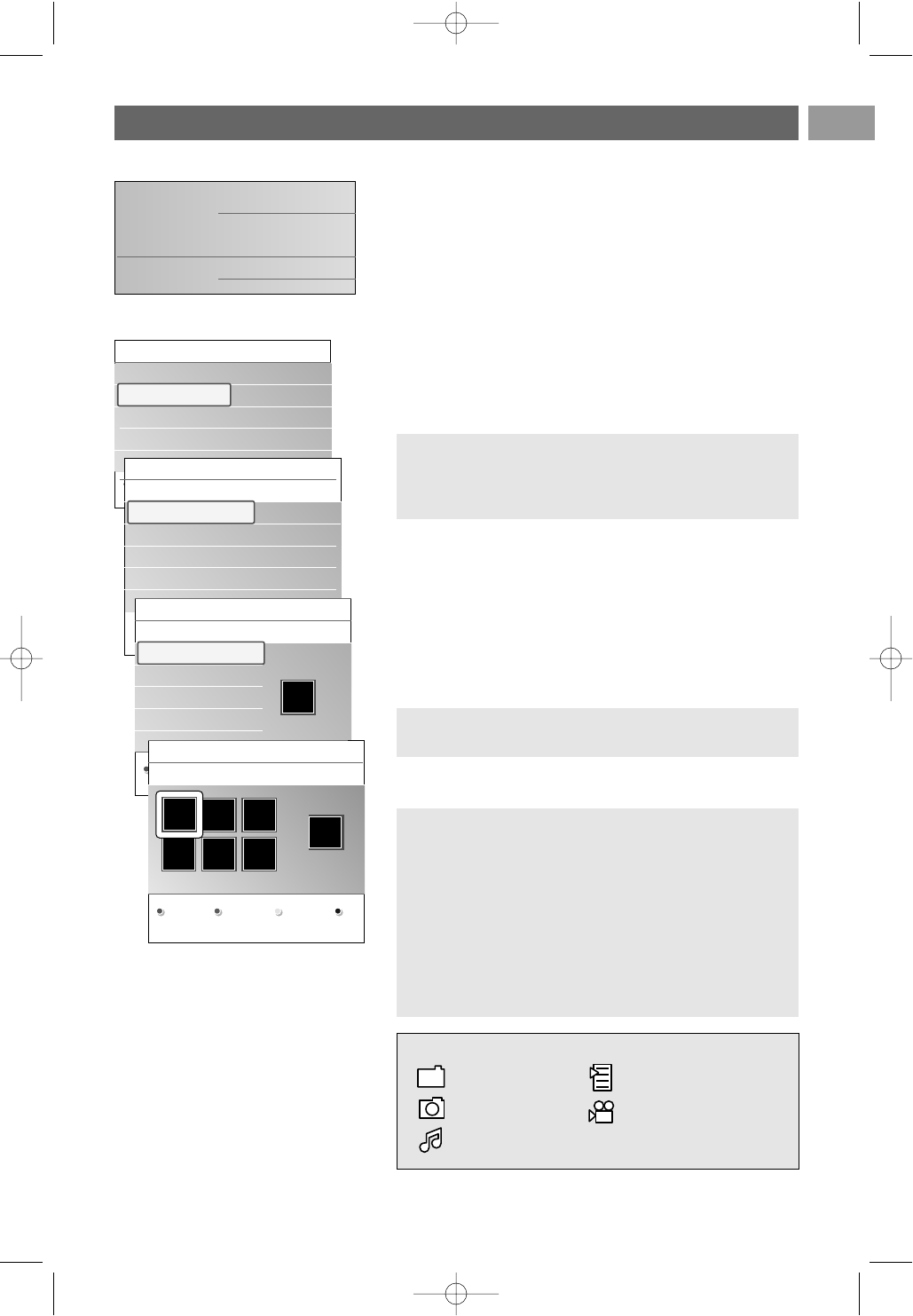EN
3535
Multimedia Browser menu
1. Insert a USB device or memory card.
2. Select the USB device or memory card under Multimedia
with the cursor up/down.
> The Multimedia browser allows you to browse content
stored on the inserted USB device or memory card.
> The 2-panel browser will be shown with the left panel
containing the content types (Music, Pictures,Video).
> The right panel will display the content that is available
of the selected content type.
3. Press the cursor up/down to select a content.
4. Press the cursor right to enter the content.
5. Press the cursor up/down to select a file or a directory.
6. In case a file is selected, press the
OK key to display a
picture file or to play a video or an audio file.
In case a directory, album or playlist is selected, press
the cursor right to enter the content or press the
OK key
to start a slide show or a loop playback of the files present.
7. Press the cursor left to keep music playing and switch back
to the Multimedia menu.
8. Press one of the colour keys on the remote control to
perform the corresponding function mentioned at the
bottom of the screen.
9. To stop playing content, press the ‡ key on the remote
control.
Multimedia Browser (Continued)
Note:press the green colour key to display all the image
files in the current directory as thumbnails when browsing
pictures. Press the green key again to display the image
files in a list.
Tip: the blue colour key can, if necessary, be used to let
the colour keys reappear.
Notes:
-your TV supports slide shows with background music.
See Annex 3, Philips TV-slideshow format with
background music, p. 55;
- the playback will continue to play even if temporarily
switched to browser screens.The audio will be stopped
when another song starts playing, or when the end has
been reached;
- more technical remarks can be found in Annex 4, Philips
TV-Digital camera and USB issues, p. 57.
USBDevice 1
Music
Picture
Movies
Picture
London 2005
The Beatles
Xmas2004.alb
arnold.jpg
USBDevice 1
Picture
London2005
The Beatles
Xmas2004.alb
arnold.jpg
London 2005
pic001.jpg
pic002.jpg
pic003.jpg
pic004.jpg
USBDevice 1/Picture/London2005
London2005
pic001.jpg
pic002.jpg
pic003.jpg
pic004.jpg
pic001.jpg
pic001.jpg
USBDevice 1/Picture/London2005
London2005 pic001.jpg
Press OK to play.
Television
Multimedia
TV menu
TV channels
Following icons may appear:
folder self made playlist/album
pictures
video
music