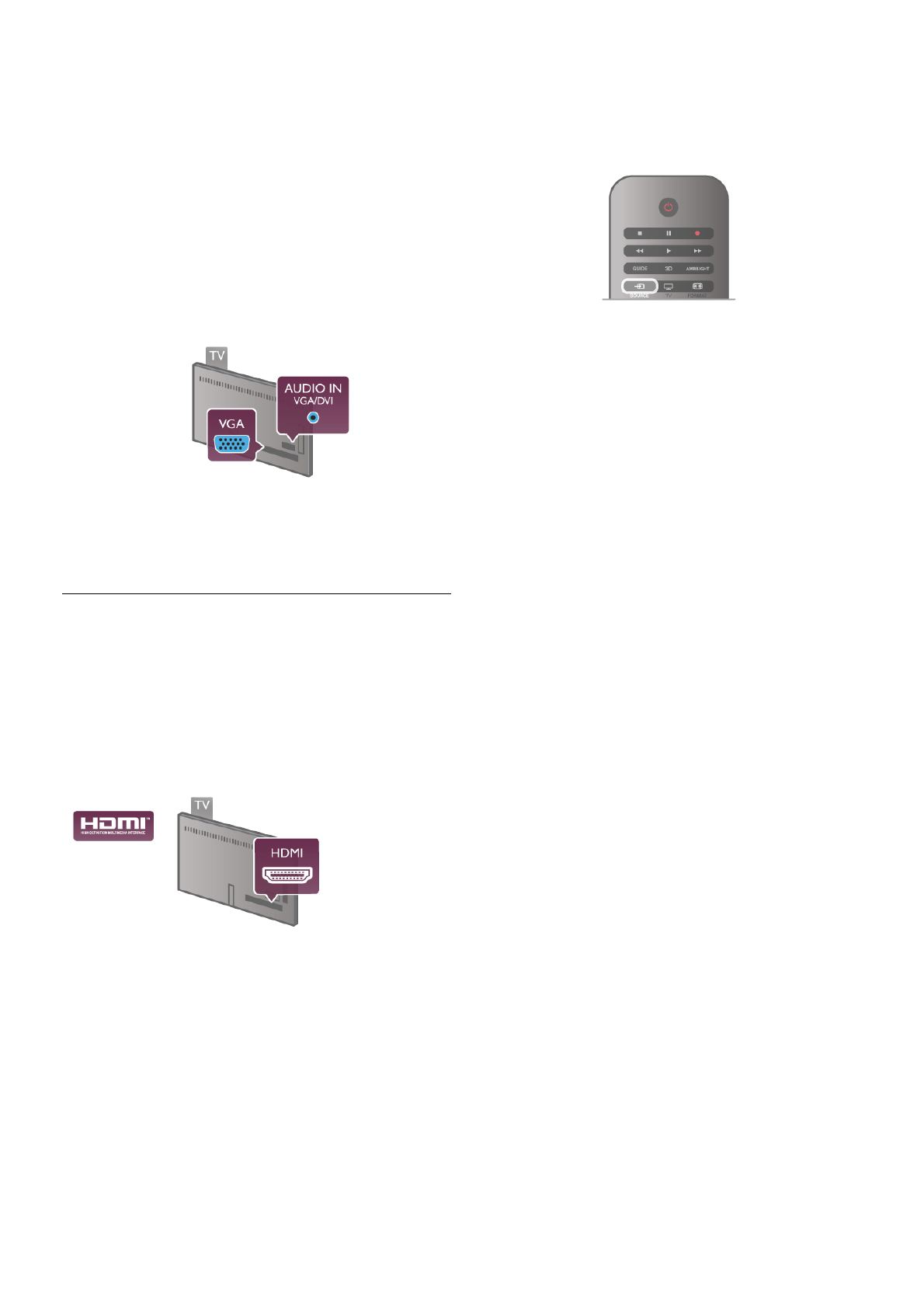You can set the type of the audio out signal to fit the audio
capabilities of your Home Theatre System.
In Help, press L List and look up Audio Out settings for
more information.
If the sound does not match the video on screen, you can
adjust the audio to video synchronization.
In Help, press L List and look up Audio to video sync for
more information.
VGA
Use a VGA cable (D-sub 15 connector) to connect a computer
to the TV. With the VGA connection you can use the TV as a
computer monitor. You can add an Audio L/R cable for sound
(mini-jack 3.5 mm).
You can also connect your computer wirelessly, to watch the
multi media files stored on your computer on your TV screen.
In Help, press L List and look up Network, wireless for
more information.
EasyLink HDMI CEC
HDMI CEC
With EasyLink you can operate a connected device with the
TV remote control. EasyLink uses HDMI CEC* to
communicate with the connected devices. Devices must
support HDMI CEC and must be connected with an HDMI
connection.
* Consumer Electronics Control
EasyLink setup
The TV comes with EasyLink switched on. Make sure that all
HDMI CEC settings are properly set up on the connected
EasyLink devices. EasyLink might not work with devices from
other brands.
HDMI CEC on other brands
The HDMI CEC functionality has different names on different
brands. Some examples are: Anynet, Aquos Link, Bravia
Theatre Sync, Kuro Link, Simplink and Viera Link. Not all
brands are fully compatible with EasyLink.
Example HDMI CEC branding names are property of their
respective owners.
Operate devices
To operate a device connected to HDMI and set up with
EasyLink, select the device -or its activity- in the list of TV
connections. Press c SOURCE, select a device connected
to an HDMI connection and press OK.
Once the device is selected, the TV remote control can
control the device. However the h (Home) and o
OPTIONS keys and some other typical TV keys, like
Ambilight, are not forwarded to the device.
If the key you need is not on the TV remote control, you can
select the key in the Options menu. Press o OPTIONS and
select % Controls in the menu bar. Select the device key
you need on screen and press OK.
Some very specific device keys might not be available in the
Controls menu.
EasyLink settings
The TV comes with all EasyLink settings switched on. You can
switch off any EasyLink setting independently.
EasyLink
To switch off EasyLink completely, press h and select S
Setup and press OK.
Select TV settings > General settings > EasyLink > EasyLink.
Select Off and press OK.
EasyLink Remote Control
If you want devices to communicate but you don't want to
operate them with the TV remote control, you can switch off
EasyLink remote control separately.
In the EasyLink settings menu, select EasyLink Remote
Control and select Off.
Pixel Plus link
Some devices, a DVD or Blu-ray Disc player, might have their
own picture quality processing. To avoid bad picture quality
caused by interference with the TV processing, the picture
processing of these devices should be disabled. The TV comes
with Pixel Plus link switched on and disables the picture quality
processing of recent Philips devices connected to the TV.
To switch off Pixel Plus link, in the EasyLink settings menu,
select Pixel Plus link and select Off.
Auto subtitle shift
If you play a DVD or Blu-ray Disc on a Philips disc player that
supports subtitles, the TV can move the subtitles upwards.
Subtitles will be visible whatever Picture format you select.
The TV comes with Auto subtitle shift switched on.
To switch off Auto subtitle shift, in the EasyLink settings menu,
select Auto subtitle shift and select Off.