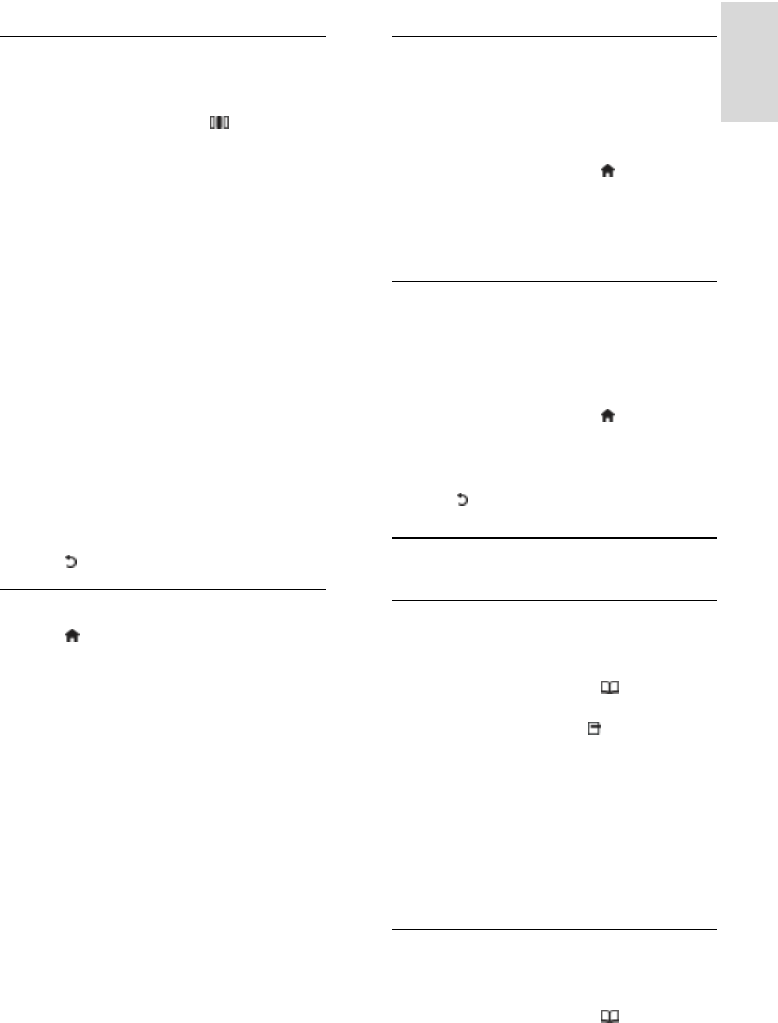-
Het middel ste lampje van de tv model 37pfl5405h12 knippert en hij reageert niet meer opde ab Gesteld op 20-11-2023 om 12:01
Reageer op deze vraag Misbruik melden -
Tv scherm zwart rood lichtje blijft knipperen ,alles uit gedaan ,maar geen reactie meer Gesteld op 17-9-2021 om 00:41
Reageer op deze vraag Misbruik melden -
Ik heb een model 7406h en die valt ineens uit met een knipperend rood lampje (2 keer). Wat kan dat zijn Gesteld op 30-12-2014 om 18:23
Reageer op deze vraag Misbruik melden-
Mijn vader heeft het zelfde probleem. Is hier inmiddels al een antwoord op? Geantwoord op 6-3-2015 om 10:24
Waardeer dit antwoord (34) Misbruik melden
-
-
tv viel plotseling uit en rood lampje knippert telkens drie keer? wat kan dit zijn? Gesteld op 6-9-2014 om 10:52
Reageer op deze vraag Misbruik melden-
Tv is te warm geworden ! Trek stropcontackt uit en probeer later weer Geantwoord op 3-11-2014 om 11:41
Waardeer dit antwoord (29) Misbruik melden
-
-
hij wil niet aan gaan de tv.helemaal geen zenders.;t stand by lampje blijft aan t knipperen.ik weet t nie meer Gesteld op 12-7-2011 om 18:34
Reageer op deze vraag Misbruik melden-
weet jij het intussen: de mijne doet nu precies hetzelfde... :-(
Waardeer dit antwoord (41) Misbruik melden
willems751002154@gmail.com
Geantwoord op 14-9-2012 om 21:37
-
-
Wij hebben hetzelfde euvel. Wie weet waardoor dit komt. Geantwoord op 12-8-2013 om 18:58
Waardeer dit antwoord (20) Misbruik melden -
Heeft iemand het antwoord? Ik heb hetzelfde euvel.... Geantwoord op 13-9-2013 om 22:00
Waardeer dit antwoord (11) Misbruik melden