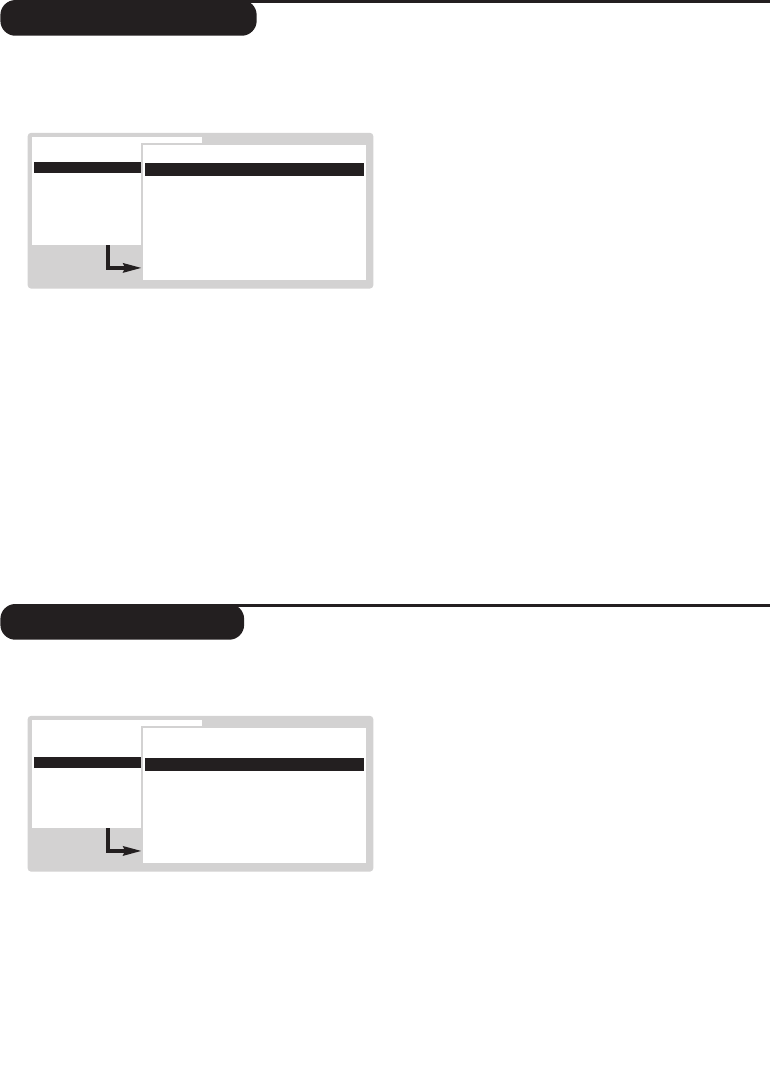6
Picture settings
Sound settings
& Press the H key.With the cursor, select
PICTURE and press u.The PICTURE menu
is displayed :
é Use the cursor to adjust (the settings are
stored automatically) :
•
Contrast : this changes the difference between
light and dark tones.
•
Brightness : this changes picture brilliance.
• Colour : this changes the intensity of the colour.
• Sharpness : this changes the picture definition.
•
Tint : this changes the colour rendering : Cold
(more blue), Normal or Warm (more red).
•
Digital Scan *: reduces line flicker which is
visible on some pictures.
•
Digital Options *:
-
100 Hz = 100 Hz processing.
-
Digital Scan = 100 Hz + Digital Scan.
-
Natural Motion: 100 Hz + Digital Scan +
Natural Motion (Field and line flicker reduction
and smooth movement reproduction).
- Double lines:Natural Motion plus a doubling of
vertical resolution which removes visible picture
lines. Advised for NTSC (60Hz) pictures.
• Dynamic Contrast : Min, Med (optimum
position),
Max or Off. Enhances the contrast of
details in lighter, average and darker areas.
•
DNR Dynamic Noise Reduction *: automatically
reduces noise (snowy picture) when receiving
weak video signals.
* (only available on certain versions)
The
Hue setting will appear if you connect an
NTSC peripheral to one of the EXT connectors.
“ Press
H several times to exit.
&
Press the H key.With the cursor, select SOUND
and press u.The SOUND menu is displayed :
é Use the cursor to select a setting (the settings
are stored automatically) :
•
Volume : to adjust the preferred volume.
•
Balance : to balance the sound on the left and
right speakers.
•
Treble / Bass or Graphic Equaliser (according
to the version) : allows you to adjust the tone
of the sound.
•
Headphone volume (according to the version) :
allows you to adjust the headphones volume
independently from the loud-speakers on the
TV set.
•
AVL (Automatic Volume Leveller):
automatically controls the volume and is used
to limit increases in sound, especially during
programme changes or advertising.
•
Delta Volume : this is used to compensate any
volume discrepancies between the different
programmes or EXT connectors. Use the
@ P # keys to compare the level of different
programmes.
•
Virtual Dolby effect (according to the version) :
select the level of Virtual Dolby effect with the
cursor left/right.
“ Press
H several times to exit.
MAIN MENU
B
Picture
Sound
Features
Programmes
PICTURE
B
Contrast
Í
----l-----
Æ
Brightness
Colour
Sharpness
Tint
Digital Scan / Digital Options*
Dynamic Contrast
DNR *
MAIN MENU
Picture
B
Sound
Features
Programmes
SOUND
B
Volume
Í
-----l----
Æ
Balance
Graphic Equalizer
Headphone Volume *
AVL
Delta volume
Virtual Dolby effect *