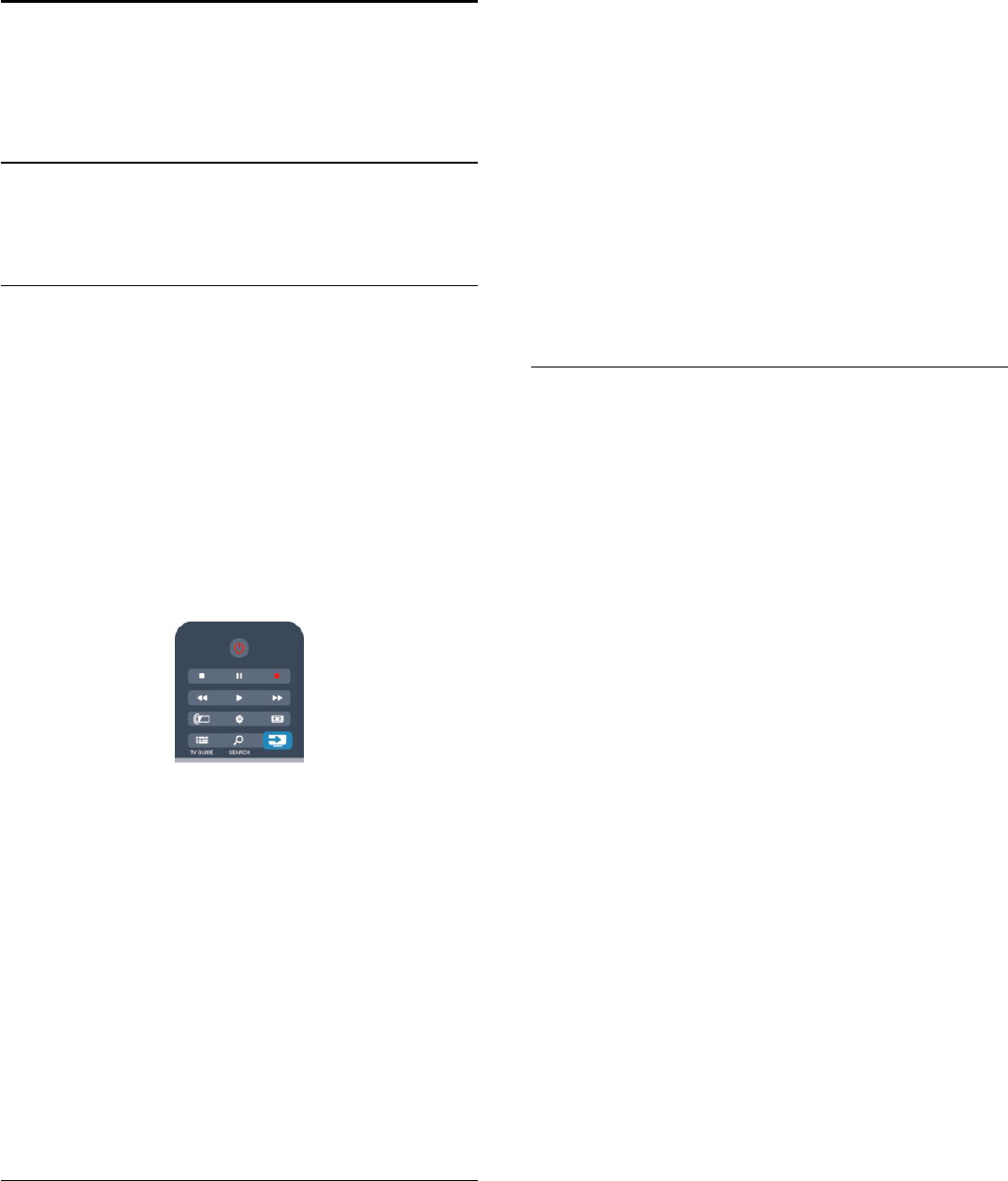-
Philips tv 6509 model , aanzetten met afstandsbediening werkt niet … kan je dit toestel aanzetten zonder handleiding
Reageer op deze vraag Misbruik melden
Gesteld op 2-1-2023 om 16:21 -
Van de afstandbediening werkt de aan- en uitknop niet meer evenals de geluidsregeling.
Reageer op deze vraag Misbruik melden
Is dit een defect aan de afstandsbediening of is dit een regeling? Gesteld op 1-2-2021 om 10:21-
in denk dat het met de afstandsbediening te maken heeft. Zeker geen regeling. Soms helpt het als u de tv helemaal uit zet, (ik haal dan de stekker uit het apparaat) dan een paar minuten wachten en dan weer aansluiten. succe3s Geantwoord op 1-2-2021 om 12:49
Waardeer dit antwoord Misbruik melden
-
-
Ik heb een Philips tv nr 32PFK6509/12. Werkt dit toestel ook op Wifi ? Gesteld op 4-1-2021 om 11:11
Reageer op deze vraag Misbruik melden -
Is model 32pkf6509/12 gecertifiseerd volgens 1.2 of 1.3 (ziggo) ? Gesteld op 14-7-2020 om 14:51
Reageer op deze vraag Misbruik melden -
Tv geeft aan dat er nieuwe software is. Tot 5 keer toe geprobeerd deze te downloaden, maar telkens geeft hij na enige tijd aan dat er een fout is opgetreden en herstarten. Na het herstarten komt er telkens weer dat er nieuwe software is. Het installeren lukt niet wat nu? Gesteld op 6-12-2016 om 19:20
Reageer op deze vraag Misbruik melden-
Zelfde probleem. Geen idee hoe te verhelpen. Vind verder nog geen tips op internet. TPVision, Philips help? Customer Support reageert niet Geantwoord op 6-12-2016 om 21:31
Waardeer dit antwoord Misbruik melden
-
-
Bij eerdere updates hield hij er ver voor het einde bij mij ook mee op. Leek te maken te hebben met een slechte coaxverbinding. Toen ik de stekker stevig in de contactdoos hield gedrukt lukte de update Geantwoord op 6-12-2016 om 21:51
Waardeer dit antwoord (3) Misbruik melden -
Helaas, lukt nog niet op deze manier, dank in ieder geval voor de tip Geantwoord op 6-12-2016 om 22:11
Waardeer dit antwoord (1) Misbruik melden -
als ik mijn tv aan heb gaat die na een tijdje vanzelf uit en aan. Heeft niet te maken met de timer om hem vanzelf uit te zetten.
Reageer op deze vraag Misbruik melden
Ik kan echter niet er achter komen waarom die dat doet ?? Gesteld op 11-7-2015 om 13:15-
geld voor mij het zelfde. ook ik geen idee Geantwoord op 16-7-2015 om 11:46
Waardeer dit antwoord (3) Misbruik melden
-
-
waar kan ik eenhandleiding krijgen voor tv 32PFK6509/12 Gesteld op 2-5-2015 om 18:41
Reageer op deze vraag Misbruik melden-
Ik heb hier een uitgebreide Handleiding gevonden:
Waardeer dit antwoord (19) Misbruik melden
Klik op deze LINK
Geantwoord op 4-5-2015 om 15:07
-
-
Kan je een handleiding van een LED PHILIPS 32PFK6509/12 400hz DNM AL2 3D
Reageer op deze vraag Misbruik melden
vinden via internet graag duidelijk hierover. Gesteld op 25-4-2015 om 18:43-
Ik heb hier een uitgebreide Handleiding gevonden:
Waardeer dit antwoord (6) Misbruik melden
Klik op deze LINK
Geantwoord op 4-5-2015 om 15:07
-
-
Skype lukt niet meer ,camera licht niet op,maar geeft wel eventjes blauw bij het inpluggen van de usb-aansluiting Gesteld op 29-3-2015 om 13:56
Reageer op deze vraag Misbruik melden-
De laatste Software al geïnstalleerd?
Waardeer dit antwoord (2) Misbruik melden
Deze vind je hier:
Klik op deze LINK
Geantwoord op 4-5-2015 om 15:09
-
-
ik wil graag een handleiding voor een 32 pfk 6309/12 Gesteld op 20-3-2015 om 19:21
Reageer op deze vraag Misbruik melden-
Ik heb hier een uitgebreide Handleiding gevonden:
Waardeer dit antwoord (4) Misbruik melden
Klik op deze LINK
Geantwoord op 4-5-2015 om 15:08
-
-
Kun je via usb poort , met eenusb stick, programma s opnemen of alleenmaar progra mas weergeven ? Gesteld op 18-3-2015 om 15:48
Reageer op deze vraag Misbruik melden-
Ik heb dit zelf nog niet geprobeerd, maar volgens de Handleiding zou dit moeten werken.
Waardeer dit antwoord (2) Misbruik melden
De Handleiding vind je hier:
Klik op deze LINK
Geantwoord op 4-5-2015 om 15:10
-
-
Bij installatie van de tv krijg ik het geluid niet ingeschakeld. Ik krijg melding
Reageer op deze vraag Misbruik melden
dat de luidsprekers afgeschakeld zijn in de menu.
Waar is dat menu te vinden?
Wim Algoet Gesteld op 26-2-2015 om 23:33-
De laatste Software al geïnstalleerd?
Waardeer dit antwoord Misbruik melden
Deze vind je hier:
Klik op deze LINK
Geantwoord op 4-5-2015 om 15:12
-
-
Hoe sluit ik het toestel aan op Wi-Fi homeplug van Sitecom. Na het aansluiten krijg ik de melding dat het toestel verbonden is met internet. Ook bij de (status) netwerkinstellingen wordt aangegeven dat het toestel verbonden is en dat het signaal uitstekend is. Echter zodra ik Smart tv wil gaan gebruiken komt het toestel met de vraag of een verbinding gemaakt moet worden. Gesteld op 20-2-2015 om 22:45
Reageer op deze vraag Misbruik melden-
De laatste Software al geïnstalleerd?
Waardeer dit antwoord (1) Misbruik melden
Deze vind je hier:
Klik op deze LINK
Geantwoord op 4-5-2015 om 15:12
-
-
Hoe kan ik een videorecorder aansluiten op de Philips tv. Model nummer.
Reageer op deze vraag Misbruik melden
32PFK6509/12 ? Gesteld op 19-10-2014 om 15:41-
Via USB een harde schijf aansluiten. Geantwoord op 28-12-2014 om 10:05
Waardeer dit antwoord Misbruik melden
-
-
Ja dat kan bij mij is dit ook met scartkabel Geantwoord op 8-11-2015 om 13:32
Waardeer dit antwoord Misbruik melden -
Reageer op deze vraag Misbruik melden
Hoe kan ik het ambilight blijvend uitzetten? Telkens nadat het via de afstandsbediening is uitgezet gaat het weer aan. Vreselijk vervelend. Gesteld op 9-10-2014 om 23:15-
Heeft u al een oplossing ? Ik heb het zelfde probleem Geantwoord op 4-2-2015 om 09:52
Waardeer dit antwoord (17) Misbruik melden
-
-
De laatste Software al geïnstalleerd?
Waardeer dit antwoord (2) Misbruik melden
Deze vind je hier:
Klik op deze LINK Geantwoord op 4-5-2015 om 15:15 -
Is het mogelijk om de led verlichting achter het toestel uit te zetten Gesteld op 4-9-2014 om 18:56
Reageer op deze vraag Misbruik melden-
gewoon via afstandbediening uitzetten Geantwoord op 27-9-2014 om 07:43
Waardeer dit antwoord (7) Misbruik melden
-
-
De led-verlichting achterkant tv uit maken Gesteld op 18-8-2014 om 10:27
Reageer op deze vraag Misbruik melden-
Is het mogelijk om de led-verlichting uit te zetten Geantwoord op 4-9-2014 om 18:34
Waardeer dit antwoord (20) Misbruik melden
-
-
beschrijving afstandbediening type 32 pf 6509 Gesteld op 17-7-2014 om 09:11
Reageer op deze vraag Misbruik melden-
Waarom zit er geen beschrijving voor de bediening van de TV Geantwoord op 26-9-2014 om 10:43
Waardeer dit antwoord (25) Misbruik melden
-
-
ik wil graag een handleiding voor afstandbeding tv philips 326509pfk
Waardeer dit antwoord (14) Misbruik melden
mijn dank Geantwoord op 19-1-2015 om 17:23