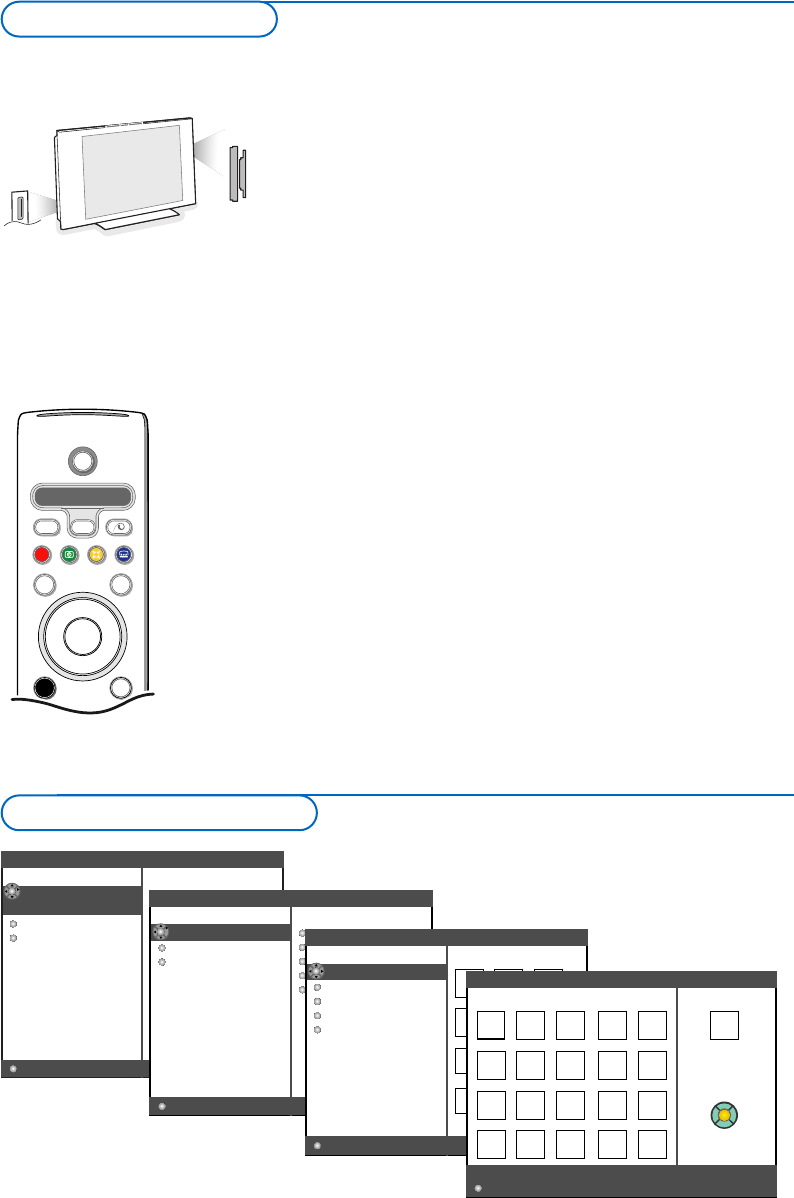Content browser
......
......
Content type
Music
All files
Collection
All pictures
Last played
Cannes
Ski holiday
Top level folder
Portable memory
Pictures
Collection
Top level folder
Last played
Cannes
Ski holiday 2003
Pictures
Portable memory > Pictures
All pictures
Pictures Picture info
Pict0023.jpg
150x100
12.02.2003
Portable memory > Pictures > All pictures
Press OK to show
OK
Content Browser menu
Two memory card slots and a USB slot allow you to access data
stored in the devices inserted. Different types of memory card can
be read to have your JPEG images displayed on TV or to play MP3
and MP3 Pro audio files. (Compact Flash I & II, Memory stick, SD
Card/Mini SD Card, Smart Media, Micro Drive, MultiMedia Card).
Notes:
- Only FAT/DOS-formatted memory devices are supported;
- If your digital camera is not supported, try one of the following solutions:
• make sure your camera is switched on and verify if its configuration
settings are correct (see the manual of your camera);
• remove the memory card from your camera and insert it in the
memory card slot.
Refer to www.philips.com/support for more information.
- Philips cannot be responsible if your USB device or memory card is not
supported.
With the Content Browser menu you are able to browse through
the various files, directories, music and photo collections which are
stored on the inserted memory card or the connected USB device.
You can also setup a slide show or playback a playlist.
Inserting a memory card / memory stick
Insert a memory card in one of the card slots at the right side of
the TV.
In case of a memory stick or a digital camera connect it to the USB
connector at the left side of the TV.
When a memory card or a USB device are inserted, the Content
Browser menu is displayed automatically. See further.
Removing the memory card / memory stick
Recommended: do not remove when the content is being read
or while browsing
.
First switch off the Content Browser menu with the = key on
the remote control. Remove the card.
Digital Media Reader