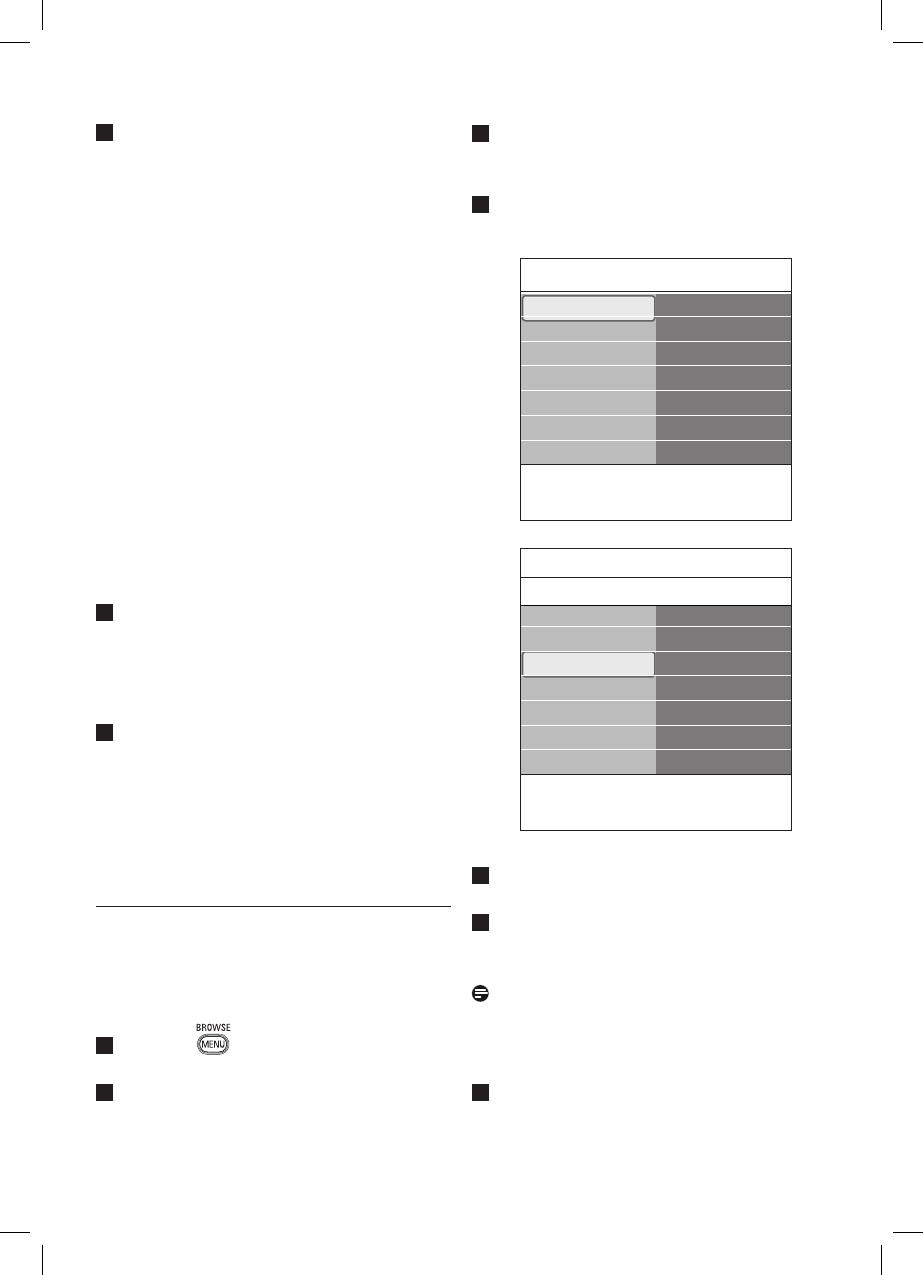Select Reset to standard and press the π
key.
• A menu appears which allows you to
select one of the standard settings for
viewing and listening.
• Current shows your current settings for
viewing and listening.
• If you select Natural, it allows you to
set your picture and sound settings to
the recommended standard values. In
most cases this will give the best balanced
viewing experience.
• If you select Vivid, it allows you to set
your picture and sound settings to rich
values, making use of the TV capabilities
to its full extend.
• If you select Subtle, it allows you to
set your picture and sound settings to
the purest representation of the original
source content.
Press the green colour key to store the
selected setting.
C. Individual settings for picture and sound
Select Picture and Sound press the πkey.
• A menu appears which allows you to fine
tune the picture and sound settings.
• To adjust the Picture settings, see 'Adjust
picture menu settings', p. 16.
• To adjust the Sound settings, see 'Adjust
sound menu settings', p. 19.
6.1 Adjust picture menu settings
The picture menu contains the settings that
affect the quality of the picture.
Press the key on the remote control.
The main menu appears.
Select TV menu and press the πkey.
The TV menu moved to the left.
1
2
Select TV settings and press the πkey.
The TV settings menu moved to the left
panel.
Select Picture and press the πkey.
The Picture menu moved to the left panel.
3
4
1
TV settings
Features
Installation
Exit
Info
TV menu
TV settings
Settings assistant
Reset to standard
Picture
Sound
Settings assistant
Reset to standard
Picture
Sound
TV menu
TV settings
Picture
Contrast
Brightness
Colour
Hue
Sharpness
Tint
..............
Info
1
2
Press the o or œ key to select the Picture
menu items.
Press the πkey to enter the selected
Picture menu item.
Note
All digital related menu items will only be
accessible in case of digital TV broadcasting.
Press the o or œ, p or πkey to adjust
the settings.
5
6
7