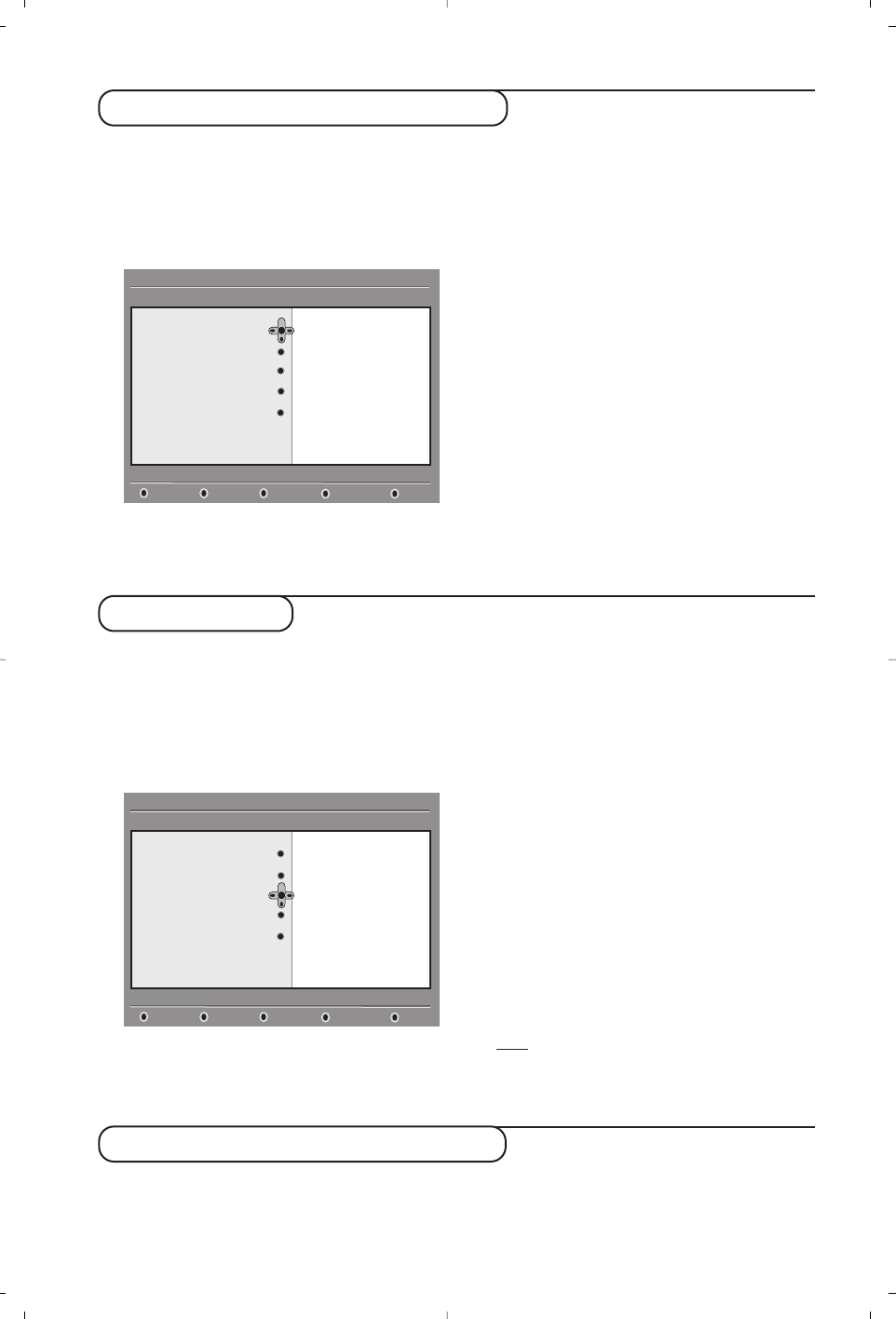8
Setting up your favourite list
This menu enables you to create a favourite
list with your prefered TV channels and radio
stations. For example, each member of your
family can create his/her own favourite list.
& From digital mode, press the
‹ MENU
key to
display the setup menu.
é Press
¬ to enter into the favourites list
menu.You have the choice to create 4 different
favourite lists.
“ Use the
Ïî keys to select your favourite
list :
List 1, List 2, List 3 or List 4 and press ¬.
‘ Use the
Ïî keys to select a setting and
press
¬ to enter into the sub-menu.
•
Name: use the Ȭ keys to move around
the name display area (15 characters) and the
@P# keys to select the characters.When
the name has been entered, press
u to exit.
•
Select TV channels: use the Ïî keys to
select your favourite TV channels and confirm
with
u.Press È to exit.
•
Select radio stations: use the Ïî keys to
select your favourite radio station and
confirm with
u.Press È to exit.
•
Add all services:press u if you want to add
all the service into your favourite list.
•
Remove all services:press u if you want to
remove all the service from your favourite list.
( Press the
‹ MENU
key to leave the menu.
§ Your favourite list can be selected using the
options menu (see next page).
This menu provides informations about the
software version, the installation of new
software and problem reports.
& From digital mode, press the
‹ MENU
key to
display the setup menu.
é Use the
Ï key to select information and
press
¬.
“ Select
Problem reports and press ¬ to
access any reported errors. In the event of a
technical problem, your tv service organisation
might ask you to tell them if there are any
reports and what they say.
‘ Select
System software and press ¬.The
software version is displayed.
( You can activate the menu to automatically
accept any software update of your digital TV.
Normally the product will detect if an update is
available while it is in standby mode. Next time
the television is turned on a banner will appear
at the bottom of the screen indicating new
software is available. Selecting
u
activates the
software download.The software download
menu will give a description of the software
together with the date and time of the
download.This may update certain menus,
functions or add new features, but the general
way in which the TV operate will not change.
Once accepted the download will take place at
the designated time and date.
Note
:The TV must be put into standby when the
download is due in order for it to take place.
§ Press the
‹ MENU
key to leave the menu.
Information
Downloading new software
Setup
Make changes to your list of favourites services
Favourites
Preferences
Information
Access restrictions
Installation
11:46
List 1
List 2
List 3
List 4
Setup
Make changes to your list of favourites services
Favourites
Preferences
Information
Access restrictions
Installation
11:46
System software
Problem reports
Whenever a new software is available, it is advisable to always accept and download the software.
In case new software is available, you will see a message when you switch on the TV.