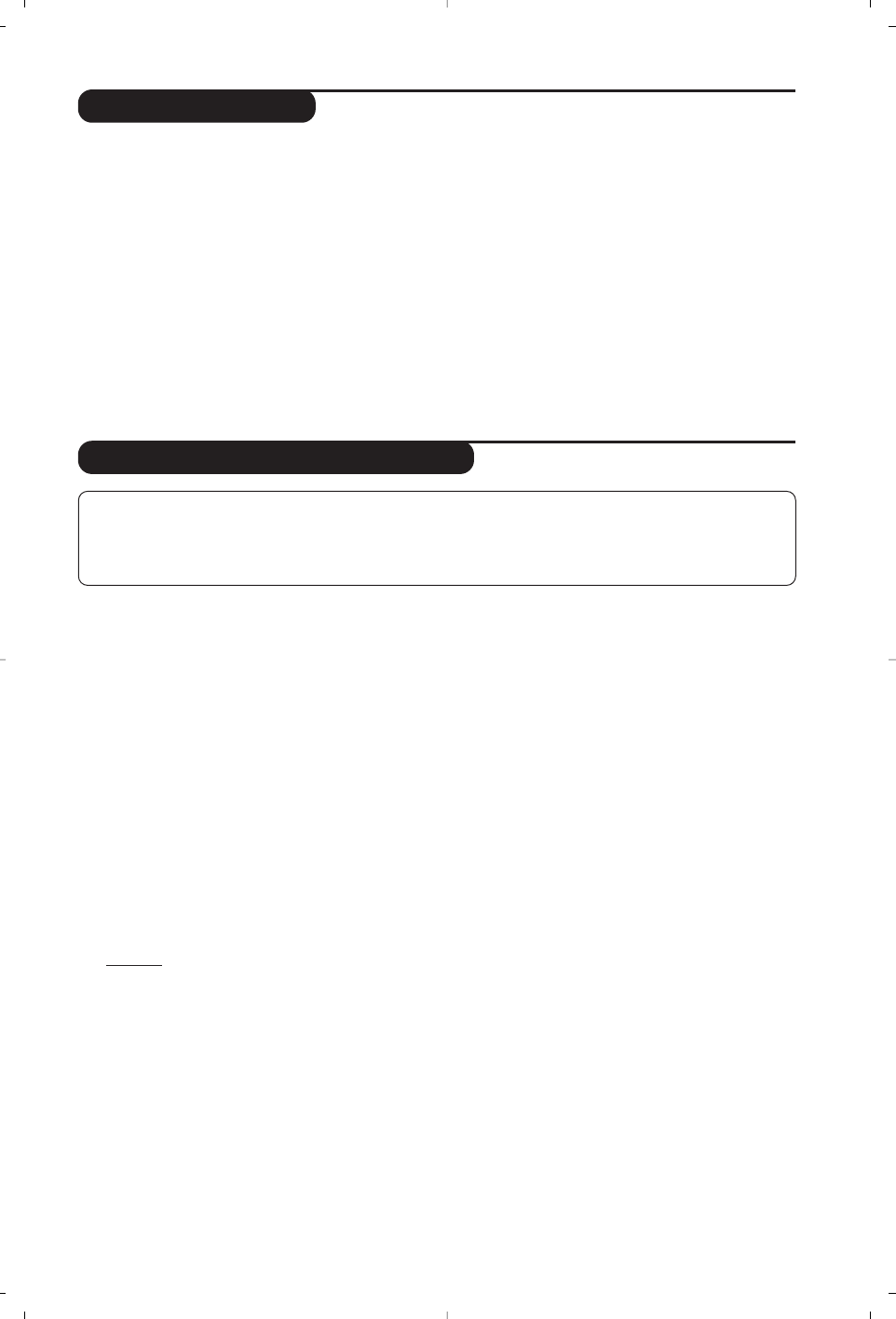9
Using in PC monitor mode
PC Mode
Your TV can be used as a computer monitor.
The PIP function lets you display a
superimposed image to watch the TV channels
at the same time.
You must first of all connect the computer and
adjust the resolution (see p.12).
Choosing PC mode
Press the
U key on the remote control to
switch the TV to PC-A mode
(VGA In) or
PC-D mode
(DVI-D In).Press the W key to
return to TV mode.
If there is no PC signal for more than five seconds,
the TV automatically goes into standby mode.
Using PIP (Picture in Picture)
While in PC mode you can call up a window
for TV channels.
Attention
: the PIP feature is only available if a
computer is connected to the DVI-D In (see p. 12).
& Press the
g key to display the PIP screen.
The television image is reproduced in a small
superimposed window.
é Subsequent presses of the
g key changes
the size of the window, switches to dual
screen and turns PIP off.
“ Use the
- P + keys to change the programmes
of the PIP screen or the
µ key if you want to
display a picture from an appliance connected
to the TV (e.g. video recorder,DVD).
Using the PC menus
Press the h key to access the specific settings of
the PC monitor mode. Use the cursor to adjust
them (the settings are automatically saved) :
• Picture :
-
Brightness / Contrast
: to adjust the
brightness and contrast.
-
Horizontal / Vertical
:
to adjust the horizontal
and vertical placing of the image.
- Adjust Colour :
to adjust the colours (cold,
normal or warm).
• Audio Selection :
to choose the sound
reproduced on the TV (PC or TV/Radio).
For example, you can listen to the radio while
you use the computer.
• Features :
-
Phase/Clock*
:
eliminates the horizontal
(
Phase) and vertical (Clock) interfering lines.
- View Format:
to choose between large screen
or the original format of the PC screens.
- PIP Controls :
to adjust the size and position
of the PIP screen.
- Auto Adjust :
position is set automatically.
• Reset To Factory Setting :
to return to the
factory settings (default settings).
• Mode Select :
to come back to TV or radio
mode.
*These adjustments are not available when a
computer is connected to the
DVI-D In.
Using the radio
Choosing radio mode
Press the
 key on the remote control to
switch the TV to radio mode. Press the
W
key to return to TV mode. In radio mode the
number and name of the station (if available),
its frequency and the sound mode are
indicated on the screen.
Selecting programmes
Use the
ñ
/
ô
or - P + keys to select the
FM stations (from 1 to 40).
List of radio stations
Press the
T
key to display / hide the list of
radio stations. Then use the cursor to select a
station.
Using the radio menus
Use the
h key to access the specific radio
settings.
Searching radio stations
If you have used the quick installation all the
available FM stations will be stored. To start a
new search use the
Install menu : Auto Store
(for a complete search) or Manual Store (for
a station by station search).These menus work
in exactly the same way as the TV menus.
Screen saver
In the
Features menu you can activate / close
the screen saver.
NOTE
– When using the LCD TV as a PC monitor, slight diagonal interference lines may be observed when it is
operated under electromagnetic interference environment but will not affect the performance of this product.
– For better performance, good quality VGA/DVI cable with good noise isolation filter is recommended.