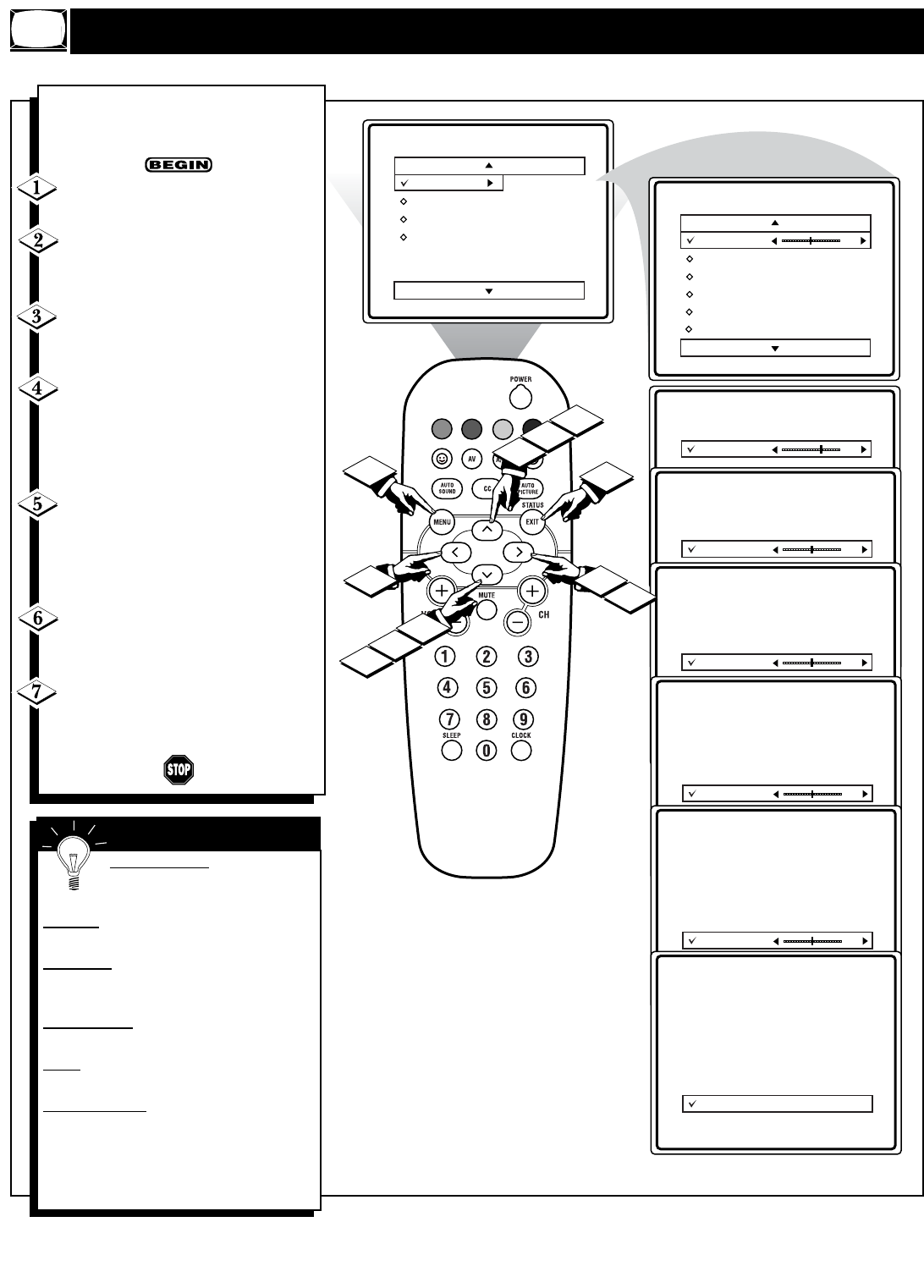More...
T
o adjust your TV picture controls,
select a channel and follow the
steps shown below:
Press the MENU button on the
remote to display the on-screen menu.
Press the CURSOR UP ▲ or
DOWN ▼ buttons until the word PIC-
TURE is highlighted.
Press the CURSOR RIGHT
ᮣ
button to display the PICTURE menu
features.
Press CURSOR UP ▲ or DOWN
▼ buttons to scroll the Picture features
and highlight the control you wish to
adjust (Brightness, Color, Picture,
Sharpness, Tint, or Color Temp.).
Press the CURSOR RIGHT
ᮣ or
the CURSOR LEFT ᮤ buttons to
adjust the selected control or to make
selections for the Color Temp. control
(Normal, Warm, or Cool).
Press the CURSOR UP ▲ or
DOWN ▼ buttons to select and adjust
other Picture Menu controls.
When finished, press the STATUS
/EXIT button to remove the menu
from the TV’s screen.
BRIGHTNESS Press the ᮣ or
ᮤ buttons until darkest parts of the
picture are as bright as you prefer.
COLOR
Press the ᮣ or ᮤ buttons to add
or eliminate color.
PICTURE
Press the ᮣ or ᮤ buttons until
lightest parts of the picture show good
detail.
SHARPNESS
Press the ᮣ or ᮤ buttons
to improve detail in the picture.
TINT
Press the ᮣ or ᮤ buttons to obtain
natural skin tones.
COLOR
TEMP Press the ᮣ or ᮤ buttons
to select NORMAL, COOL, or WARM pic-
ture preferences. (NORMAL will keep the
whites, white; COOL will make the whites,
bluish; and WARM will make the whites,
reddish.)
SMART HELP